- Data Recovery
- Data Recovery for PC
- Data Recovery for Android
- Data Recovery for iPhone/iPad
- Unlock For Android
- Unlock for iPhone/iPad
- Android System Repair
- iPhone/iPad System Repair
Updated By Soha On May 18, 2022, 5:40 pm
FAQ 1 in Apple Community: "My old iPhone is broken. I bought a new one and I need to get out the important photos from the old iPhone, how can I transfer the photos from the broken iPhone to the new one?"
FAQ 2 in Apple Community: My iPhone is now locked with the message "iPhone is disabled. Connect to iTunes" after entering the wrong passcode multiple times. I don't want to lose thousands of photos in my device, is there any way to get out the photos before restoring them to factory Settings?
We may be upset when our iPhone is accidentally damaged or locked. Don't worry, it's not difficult to get back in this case, you just need a suitable tool. Following the article, you will be able to retrieve images from a locked iPhone with minimal effort.
Frankly speaking, it is not hard to get photos from a damaged/locked iPhone as long as your computer can still recognize the damaged/locked iPhone. If you have an iTunes/iCloud backup, it will be easier to restore photos back because iOS Backup Extractor can easily extract photos from iTunes/iCloud backup. Of course, you can also get photos from broken iPhone without backup, the following guide will give you detailed instructions on how to recover photos from broken iphone without backup.
If the iPhone is damaged or locked, the operation interface cannot be entered normally. With the iOS data recovery tool, you can easily recover photos without unlocking the iPhone, and avoid the trouble of having to erase data from the device before recovery.
This program is developed with advanced image scanning method, which can subtly bypass the limitations of normal interface operations, and restore the existing or deleted files on your iPhone to the specified directory. At the same time, it can also restore the iPhone's previous backup photos that stored in the cloud through iTunes, iCloud or recovery mode.
Steps of recovering photos from broken/locked iphone:
Step 1. Connect your iPhone to a computer, open "PhoneRescue for iOS", select "Recover from iOS Device" on the interface and go to the next page.
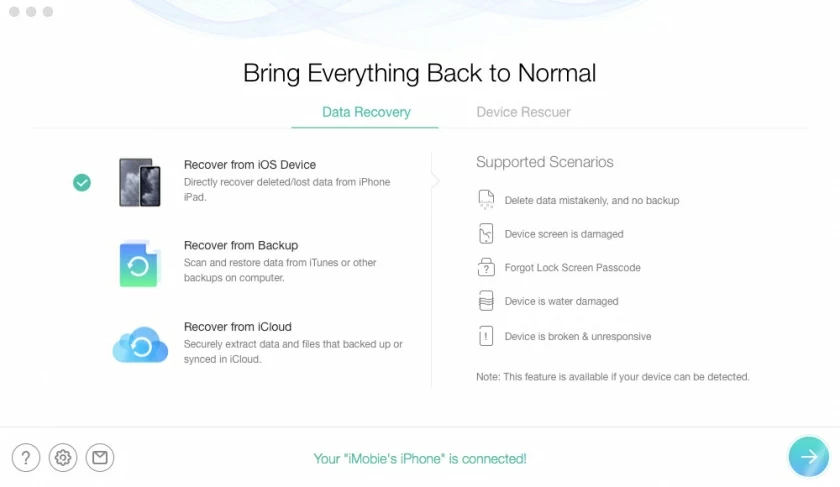
Step 2. Select photos, videos and thumbnails on the pop-up interface, then click "OK", the software will start to scan the photo data on your iPhone for you.
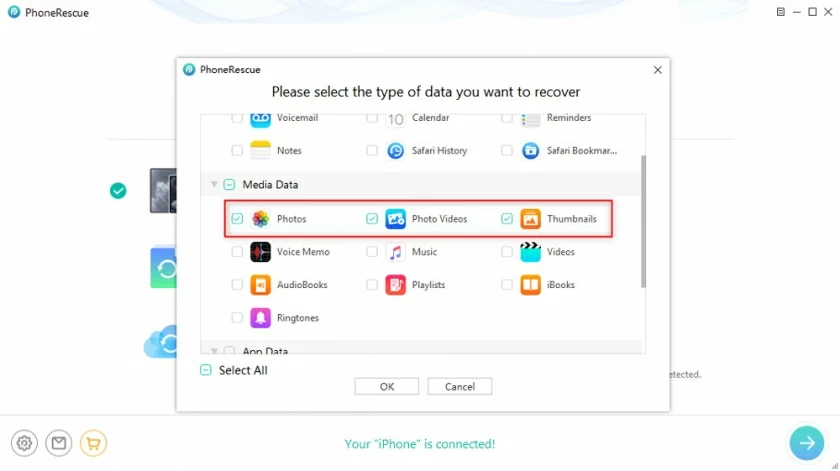
Step 3. After the scan is complete, a list of photos on your iPhone will appear. After selecting the photos you want, click "Save to Computer".
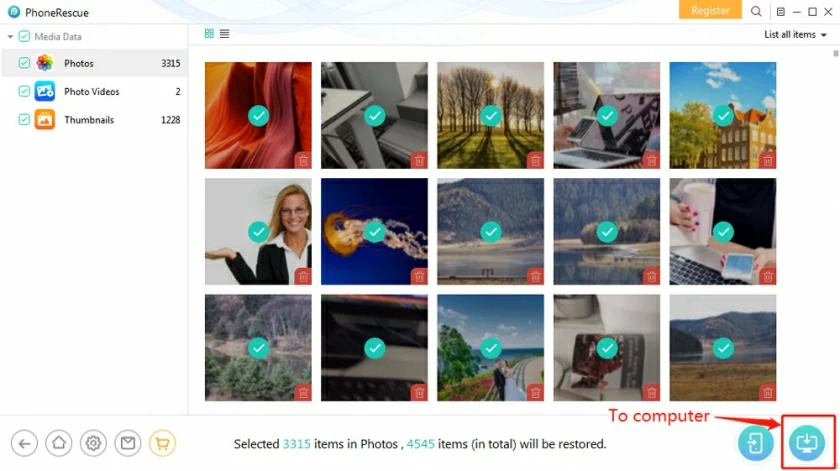
If your iPhone is seriously damaged and cannot be recognized by the computer, and you have an iTunes backup, then you can use the iTunes backup data to restore the photos, and you can also use the tool in the first part to read the iTunes backups to recover photos on your iPhone.
Step 1. Open the software, select "Restore from Backup", and then click the "Next" button.
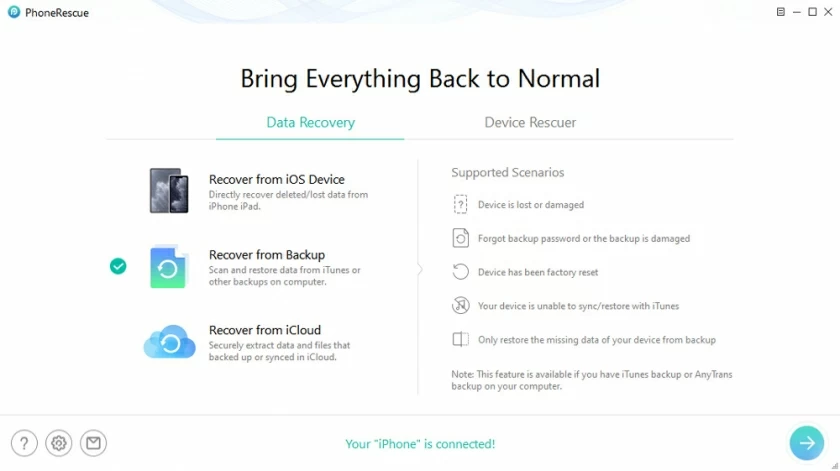
Step 2. Select the backup file that contains your photo, click and select photos, videos, and thumbnails on the pop-up screen. After confirming, PhoneRescue will scan the backup photos.
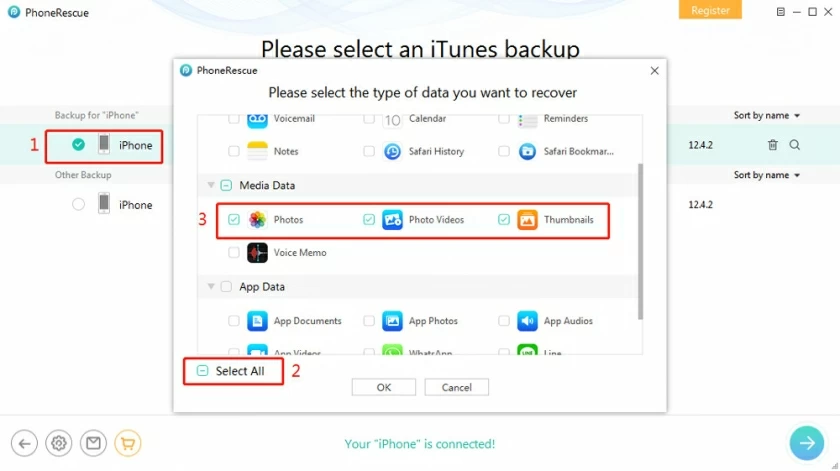
Step 3. Select the desired photos from the list of iTunes backup, and then click the button on your computer or mobile phone to perform the restoration.
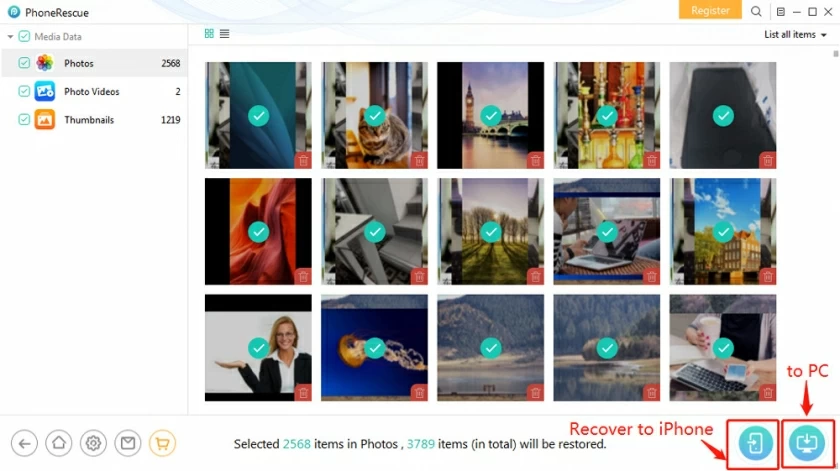
The third recovery method is to retrieve photos via iCloud backup. Similar to recovering photos from a broken iPhone via iTunes backup, you can extract and restore photos from an iCloud backup as needed. The specific operations are as follows:
Step 1. Open the software, select "Recover from iCloud", and then click the "Next" button.
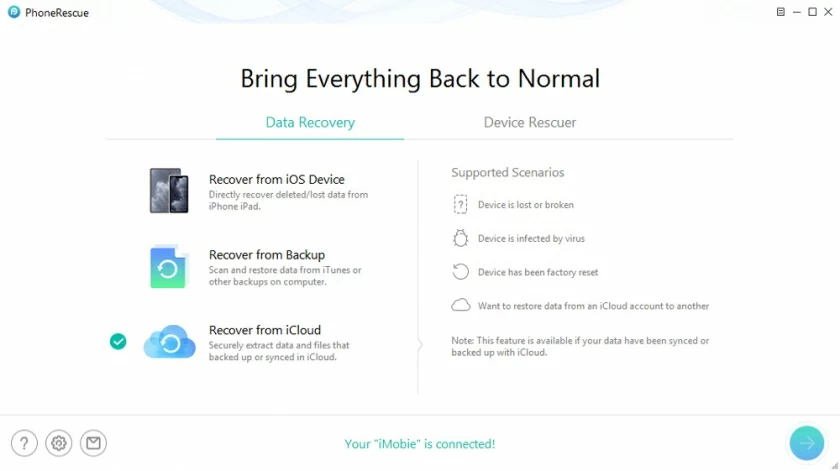
Step 2. Select iCloud Backup and log in to your iCloud account.
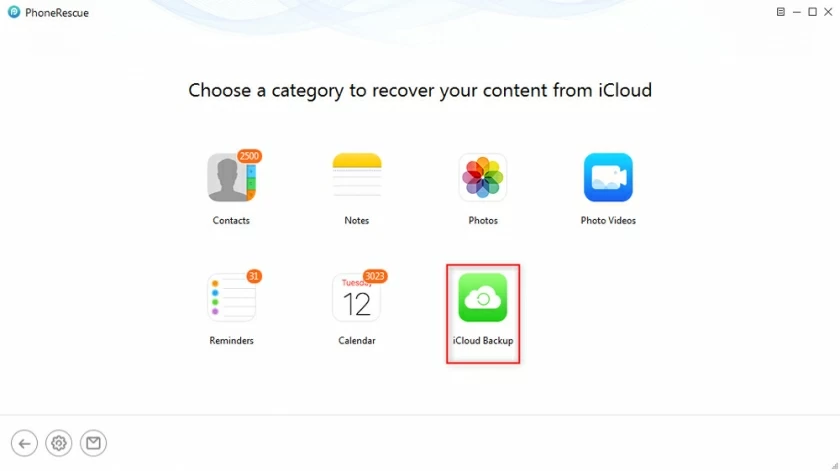
Step 3. Select iCloud Backup. And then select photos, videos, or thumbnails and click OK.
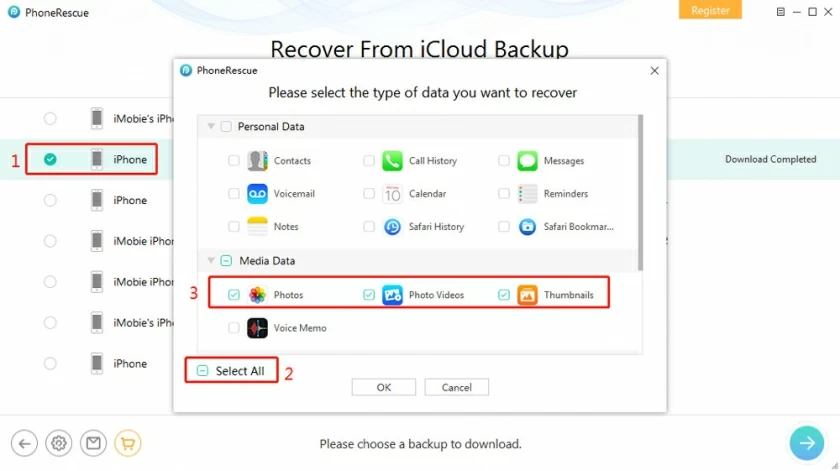
Step 4. Select the desired photos from the iCloud backup photo list to restore.
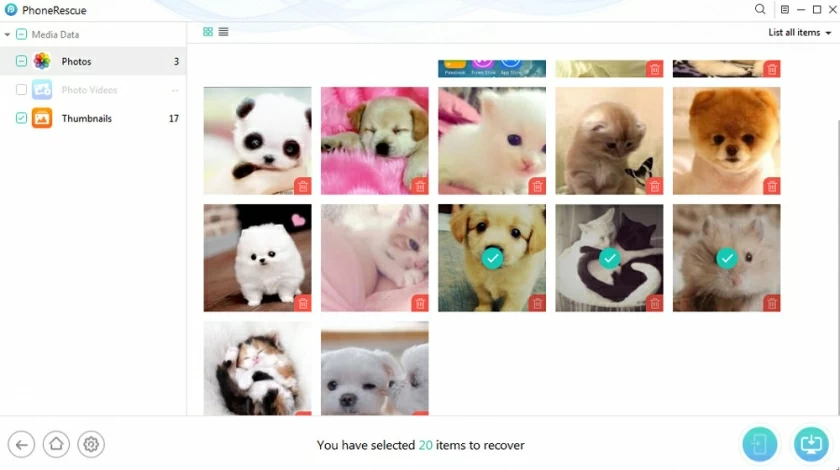
According to Apple, the way to restore locked or disabled iPhone photos is to erase the password by erasing the device. Through the official Apple method if you store photos without backup before locking, then you will lose those photos forever. This is why we give priority to the first three methods.
Here's the Apple's tutorial to get photos off broken/locked iPhone:
1. Connect the iPhone to your previously synchronized computer.
2. Open iTunes. If you are asked to enter a password, try using iCloud or restore mode. When finished, click the "Restore iPhone" button and delete the password.
3. After deleting the password, restart the device to enter the applications and data screen and click "Restore from iTunes Backup".
4. Select the iPhone on iTunes, then select the backup to restore.
The images from the iTunes backup are restored to the "Photos" app on the iPhone when the execution is complete.
If "Find My iPhone" is enabled on a locked iPhone, you can use iCloud to remove the passcode for the locked device. Select "Restore from iCloud Backup" after the deletion is complete. This will allow you to recover photos from locked iPhone.
For specific tutorials, refer to Apple's official tutorials:
iCloud: Lock and track your device using Lost Mode in Find My iPhone
Restore your iPhone from a backup
With PhoneRescue for iOS you can easily recover photos from broken/locked iPhones. Recovery can be done by reading device, iTunes backup, or iCloud backup. In addition, if your device is not damaged but locked, and you know you have backup photo data, you can also use the official Apple tutorial to complete the operation, which will be more complicated. In general, using PhoneRescue to recover damaged or locked iPhone photos is the easiest and most direct way. With this tool, you don't need to worry about whether the device has a backup or not and where the backup is. It will also help you solve the problem quickly. Recover photos from locked iPhone/iPad, now free trial >>