- Data Recovery
- Data Recovery for PC
- Data Recovery for Android
- Data Recovery for iPhone/iPad
- Unlock For Android
- Unlock for iPhone/iPad
- Android System Repair
- iPhone/iPad System Repair
Updated By Cameron On Dec 26, 2023, 7:00 pm
"How to recover all imessages accidentally deleted?"
Sometimes you may find yourself deleting all iMessages, but you may just want to replace your device. If a device is backed up, it can be restored quickly, whether on the same iDevice or on another device. Below we teach a look at how to recover from iCloud after accidentally deleting all imessages.
Restoring iMessage to the iPhone is a challenge for many users. Backup and recovery of relevant data from iCloud or iTunes can help improve users' iMessages experience. It is important to note that make sure that the backup you choose contains the iMessage you deleted earlier. However, there are some drawbacks to restoring iMessages from an iCloud backup to an iPhone, which is that users can't preview the imessages data in it. In addition, restoring the entire iCloud backup would overwrite the current information on the iPhone, which could result in the loss of existing data on the device. Therefore, exercise caution when restoring iMessage to avoid unnecessary data loss.
Step 1 Choose "Settings" > "General" > "Delete All Content and Settings". This step will remove all details on your device, so you must.
Step 2 Restart the mobile phone and reset the device as prompted until the "Application and Data Settings" dialog box is displayed.
Step 3 Select "Restore from iCloud Backup". Make sure the iCloud backup you select contains all the messages you delete. Later, turn on your iPhone and you will have access to all initial imessages.
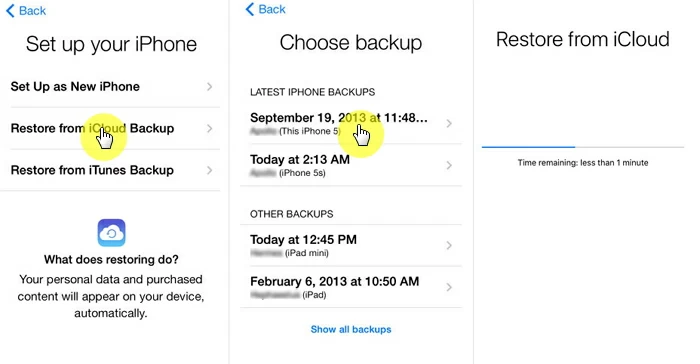
Note: We strongly recommend that you regularly back up iMessage on iCloud and then follow the steps above to restore your entire iCloud backup, including iMessage.
When using electronics on a daily basis, it is always good to have regular backups to prevent data loss. You can also view the information you need from your iCloud account and then restore it. When you sync all your iMessages in iCloud, you can also use the one-click recovery feature to get them back.
iOS Data Recovery allows users to extract data from iCloud backup files. iOS Data Recovery is a software that provides better options for selective backup and recovery of iPhone/iPad/iPod touch. Some of its key features include:
Free Trial for Win Free Trial for Mac
-Support selective partial backup and recovery of messages, photos, contacts, wechat or WhatsApp data.
- Restore data from iCloud to iPhone/iPad/iPod with iCloud account.
- Recover more than 20 data types from backup files or iOS devices.
- Support retrieving messages from iCloud and iTunes backups, as well as data from third-party apps.
Step 1 Install and start iOS data Recovery on your computer and select the "iCloud Backup" feature in the "Recovery from iCloud" module.

Step 2 Log in to your iCloud account and select "iCloud Data Backup".
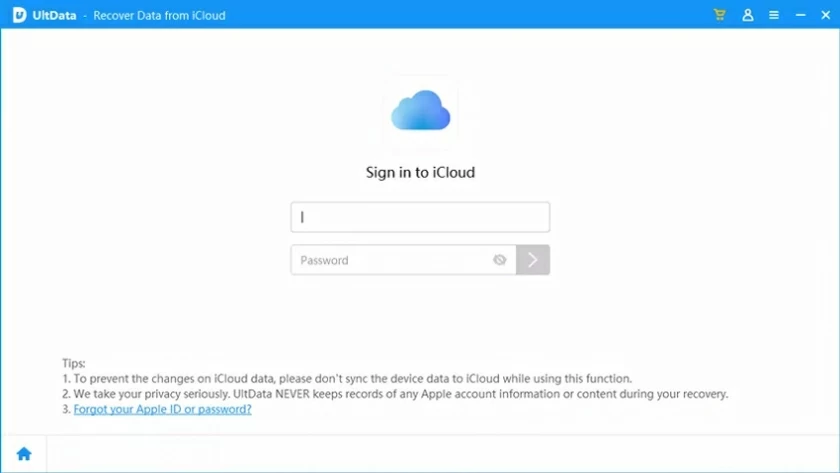
Step 3 On your iPhone, choose "Apps and Data" > "Restore from iCloud Backup", and enter the Apple ID and password you want to restore data from iCloud.

Step 4 Select a specific iCloud backup to start recovery and wait for the restart.
Step 5 Configure your iDevice as prompted. To view detailed chat logs, connect your iPhone to iOS Data Recovery to recover iMessage from iCloud backups.

Download a free trial of iOS Data Recovery
Free Trial for Win Free Trial for Mac
More information: Do you still want to get your deleted iMessage back? iOS Data Recovery can help you! If you delete imessages by mistake, or want to restore deleted imessages from old iTunes backups, iOS data Recovery can help you. Just by scanning your iPhone or iTunes backup, you can preview the details of each iMessage and then select the specific conversation you want to retrieve.
Most iOS users always choose to use a Mac laptop. You may want to restore some imessages using your Mac. The best part is that you don't need an iCloud backup to recover your messages. As an Apple user, you can restore deleted imessages on your Mac from old backup files.
Step 1 Log out of all iMessage accounts and exit Messages.
Step 2 Click the "Option" key, then select "Go" from the Finder menu, and then select "Library."
Step 3 In the pop-up window, select the recovery subfolder named "messages". Then log out and log back in.
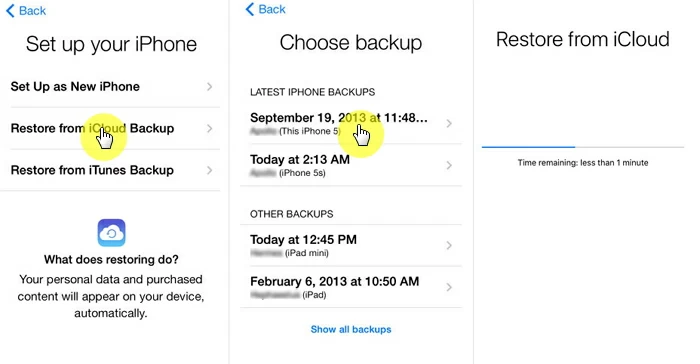
The above steps will recover the entire message, not the individual session. In addition, it will replace the current message with an earlier version, potentially resulting in data loss.
Back up your phone data regularly to prevent data loss. These include precious imessages, photos, videos and documents stored on the iPhone. Here, the one-click backup and Recovery tool - iOS data Recovery can bring you more convenience to manage your data. In fact, you don't need an iCloud backup to restore your iMessage. As an Apple user, you can restore deleted imessages from old backup files. In addition, it's wise to regularly back up your phone's data, including the precious iMessage stored on your iPhone. With iOS data Recovery you can back up certain iMessage information to your computer and restore selected conversations to your iPhone/iPad/iPod touch or PC, something that iTunes and iCloud can't do.
Download iOS data Recovery and try to restore your iMessage!
Free Trial for Win Free Trial for Mac
The ability to download iMessage history is not currently available. But you can save an entire text conversation on your iPhone with a screenshot.
Many users get frustrated when they delete their iMessage history by mistake because they don't know how to recover it. However, there are ways in which you can retrieve this important information. First, if you haven't backed up your iPhone, you can do this by finding the deleted information in the iMessage history in the "Message Attachments" section, selecting what you want and clicking the "Restore" button.
To restore iMessage using iTunes you need to do the following. First, launch iTunes and connect your iPhone to iTunes using a USB cable. Then click the iPhone icon and go to Summary, then click Restore from Backup and select the most recent iPhone backup entry. Finally, click Restore to begin the process. The method used to restore iMessage from iTunes will overwrite the current iMessage on the iPhone.
The above are several effective methods we have introduced for restoring iMessage on iPhone from iCloud backup, Mac or iTunes backup. You can choose the appropriate method to recover your iMessage based on your own situation. Among them, using iOS data recovery to retrieve deleted iMessages from your iPhone supports selective recovery of iMessages.