- Data Recovery
- Data Recovery for PC
- Data Recovery for Android
- Data Recovery for iPhone/iPad
- Unlock For Android
- Unlock for iPhone/iPad
- Android System Repair
- iPhone/iPad System Repair
Updated By Cameron On Mar 7, 2023, 10:21 pm
WhatsApp is a popular messaging app that allows users to send text, pictures, videos, documents and other information online. WhatsApp's "Delete Messages for All" feature deletes WhatsApp messages, which is useful if you send a message to the wrong person or if you send the wrong message. But if you're the recipient, do you know how to read the sender's deleted WhatsApp message on WhatsApp? If someone sends you a message via WhatsApp and then deletes it using the "Delete message for All" feature, all you see is "This message was deleted." At this point, the method described in this article about viewing deleted messages on WhatsApp can be used. Let's have a look together!
If you are using an Android device, its built-in Notification Log function can help you view deleted messages on WhatsApp. You can access the deleted WhatsApp messages in the Notification Log according to the following steps.
Step 1 Open your Android phone, hold down anywhere on the home screen, and tap "Widgets."
Step 2 Go to "Settings" and click "Notification Log".
Step 3 It will be displayed as a "notification log" widget. After that, you can click the widget to view the actual message every time you receive the "This message has been deleted" notification.
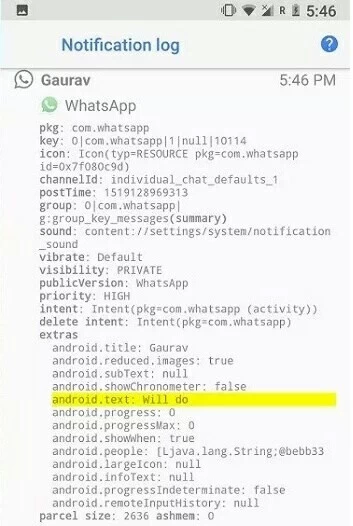
In addition, you can view the deleted WhatsApp images and messages through the application. "Notification History" is a free application that helps users view deleted messages on WhatsApp. The specific operation steps are as follows:
Step 1 Download and install the Notification History application from Google Play Store.
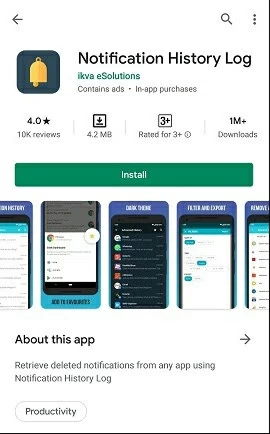
Step 2 Start the application, and then click "Notification History">"WhatsApp Notification".
Step 3 Read the deleted message under "android. text. txt".
Notisave is another application that can help you read deleted WhatsApp messages. Similar to Notification History, Notisave allows users to read deleted WhatsApp messages by accessing notifications.
The steps to use Notisave to read the deleted WhatsApp message are as follows:
Step 1 Download and install the "Notisave" application from Google Play Store.
Step 2 Please allows all permissions requested by Notisave and starts the "Auto Start" option.
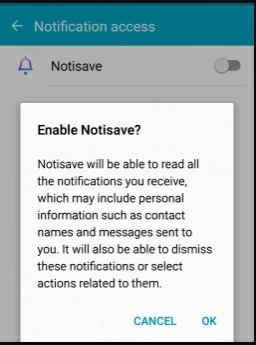
Step 3 Then, all messages received by your device will be visible in Notisave, including deleted messages.
You can also restore deleted messages on WhatsApp using third-party data recovery apps. Using this method, you can easily recover deleted WhatsApp messages from a backup. It supports recovery of all or part of deleted messages, which is very user-friendly. Using the data recovery tool to find and restore deleted WhatsApp messages, the steps are simple.
Step 1 Download, install and start the Data Recovery tool on your computer.
Step 2 Select "WhatsApp Restore" in the main interface, and click "Deleted WhatsApp Data Restore" in the pop-up window.
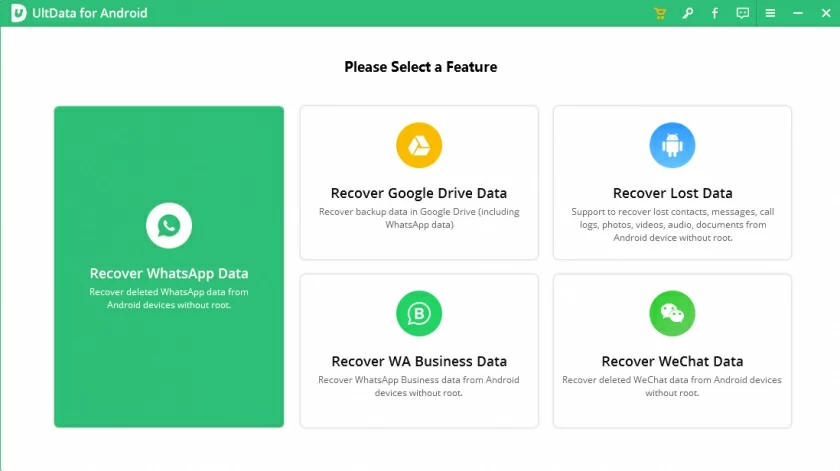
Step 3 The data recovery tool will present the recoverable data in the recovery information list, and click Restore after confirming the message to be recovered.
Step 4 After the recovery is completed, the deleted WhatsApp message will be restored to the computer.
The above are several methods we introduced for you to read deleted messages on WhatsApp. You can choose the most suitable one according to your own situation. As a comprehensive data recovery software, the data recovery tool is simple and effective. Give it a try.