- Data Recovery
- Data Recovery for PC
- Data Recovery for Android
- Data Recovery for iPhone/iPad
- Unlock For Android
- Unlock for iPhone/iPad
- Android System Repair
- iPhone/iPad System Repair
Updated By Soha On Dec 1, 2024, 8:44 pm
When you need to play videos on different devices, MP4 files are popular for their excellent compatibility, as they are compatible with almost all multimedia players. However, in certain environments, especially the Apple ecosystem, MP4 may not be the best choice and you may need to convert MP4 to MOV format. Below we will give you detailed information on how to operate Handbrake and the best alternatives.
Among the many free video conversion tools, Handbrake stands out for its excellent performance. This free video converter supports almost all video formats, including MP4. Its powerful customizability allows users to adjust video quality to their needs, thereby controlling file size. In addition, users can also easily remove the black edge around the video, making the picture more beautiful. For the average user, Handbrake also offers a range of preset options for popular devices, which is very convenient.
Download link: https://handbrake.fr/
For details on how to convert video files using Handbrake, you can follow these steps.
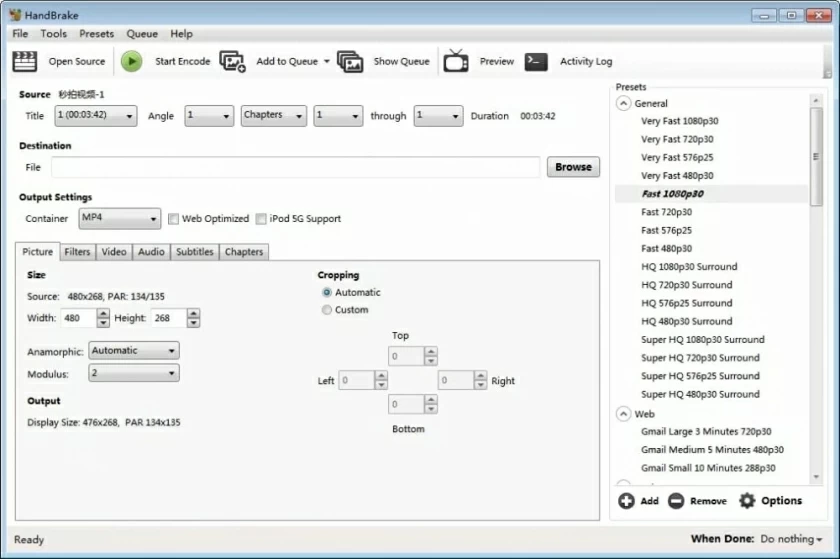
Step 1 Download and install Handbrake: Download the version of Handbrake suitable for your computer system from the above link and install it.
Step 2 Select the source file: After opening Handbrake, click the "Open" button in the "Source" window to select the video file you want to convert.
Step 3 Set the output path and file name: Click Browse in the upper right corner, select a location to save the converted file, and name it.
Step 4 Select the output format: In the "Output Settings" section, select the output format you need (note: Handbrake does not currently support converting MP4 to MOV directly, but you can convert to another format first and then use another tool for secondary conversion).
Step 5 Start converting: After you have finished all the Settings, click the "Start encoding" button at the top of the screen and Handbrake will start converting your video file.
While Handbrake is powerful and free, its user interface can be a bit complicated for newcomers. Also, Handbrake may not be the best choice for users who need to convert from MP4 to MOV format. However, it is still a video conversion tool worth trying.
If you find Handbrake struggling to handle the demands of MP4 to MOV, try Geekersoft Video Converter. This software is not only lightweight and easy to use, but also has an intuitive user interface that makes it easy for you to get started. It supports almost all video and audio formats as input and can convert to the most popular file formats. What's more, it also has batch conversion, basic video editing, flexible conversion Settings, and preset options for various devices, which will undoubtedly bring you great convenience.
If you are using a Mac system, then Geekersoft's Mac video converter
is the ideal choice for you.Start your journey from MP4 to mov.
Whether you are on a Mac or PC, converting MP4 to MOV with Geekersoft Video Converter is a simple process. You only need to complete the following steps to easily convert MP4 to MOV.
Step 1 Add MP4 source file: Easily add the mp4 video file you want to convert to the program by dragging and dropping, or click the "Add File" button on the toolbar and select the file from your computer.
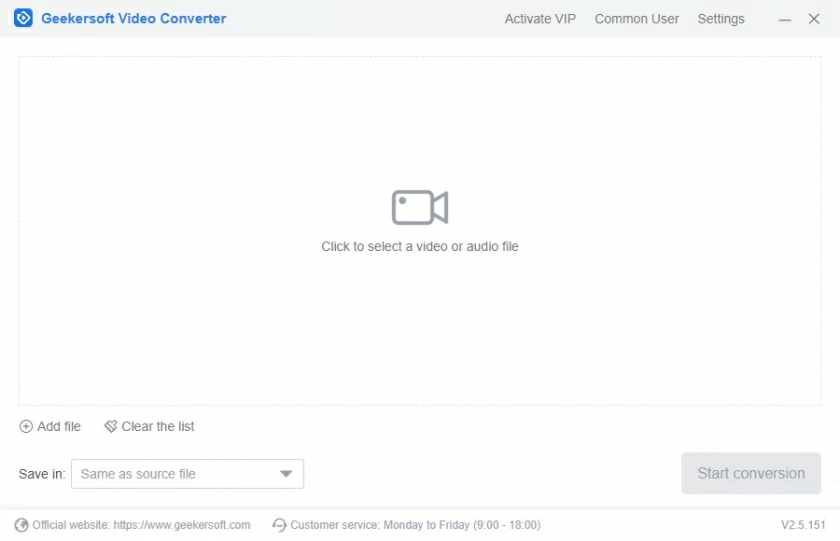
Then, you can also use the video editing functions provided by the program, such as pruning, cropping, merging, adjusting visual effects, applying 3D effects, adding watermarks, etc., to personalize the video.
Step 2 Select an output format: In the "Profile" drop-down menu at the lower left of the interface, select the "Regular Video" or "HD Video" category, and further select MOV as the output format.

For advanced users, if you want to customize the MOV video conversion more deeply to meet specific needs, you can click the "Settings" button on the right side of the "Profile" menu to go to the profile Settings screen to fine-tune.
The program also offers preset profiles for a variety of devices, for example, if you want to play a movie file on your iPhone, just select the preset from the list.
Step 3 Start converting: Click the orange "Convert" button in the lower right corner of the screen and Geekersoft Video Converter will start converting MP4 videos to MOV files.

During the conversion process, you can continue to handle other transactions, and Geekersoft Video Converter will complete the task for you in the background.
HandBrake allows users to easily transcode video files to the popular MP4 and MKV formats, ensuring compatibility and smooth playback on Apple devices, Android terminals, and a variety of media players and game consoles. However, its interface design is relatively complex and can be challenging for novice users, and the current version limits the ability to convert MP4 to diverse output formats such as MOV, AVI, WMV, WebM, or MPEG. If you are looking for a more comprehensive and intuitive Video Converter, Geekersoft Video Converter is undoubtedly a choice worth considering, it can meet all your conversion needs with amazing speed and extreme simplicity.