- Data Recovery
- Data Recovery for PC
- Data Recovery for Android
- Data Recovery for iPhone/iPad
- Unlock For Android
- Unlock for iPhone/iPad
- Android System Repair
- iPhone/iPad System Repair
Updated By Amy On Apr 12, 2022, 4:43 pm
PDF is a very popular electronic document format now, but it cannot be edited like Word sometimes. Especially there are few PDF editors that can be easily used on Android. If you convert it to Word, it will be much more convenient. Then how to convert PDF to Word? Generally speakign, if it is a simple PDF file, it can be copied directly to Word, but this method is very slow on Andriod. So how can it be efficient and fast to convert PDF document to Word on android? Today, we will share with you 2 easy-to-use PDF to Word tools on Android, don't miss it!
Geekersoft PDF to Word Online is a simple PDF conversion tool that works perfectly on Android/iOS/Windows/Mac. This tool is designed to be simple, so you can use it easily. It works fast and can convert your PDFs to editable Word files in seconds.
Pros:
Cons:
Here's how to use Geekersoft PDF to Word Online:
Step 1. Open Geekersoft PDF to Word Online on your Android phone.
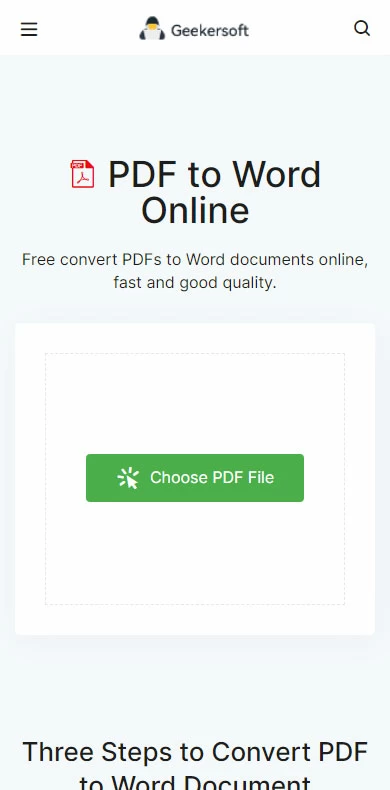
Step 2. Click "Choose PDF File" to add a PDF file to be converted
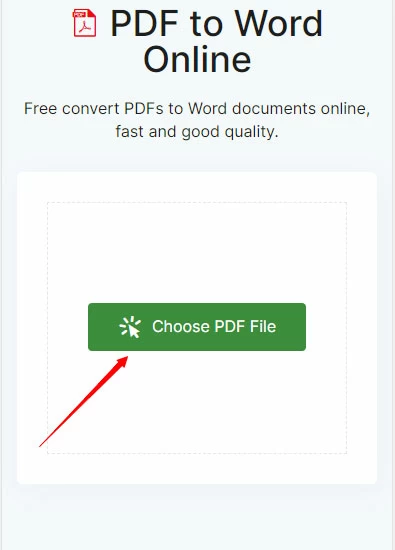
Step 3. Wait for the conversion to complete, and click "Download File" to download the Word file.
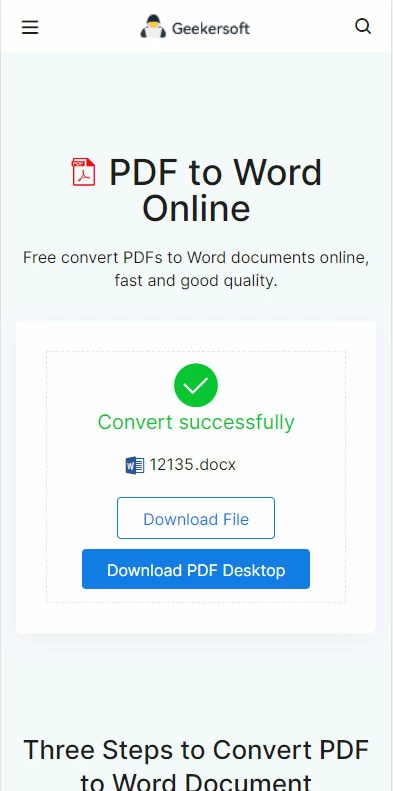
If you are unfamiliar with WPS, you can follow us to learn about it. WPS is one of the best Offices alongside Microsoft. In addition to having excellent streaming document tools, it also has some gadgets like PDF to Word. Unfortunately, the free version only allows conversion of PDF files of up to five pages. If you need to convert more pages, you need to purchase membership services. In addition to its excellent streaming tools, it also has gadgets like PDF-to-Word. Unfortunately, the free version only allows conversion of up to five pages of PDF files. If you need to convert more pages, membership is required if you need to convert more pages.
Pros:
Cons:
How to use it
Step 1. Download and start the WPS program on your Android phone.
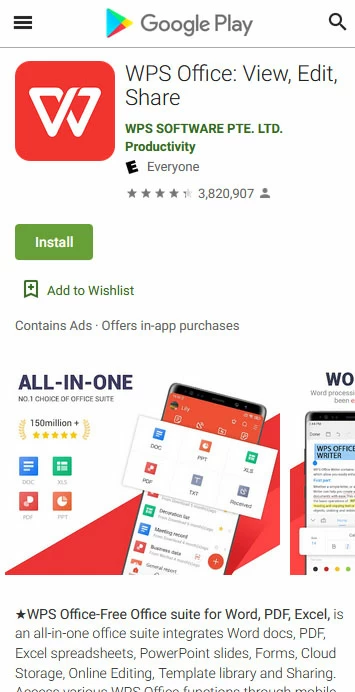
Step 2. Find "PDF to Doc" in Toos menu.
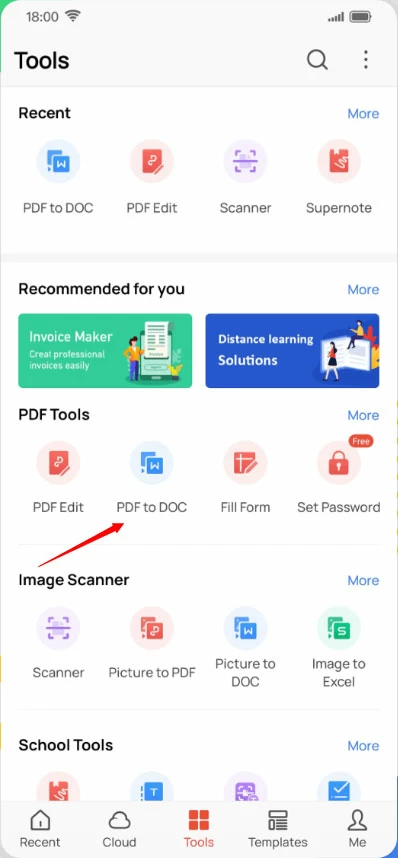
Step 3. Import PDF files for conversion (if there are more than 5 pages, you need to purchase a membership).
Step 4. Wait for the conversion to complete and open the Word file.
Converting PDF files to Word can be time-consuming without a tool, but with the tools we recommend, you can quickly convert PDF files to Microsoft Word files, in most cases in just a few seconds.