- Data Recovery
- Data Recovery for PC
- Data Recovery for Android
- Data Recovery for iPhone/iPad
- Unlock For Android
- Unlock for iPhone/iPad
- Android System Repair
- iPhone/iPad System Repair
Updated By Soha On Jul 26, 2022, 11:43 pm
PDF is a very widely used document format today. You can see that many documents are saved and transmitted in PDF format, but for the recipient, a PDF reader needs to be installed to open the PDF file. For users who don't have a PDF reader, converting PDF to JPG can be a good choice. JPG is a common image format that can be easily accessed by almost all devices.
This program will discuss the simplest PDF to JPG converter, and explain in detail in terms of operation and effects.
In its class, Geekersoft Converter stands out for its simple interface, fast and high-quality PDF to JPG conversion. Here, we will introduce the process of how to convert files with Geekersoft in detail.
Windows 10 comes with plenty of features to help you work with files. To convert PDF to JPG offline in Windows 10, you can use several tools to help you with this task. Here are some ways to convert PDF documents to JPG images.
Windows 10 has a large number of users, and there are many websites and apps that can convert PDFS to JPGS on Windows 10.
In this tutorial, we will show you how to convert PDF to JPEG for free using Geekersoft converter. Here are the steps to convert PDF document to JPG image on Windows 10.
Step 1: Open Geekersoft PDF to JPEG Converter and click the "Choose File" icon.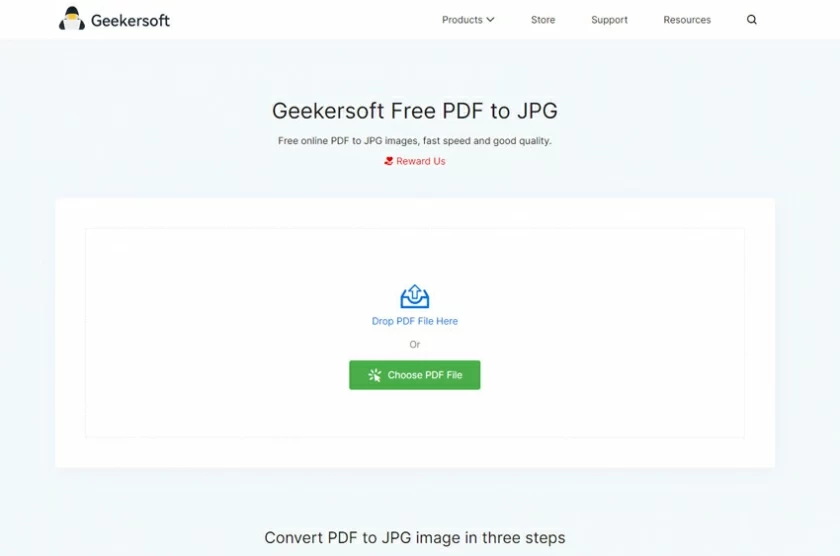
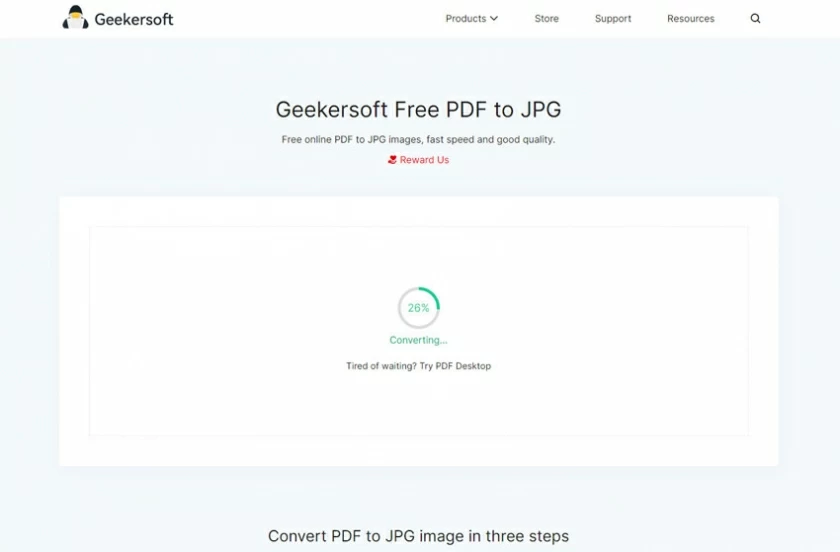
Step 3: After the conversion, click the "Download Document" button to download the JPG file.
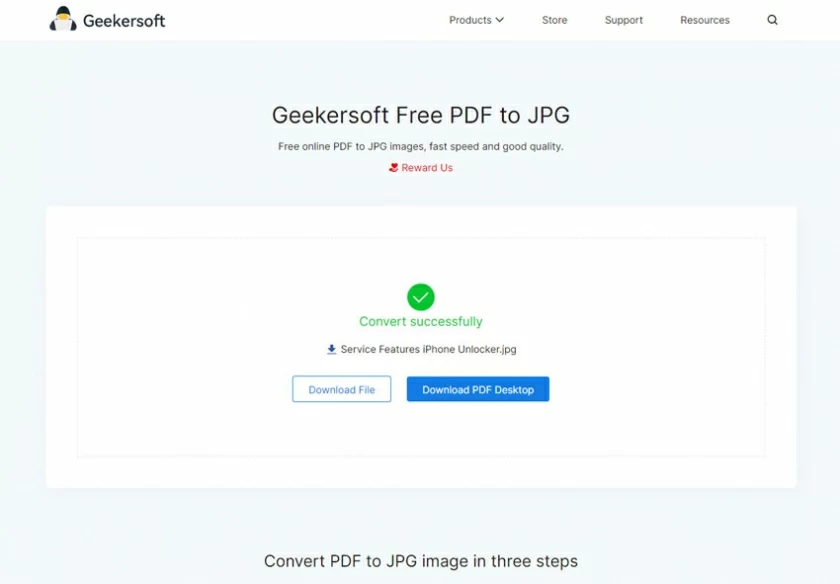
MacOS is also a popular operating system where you can convert PDF files to JPG files without downloading an application. Detailed operations are as follows:
Step 1: Import the PDF document
Before you begin, open Geekersoft PDF-to-JPG in your MacOS browser, and click the "Add File" button to select the file.
Step 2: Wait for the PDF to be converted to JPG format
This process may take a few seconds to several minutes, depending on the file size and number of pages.
Step 3: Download the JPG file
After the conversion is complete, you can click "Download File" to complete the whole process.
Not all users are always using the computer, for many users may view the file on the mobile phone, then how to convert PDF Files to JPG Files on Mobile Phone (Andriod/iOS)? Then follow us to check the detailed process.
Step 1. Open the online Geekersoft PDF to JPG converter on the mobile terminal, and then click "Select File" to upload the target PDF file.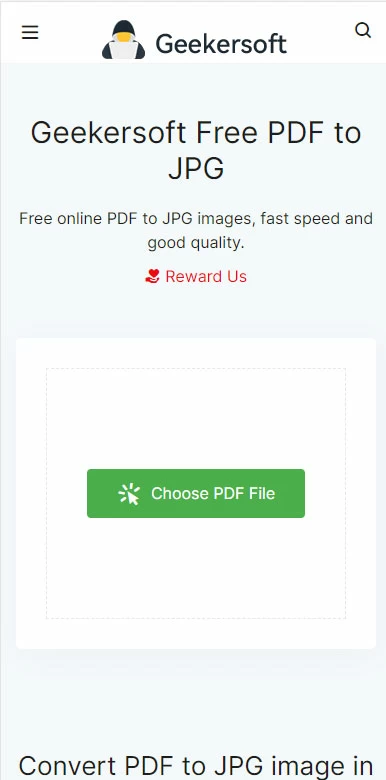
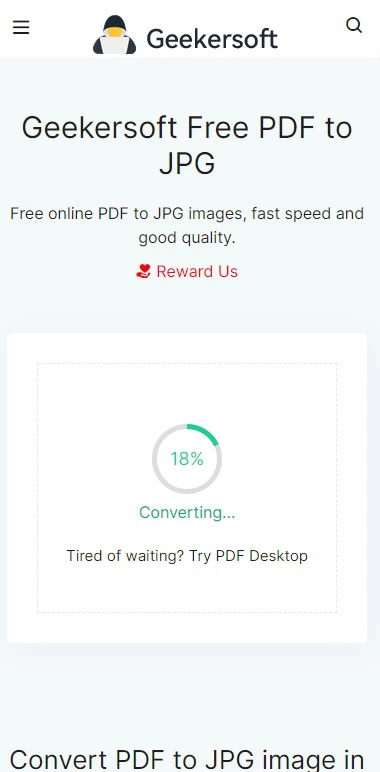
Step 3. Wait for the Geekersoft online service to convert your PDF to JPG. Once done, click "Download" to save the file to your device.
##图片*how-to-convert-pdf-to-jpg-6.webp*How to convert pdf to jpg6##