- Data Recovery
- Data Recovery for PC
- Data Recovery for Android
- Data Recovery for iPhone/iPad
- Unlock For Android
- Unlock for iPhone/iPad
- Android System Repair
- iPhone/iPad System Repair
Updated By Amy On Aug 12, 2022, 11:28 pm
PDF watermarks play a very important role, such as: ensuring the security of PDF documents; acting as brand advertising and so on. Therefore, PDF watermarking is widely used in PDF documents. Next we will show you 5 ways to easily add PDF watermarks to PDFS.
Related product recommendation: PDF watermarking tool
Before we start, please follow us to understand why we want to add PDF watermarks:
1. Confidentiality requirements: Some companies or organizations will add a "confidential" watermark to PDF documents to inform readers that this is a confidential document and ensure that it is not shared with unauthorized persons.
2. Brand communication needs: Some companies would like the PDF files sent by the company to be printed with the company logo and name to increase the visual effect, so as to promote the company.
3. Document identification: Watermarks can be used as a way to prove the authenticity of documents. Some specific companies or government agencies will add the agency's logo to the PDF document to prove that the document came from them.
If you're looking for an easy-to-use tool to add watermarks, and you want full PDF editing capabilities at a low price or even free, then Geekersoft PDF is one of the best. It offers a free trial, allowing users to operate all PDF editing functions without limitation before purchasing.
Most importantly, Geekersoft PDF can add, update, and even remove watermarks in bulk in PDFs. Using Geekersoft PDF you can easily add text and image watermarks to PDF files.
1. Download the free installation version of Geekersoft PDF, and then start the program.
2. Open the PDF file in Geekersoft PDF Editor.
3. Click Watermark > Add.
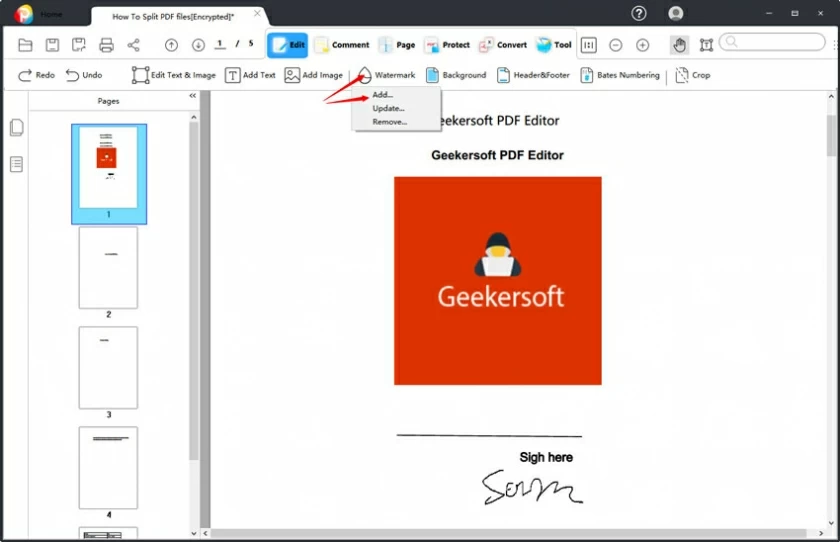
4. Set the watermark content and parameters on the pop-up page, and then click "OK".
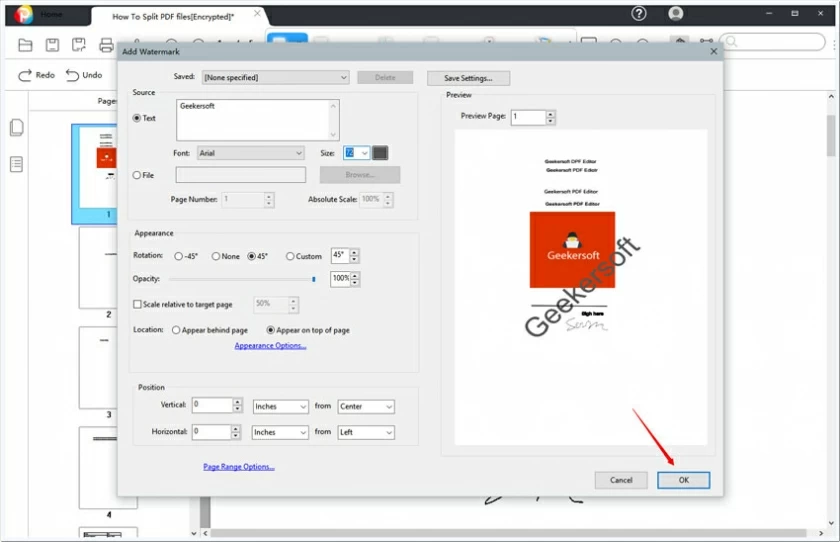
Note: The default watermarking of this tool is to add the entire file in batches, and it will take effect at the same time. If you need to adjust the displayed page, you can select the page to be added through the "Page Range" at the bottom of the Add interface.
In addition to adding text watermarks, Geekersoft PDF also supports adding picture watermarks in various formats.
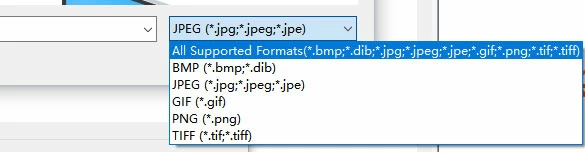
SodaPDF provides an online PDF editor, which is a collection of over 40 tools for editing, creating, converting and managing. SodaPDF supports adding watermark to PDF, which allows users to define the font, size, page range, etc. of the watermark. However, it does not support batch processing.
1. Use your browser to access the SodaPDF online editing page.
2. Select and upload the PDF file.
3. Find the watermark entry on the menu, and then select text or image to create a watermark.
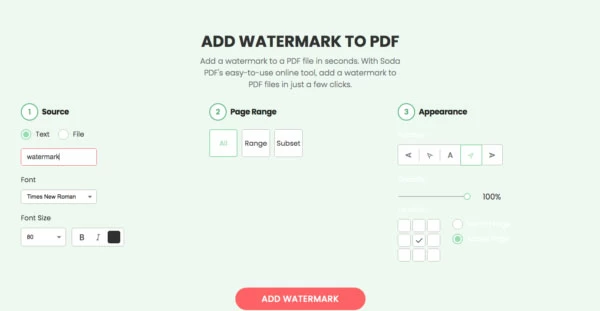
4. Click Add Watermark.
5. Click the red Download button to download the added watermark file to the local device.
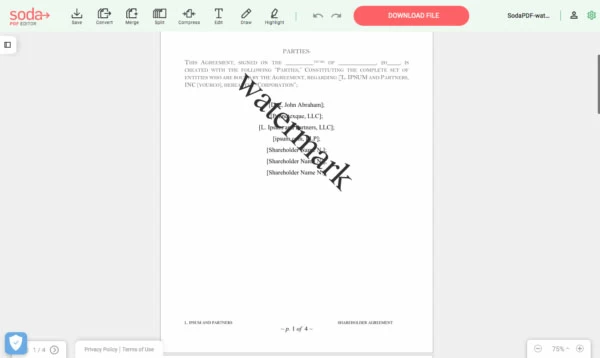
If you often use PDF editing tools, you've probably heard of Adob E Acrobat, an important tool in many people's jobs. This is by far the most full-featured PDF editor that can add watermarks to PDFs. However, this tool is not easy to use, too difficult for newcomers, and it takes some time to get familiar with it.
1. Install Adobe Acrobat on your computer and start the program.
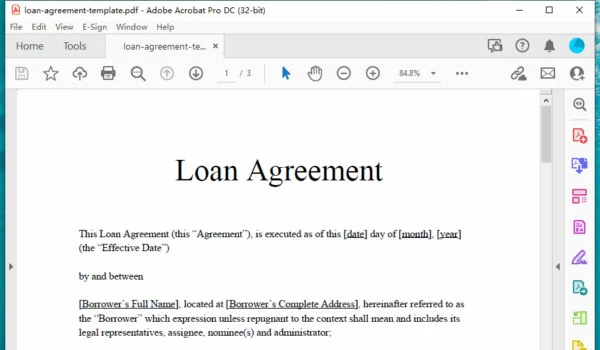
2. Open the PDF file that needs to be watermarked.
3. Operate in the menu: Tools > Edit > Watermark > Add.
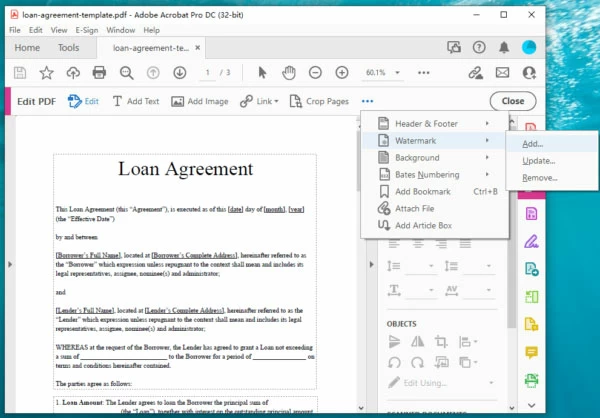
4. Adjust watermark parameters: such as text, font, size, page number, appearance, position, etc. Then click OK to save the watermark settings.
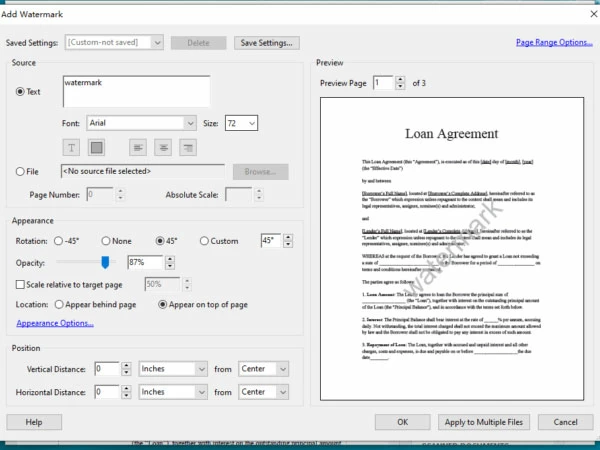
5. Save the watermarked file.
ilovepdf is an online PDF tool used by many people. It has the function of adding PDF watermarks online, and can support users to add text or image watermarks in batches. The free version can handle files under 15M, and files over 15M need to pay for membership.
1. Visit the Add Watermark page in your web browser. .
2. Select the PDF file to upload.
3. Select text or image to add watermark.
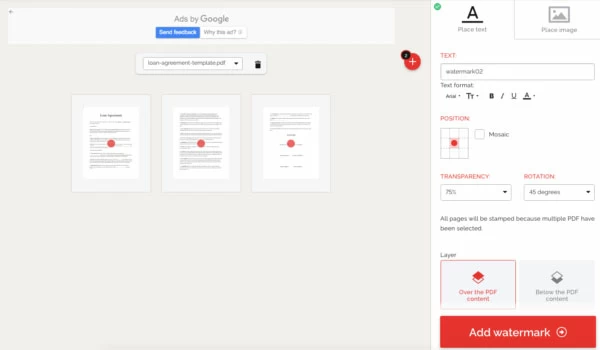
4. Click Add Watermark to add watermark.
5. Download the watermarked PDF file locally.
If you are using a Mac computer, then Mac Preview is also a good watermarking tool. Preview is not a real PDF editor, it's a way of marking text that you can use to add watermarks to text. But this method can only manually add watermarks on a page-by-page basis and cannot rotate the watermark angle.
1. Open the PDF file with Preview.
2. Click the Mark Tool button.
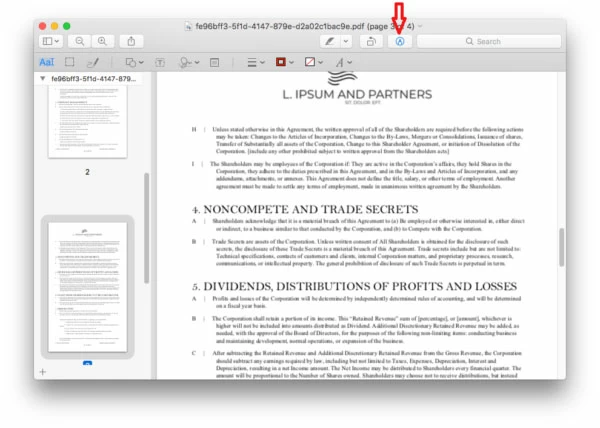
3. Click the Text tool to add a watermark, and press the A icon to adjust the watermark color and font.
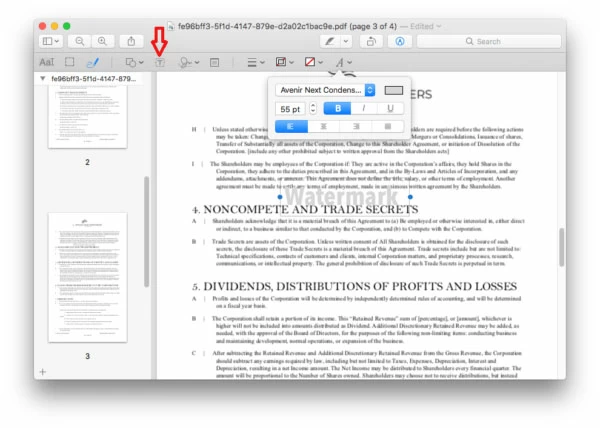
4. Finally, save the PDF watermark through the menu: File > Save.
As mentioned in this article, there are many tools for adding watermarks to PDF documents, both online and offline. As for which method to use, it depends on your habits. For some users who do not need PDF editing, they will choose online; for some users who need PDF editing, it will be more convenient to install the offline version of the program. Overall, offline PDF tools have the edge in terms of functionality and tools.
We looked for the best tools for adding watermarks to PDFs on the market, and overall Geekersoft PDF is the best offline solution for adding watermarks to PDFs, and iLovePDF is the best online solution for adding watermarks.
Download Geekersoft PDF Product: