- Data Recovery
- Data Recovery for PC
- Data Recovery for Android
- Data Recovery for iPhone/iPad
- Unlock For Android
- Unlock for iPhone/iPad
- Android System Repair
- iPhone/iPad System Repair
Updated By Cameron On Oct 18, 2023, 7:23 pm
"After I recently completed a system upgrade, the volume of my iPhone calls dropped. What is the solution to the problem of low volume of iPhone calls?"
After upgrading to iOS 17/16/15/14/13, many users found that the volume of iPhone calls dropped. So what can you do to turn up the volume on your iPhone? Don't worry, we'll walk you through some solutions you can try when the volume of your iPhone calls is too low. Let's take a look.
There are many reasons why an iPhone's volume is low, but common ones include the following.
The iOS upgrade causes the volume to be low.
The volume player/charging port of the iPhone has not been cleaned for too long, causing dust to accumulate.
The iPhone version is not compatible with iOS.
The iPhone hardware or software issues.
If your iPhone call volume is reduced, you can try the following methods based on your situation.
If you have backed up your iPhone using iTunes or iCloud, you can easily restore deleted messages to your device for free as described in Part 3. However, you won't be able to view the backup files before restoring them. This solution may not work well if the deleted text messages are not included in the backup file.
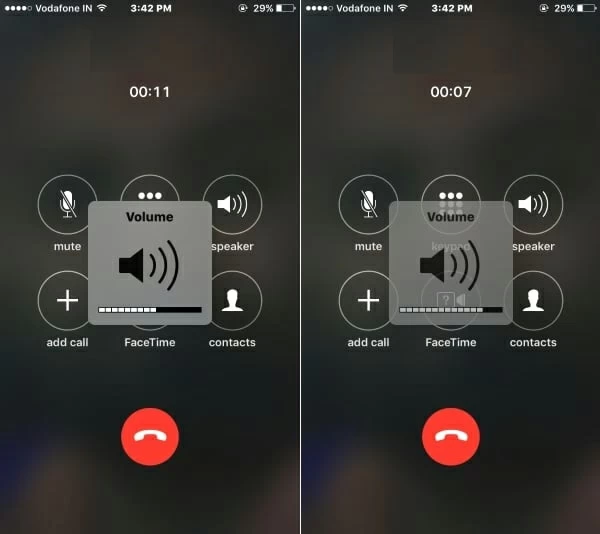
If the Phone Noise Cancellation feature is enabled on your iPhone, it may cause the volume of calls to decrease. Therefore, please check if this feature is turned on on your iPhone and disable it if it is turned on. The detailed steps are as follows.
Step 1 Turn on the iPhone and go to "Settings" > "Accessibility".
Step 2 Tap Phone Noise Cancellation and slide the toggle switch to turn it off.
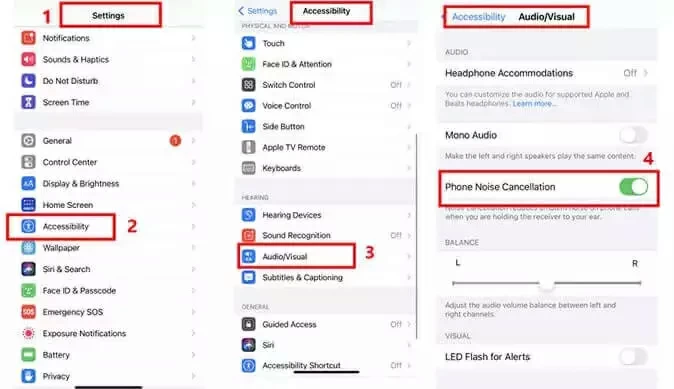
Sometimes, the Less is More, the simpler the better. Like cleaning the speaker slot on your iPhone when the volume of your calls is low. With cotton covering the tip of the toothpick, it gently cleans the slot, removing all dirt from the device in an attempt to solve the problem of the low volume of iPhone calls.

Also, when the volume on your iPhone gets too low during a call, you can try turning Bluetooth on and then turning it off.
Step 1 Start the iPhone and choose "Settings" > "Bluetooth".
Step 2 After enabling Bluetooth, wait a few seconds and disable it.
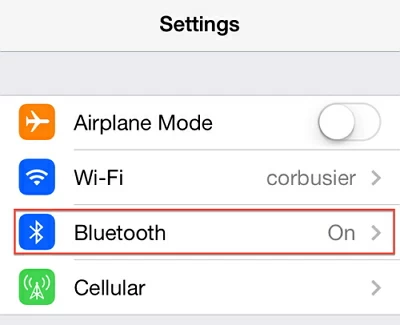
If the volume on the iPhone is too low during a call, you can use speaker mode during the call. If the volume is loud enough in speaker mode, there may be a software glitch on your iPhone. While, if you still can't hear anything in speaker mode, the problem may be with the iPhone's hardware.
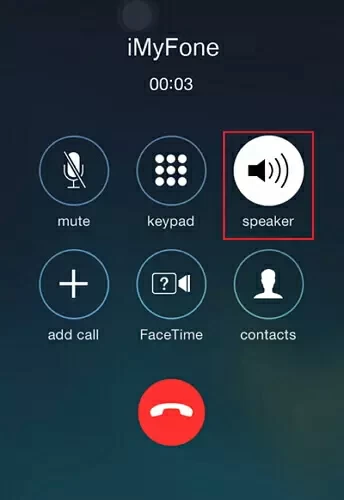
After the iOS system is updated, the Settings of the iPhone may be out of order, causing the volume of calls on the iPhone to be low. You can try to reset all Settings to resolve this issue.
Step 1 Open the iPhone and choose "Settings" > "General" > "Reset".
Step 2 Under Reset option, click "Reset All Settings" and enter the password to confirm the operation.
Important: While resetting all Settings will fix the issue of low call volume on your iPhone, this method will erase all data on your iPhone, so we recommend backing up all data on your device.
Many users know that when upgrading to the latest version of iOS, they can encounter some unexpected situations, including the reason for the low volume of iPhone calls.
If you want to fix the error, you can use the professional System Repair tool iPhone/iPad System Repair. With advanced technology, it can help users fix iOS issues without affecting the current data on the device. For example, downgrade the iOS version to a version where you don't previously experience volume issues.
You need to download the iOS IPSW file and perform the following steps to troubleshoot the problem of low call volume using System Repair on iPhone or iPad.
Step 1 Install and start iPhone/iPad System Repair on your computer. Then, connect your iPhone and select "Standard Mode."
Step 2 Set the iPhone to DFU mode according to the system repair software.
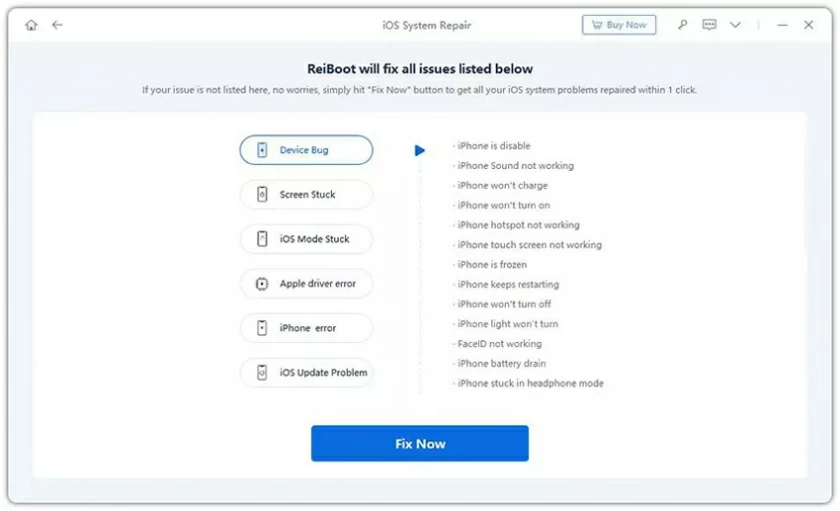
Step 3 Enter the DFU mode and click "Select" to download the iOS firmware.

Step 4 Click "Start Repair". After the repair process is complete, your iPhone is successfully downgraded to the previous iOS version and the call volume on your iPhone is restored to normal.
The tool is trusted by many prominent media sites, so if you're having trouble with your iOS system, give it a try.

If you are not sure what caused the iPhone call volume to be too low, we suggest that you directly use the final solution, which is the professional iOS system recovery tool - iPhone/iPad System Repair. The main functions of the system repair software include but are not limited to the following functions.
Powerful iOS system repair function. For example, iPhone stuck or low volume, freezing problem, black/white screen, Wifi problem, fingerprint problem, GPS problem, etc.
No data is lost. Using standard mode and enter/exit recovery mode can help users resolve iOS issues while affecting existing data on the device without any data loss.
Cross-platform compatibility. Compatible with Win/ macOS devices, all iOS versions are supported, including the latest iOS 17.
Humanized design. With its friendly user interface and simple steps, novice users can also use iPhone/iPad System Repair to solve the problem of low volume on the iPhone.
To use iPhone/iPad System Repair to fix low volume issues on your iPhone, you can follow these steps.
Step 1 Start System Repair for the iPhone or iPad on the PC, and connect the iPhone to the computer. And select "Standard Mode" from the three modes given on the screen.
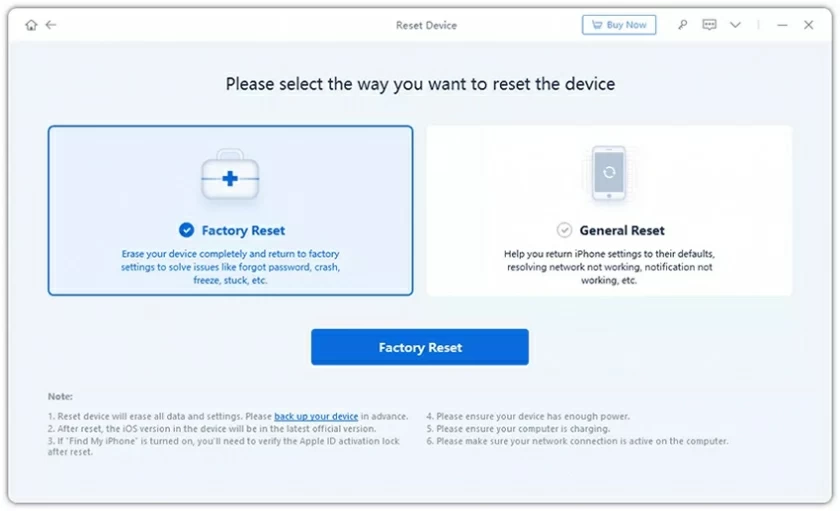
Step 2 Then put your device in DFU mode. To do this, look at the screen and follow the instructions displayed on the screen.
Step 3 When you put your device in DFU mode, the program will detect your iPhone. Just click on the "Download" option and you will get the matching firmware.
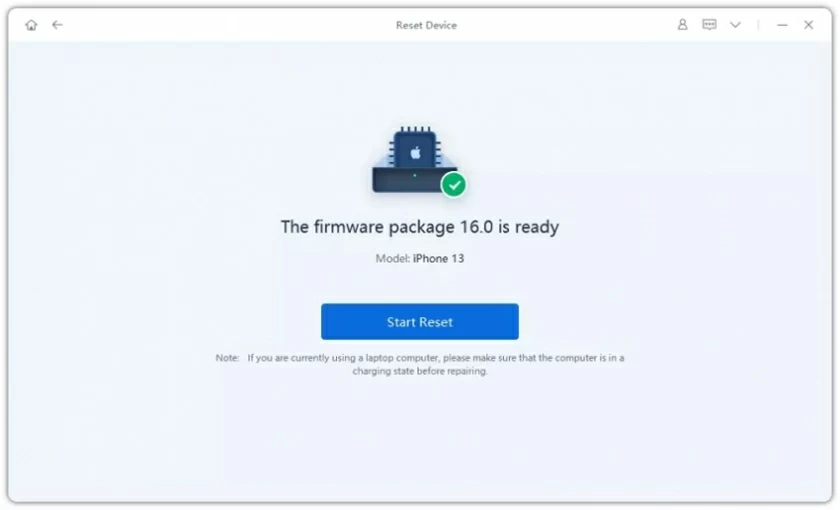
Step 4 Click the "Start Repair" button. Your device will be repaired after a period of time. It will restart and return to normal later.
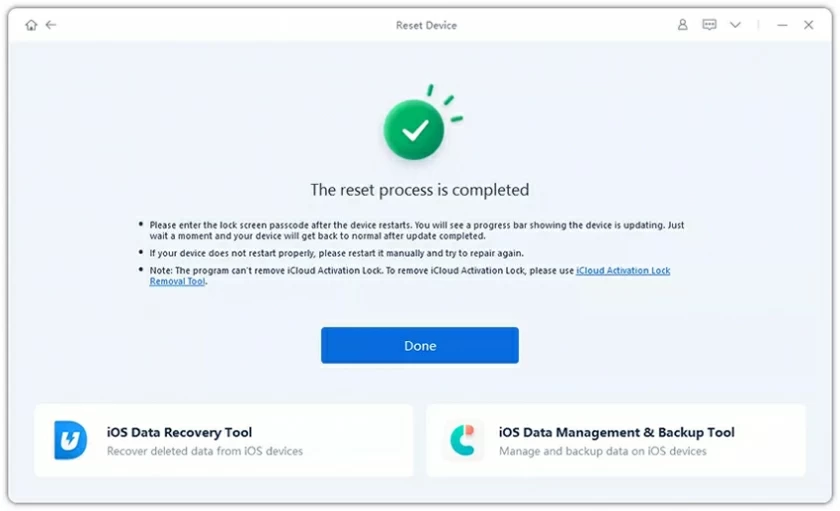
These are some of the effective solutions we have shown you on how to easily fix the iPhone call volume low problem. If you are not sure what is causing the problem, try iPhone/iPad System Repair. It can help you solve many iPhone problems, including iPhone sticking or low volume, freezing issues, black/white screen, etc.