- Data Recovery
- Data Recovery for PC
- Data Recovery for Android
- Data Recovery for iPhone/iPad
- Unlock For Android
- Unlock for iPhone/iPad
- Android System Repair
- iPhone/iPad System Repair
Updated By Amy On Nov 21, 2023, 7:20 pm
"My iPhone screen suddenly turns black and white, what should I do?"
Many Apple users have complained that after upgrading to iOS 17, their iPhone screens do not show color, but black and white. If your iPhone's screen suddenly turns black and white, do you know what to do? Don't worry, we will give you a detailed look at the iPhone screen black and white problem, and three effective solutions.
Product recommendation: iOS System Repair
In order to find a specific solution, let's first understand why the iPhone turns black and white.
-Low battery: When the iPhone battery is low, certain features will stop working.
-IOS update failure: iOS updates may fix some system issues, but may also cause new issues, such as iPhone turning black, white screen, etc.
-Prison break failure: If the device fails to escape, it may get stuck on black and white screens.
-Hardware issue: Defective color sensors or damaged OLEDs may also cause black or white screens.
You can try various methods to fix software problems. Here, we provide three methods to help you fix the issue of iPhone getting stuck in black and white.
Another major reason the iPhone has a black and white screen is because users accidentally turn on grayscale accessibility. iOS 8's grayscale mode is designed for iPhone users with color blindness issues and is designed to turn the iPhone 11 into black and white so that people with vision difficulties can easily use the iPhone.
If you accidentally turn on the grayscale setting while randomly sliding iPhone settings, you can turn off the grayscale mode to restore iPhone screen color in the following three ways:
-Go to Settings ->General ->Accessibility ->Turn off grayscale.-Go to Settings ->General ->Accessibility
->Display and text size (display adjustment) ->Color filters
->Switch the grayscale switch to hue.
-Go to Settings ->Accessibility ->Zoom ->Zoom Filter ->Click on 'None'.
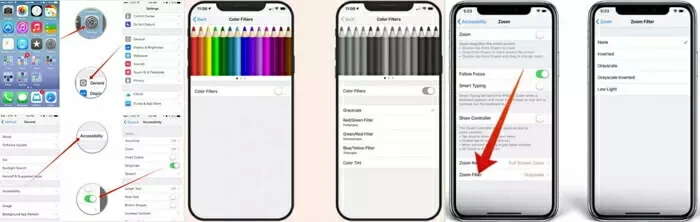
If you haven't enabled grayscale mode, there are three simple ways to fix iPhone black and white screen issues.
For electronic devices, you can try to force a reboot when you encounter minor problems. For iPhone black and white screen issues, you can perform a hard reset. This method is simple and secure, and does not pose any risk to the data on the device. Sometimes, though, it may not work.
Different versions of the iPhone have different methods for forcing a reboot.
- For iPhone 8/X/11/12/13/14/15, press and quickly release volume + or volume -, then press the side button or sleep/wake button for 10 seconds until the device reboots and displays the Apple logo.

- For iPhone 7, press the volume - and power button at the same time for ten seconds until the device reboots and displays the Apple logo.
- For iPhone 6 or earlier, press the Home and Power buttons at the same time for at least 10 seconds until the device restarts and displays the Apple logo.
The most secure and reliable solution to the black and white display problem of the iPhone is iOS System Repair(ReiBoot). It helps users return their iPhone to normal without losing any data. iOS System Repair(ReiBoot) is an efficient and reliable iOS repair tool, which is well received by users.
The iOS System Repair(ReiBoot) functions include but are not limited to the following:
- With its unique advanced technology, it can solve iOS problems that iTunes cannot solve.
- 100% success rate in fixing black and white issues on iPhone screen.
- Securely fix iPhone/iPad/iPod touch system issues without losing any data.
- Can fix many other iPhone issues, such as iPhone getting stuck on the charging screen, iPhone not accepting wifi passcode, etc.
Many popular media sites like Makeuseof, Macworld, 9to5mac, etc. trust and highly recommend this iOS repair tool.
Here's how to fix an iPhone stuck on a black and white screen using iOS System Repair(ReiBoot) :
Step 1 Install and start iOS System Repair(ReiBoot) on your Windows computer, and select Standard Mode.

Step 2 Connect your computer to your iPhone using a USB cable and click Next. Once iOS System Repair(ReiBoot) detects your iPhone, the available iOS firmware will be displayed. Select the appropriate version to download the most compatible firmware.

Step 3 Click Start. The iOS System Repair(ReiBoot) process automatically starts. When the repair process is complete, click Finish and close the program.

When there is a problem with your iPhone, it may be due to a system or certain settings issue. You can try to fix the issue of iPhone getting stuck in black and white by erasing all the content and settings on the iPhone. However, sometimes erasing all data may not fix the issue of iPhone getting stuck in black screen.
Erase all the content and settings on your iPhone by completing the following steps.
Step 1 Open iPhone, go to "Settings">"General">"Reset".
Step 2 Click on "Reset All Settings" to delete all content and settings.
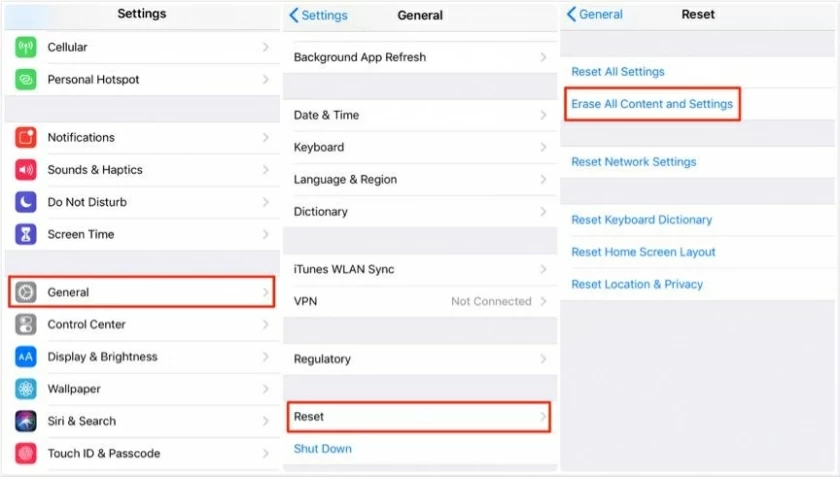
A. This problem is usually caused by software issues, and the second part of this article provides three solutions to fix the black and white mode of the iPhone.
If the three methods in this article still cannot solve the problem of black and white display on your iPhone, it may be due to a hardware malfunction, such as a defective color sensor or damaged OLED. We suggest that you contact Apple support and seek hardware replacement or maintenance.
The above are several reliable solutions we have introduced to you when encountering the issue of black and white iPhone screens. You can choose according to your own needs. The black and white screen on iPhone is not a particularly complex issue, you can easily handle it.