- Data Recovery
- Data Recovery for PC
- Data Recovery for Android
- Data Recovery for iPhone/iPad
- Unlock For Android
- Unlock for iPhone/iPad
- Android System Repair
- iPhone/iPad System Repair
Updated By Soha On Feb 28, 2023, 8:42 pm
Google Account verification is a security mechanism that protects Android smartphones. If you cannot successfully pass the verification or bypass Google account verification, you may not be able to use the device. For example, if you forget a PIN, a pattern, or a Google Account, or can't handle the fingerprint or face ID, in these situations you need to bypass Google Account. For your convenience, we will explain in detail how to bypass Google account verification after resetting.
Product recommendation: Android Screen Unlock
Google Account Verification is designed to protect the security and privacy of Android phones with Google reactivation lock or factory reset protection (FRP). Prior to the release of Android 5.1 operating system Lollipop, Android devices were prone to security and privacy issues. A hacker or other ill-intentioned person can bypass the lock by quickly restoring factory Settings, regardless of whether you set the password, PIN or pattern.
As a professional bypass tool of Samsung FRP and Google verification, iPhone Unlock (4uKey) can help you bypass Google verification on Samsung mobile phones and tablets without password. You can connect the Samsung device to the computer through USB data cable, and try to enter the password 5 times, then click to restore the factory settings and bypass Google verification. In addition, Android Screen Unlock(4uKey) can also run perfectly on Samsung tablets.
Step 1 Visit Geekersoft website from your favorite browser, and download Android Screen Unlock(4uKey), follow the prompts to complete the installation, and then launch the App.
Step 2 Connect your Samsung device to your PC via a USB cable. On the Android Screen Unlock(4uKey) home screen, select "Remove Google Lock (FRP)" and click "Start".
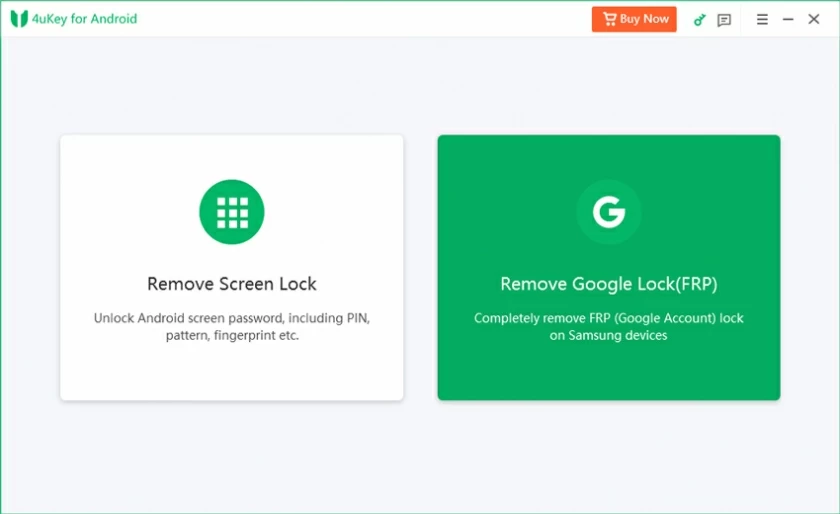
Step 3 In the pop-up window, select the first option and you will see the method to remove all Samsung FRP locks.
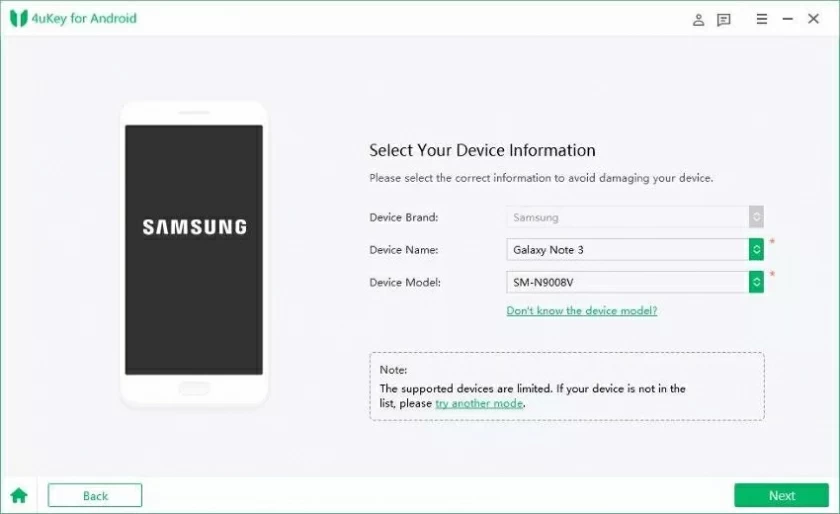
Step 4 Follow the steps to the hidden menu to remove the Google FRP lock. It is recommended that you allow USB debugging, as this will prevent your device from asking for previous Google accounts.
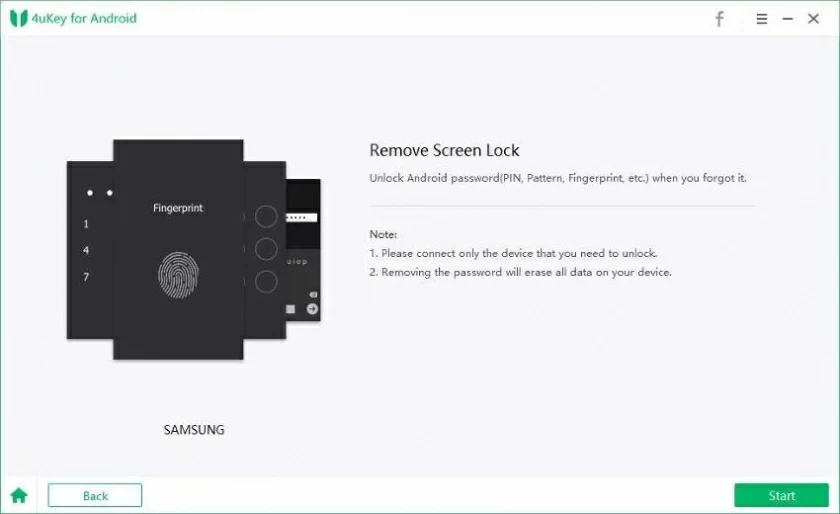
Step 5 Bypass Samsung FRP and Google verification after factory reset. Later, your device will automatically reboot and you'll be able to access and use your device and apps.
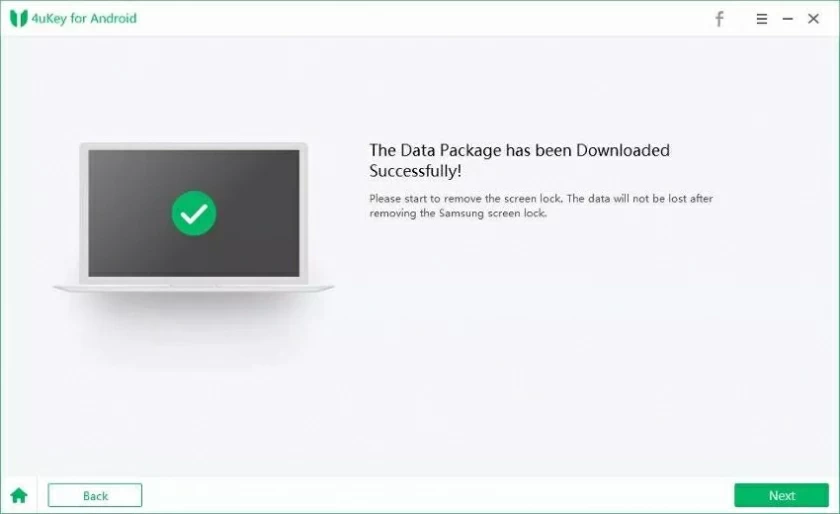
If you use Huawei, Xiaomi, Vivo and other Android devices, you may need other specific methods or tools to bypass Google accounts. You can try to bypass Google account verification after resetting on Android tablets and smartphones through the following methods. Let's have a look.
This method only works with Android 6 or earlier operating systems. Here are the steps to use Google Keyboard to bypass FRP restrictions.
Step 1 Reset your device, select a language and make sure the device is connected to the Internet.
Step 2 In the Google account verification screen, long press the "@" key on the keyboard until the Settings appear, and then select "Google Keyboard Settings".
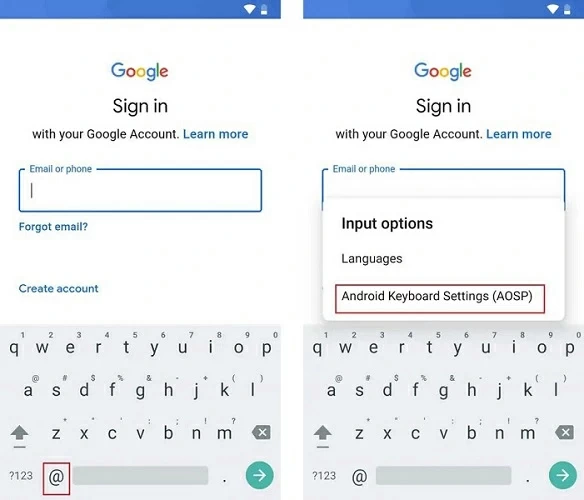
Step 3 Click the three dots that appear in the upper right corner and select "Help and Feedback".
Step 4 Select "Use Google Keyboard" from Help, click and hold any text on the page, and then click "Web Search."
Step 5 Type "Settings" in the search bar and go down to the menu to find "About home."
Step 6 Find the "build number" on this page and click it 7 times to enable the developer option.
Step 7 Return to the menu, enter Developer Option>OEM Unlocking, and then click "Back" twice.
Step 8 After restarting the device, you will find that Google account verification has been successfully bypassed. After that, you can add a new Google account and use the device normally.
This method only works with Android 6 or earlier operating systems. Here are the steps to use Google Keyboard to bypass FRP restrictions.
Without having to connect to the Internet, you can bypass Google verification in the following ways.
Step 1 Insert a working SIM card into the device to be unlocked, and then dial the SIM card number from another mobile phone.
Step 2 Answer the call on the locked device, and then save the contact by adding a new contact.
Step 3 Write any string in the contact form that pops up, then save and select Google to create a new account.
Step 4 Reboot the device and you will find that the device has bypassed Google verification.
You can use the FRP unlocking tool. This is a common problem with smartphone models and brands that don't allow keyboard Settings, and their users can't use Gboard.
If the Google Keyboard is not displayed on the phone during the unlocking process, you can try other unlocking methods that don't require a Google keyboard, such as using a desktop App to bypass the Google lock. One of the most simple and effective ways to remove FRP from an Android phone is to delete your Google account from the phone using the Android Screen Unlock(4uKey).
Definitely! The Android Screen Unlock(4uKey) is designed to bypass Google Account Verification on the Samsung A21/J7/S8.
If you disable the FRP lock before it works, you just need to delete the Google account from the Android device. If the FRP lock has worked, you can use the method mentioned in this article to pass the FRP lock.
If you're still stuck on how to Bypass Google Account Verification After Reset, don't miss this article. By contrast, the best way to Bypass FRP is to use Android Screen Unlock(4uKey), a professional and effective Bypassing tool of Google Account Verification with simple, green and secure interface.