- Data Recovery
- Data Recovery for PC
- Data Recovery for Android
- Data Recovery for iPhone/iPad
- Unlock For Android
- Unlock for iPhone/iPad
- Android System Repair
- iPhone/iPad System Repair
Updated By Soha On Dec 5, 2023, 10:35 pm
YouTube is one of the most popular social video platforms in the world. Users enjoy watching scenes, crafts, celebrity speeches, wonderful travel videos and more on YouTube. However, advertisements during video playback are one of the most annoying distractions. Many users use AdBlock to eliminate ads. In addition, AdBlock improves the loading speed of basic information, which improves the user experience. Sometimes, AdBlock stops working on YouTube for no apparent reason.
Product recommendation: iPhone Unlock
If you have a Google account signed into your browser, try logging out first. This method solves the problem of AdBlock not working on YouTube if the account is configured incorrectly.
If you're not sure why the AdBlock extension isn't working, you can try turning it off and back on. The procedure varies depending on the browser.
If you're using Safari, complete the following steps when YouTube AdBlock Chrome doesn't work.
First, open a new page in Safari and sel ect the Menu button.
Then, click Preferences > Extensions.
Next, locate and enable the AdBlock extension and uncheck the box in front of it to disable your AdBlock extension.
Then, close and open Safari again.
Finally, check the box next to "Enable this extension" to reopen the AdBlock extension.
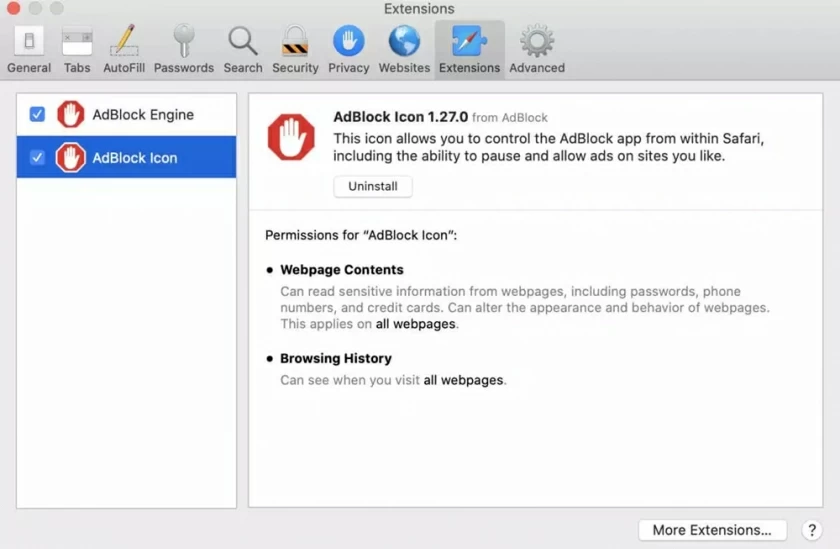
If you're using Chrome, complete the following steps when YouTube AdBlock Chrome doesn't work.
First, open a new page on Chrome and sel ect the three vertical dots in the upper right corner of the window.
In the list that appears, hover your cursor over more tools and sel ect the "Extend" option.
Then, find AdBlock in the "Extensions" TAB.
Next, close AdBlock.
Finally, close Chrome and repeat the steps above to reopen the AdBlock extension.
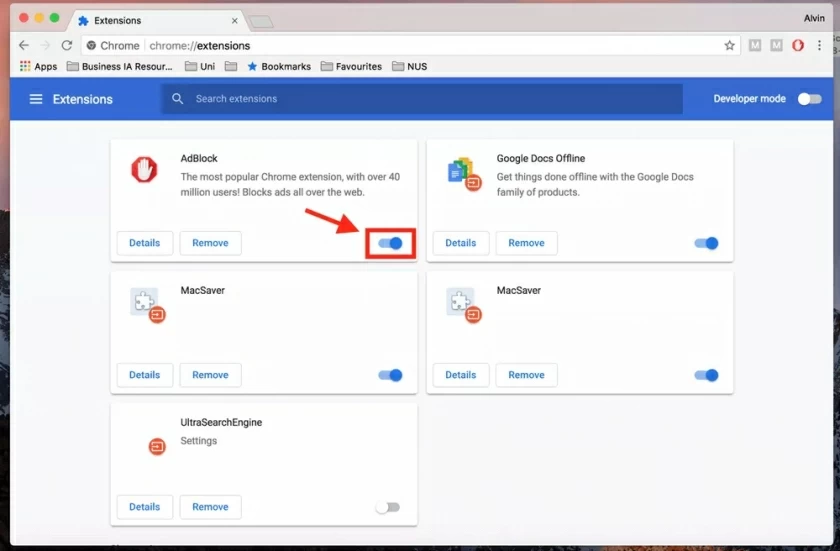
If you're using Firefox and YouTube AdBlock Chrome doesn't work, complete the following steps.
First, open a new page in Safari and click on the three vertical hyphens or lines in the top right corner of the screen.
Then, in the list that pops up, click "Add-ons and Themes" to load the Firefox Extensions TAB and find the AdBlock extension.
Next, use the switch to turn off the AdBlock.
Finally, close Firefox and repeat the steps above to reopen the AdBlock extension.
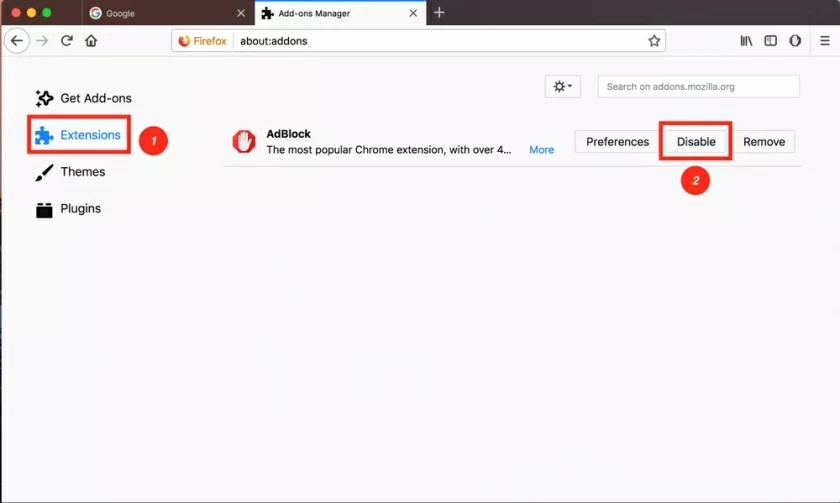
You can also try reinstalling the AdBlocker or updating it to the latest version. The procedure is as follows.
Step 1 Open your PC and find the AdBlock extension.
Step 2 After finding the AdBlock extension, click "Options" and sel ect "Uninstall" or "Remove".
Step 3 Visit your browser's extension store, download and install AdBlock, or add it to your browser.
After completing the above steps, you can start using AdBlocker again.
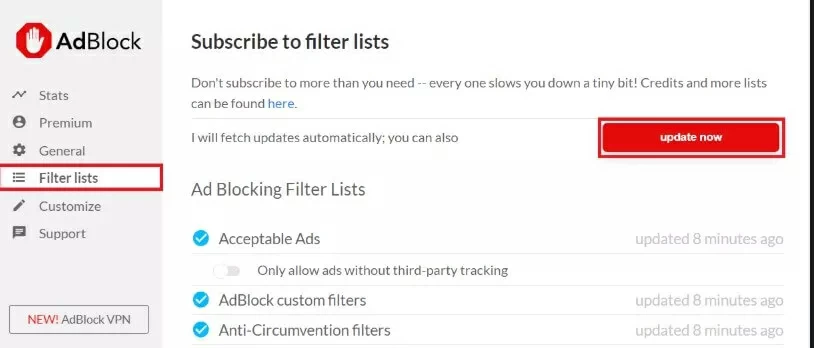
In addition to the AdBlock extension, you can also choose fr om other AD blockers. Has latency design, functionality, and the presence or absence of filter lists. You can view the highest rated AD blockers in the home device app store and then install them.
When AdBlock stops working on YouTube, it may have reset the video streaming platform due to cache interference. You need to log out and log in to your YouTube account again, then click on your display image to open "Profile>" Logout "in" Profile>s. Finally, you only need to del ete the cookies and cache saved on the browser.
Finally, log in to your account again on the YouTube. com page.
AdBlock uses a list of filters to distinguish which applications and web pages can be run on. If AdBlock stops working on YouTube on your device, check to see if it's because of the filter list. That is, check if there is an AdBlock icon on the toolbar or when you click the menu icon. After finding the AdBlock icon, click to open "Settings", and then click Add new filter list. Then fill in the URL link (YouTube.com) and the name at the specified location. Finally, click Add Filter list.
Go through this process to add YouTube to the list. At this point, you can go to YouTube.com to see if AdBlock works.
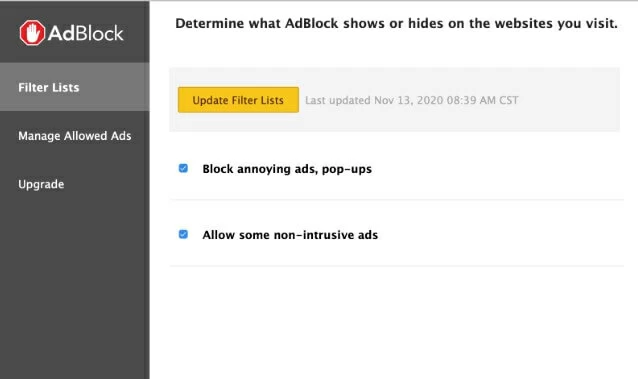
In fact, the browser's cache and cookies may affect AdBlock. When AdBlock doesn't work on YouTube, you can try to clean it up. To do so, click the menu button in the upper right corner of the taskbar. Then, sel ect "History" > "Clear Browsing History Data" fr om the drop-down list. Caches and cookies are then checked in the pop-up list for deletion. Click OK or Clear Data to complete.
YouTube may not work on your iPhone when your device has system issues. To solve this problem, we recommend that you choose iPhone Unlock(4uKey), which is a professional iOS recovery program that can help users effectively repair system and software issues. It is safe and reliable and takes only a few minutes to complete.
The main functions of iPhone Unlock(4uKey) include the following:
Compatible with all iOS versions and devices, including iOS 17/16/15 and iPhone 15/14/13 models.
It can fix all iOS issues, such as iPhone stuck in the shutdown screen, clear browsing history data, etc.
100% success rate and no data loss.
It was developed by Geekersoft and featured by Makeuseof, Macworld, 9to5mac, etc.
Many users are looking for information about YouTube AdBlock, especially when AdBlock doesn't work on YouTube.
There are many reasons why YouTube AdBlock doesn't work properly, but there are two common reasons.
Procedure Possible cause 1 The AdBlock extension is not enabled correctly. This mainly depends on your YouTube AD Settings and the activated extension. For example, AdBlock may be installed but not enabled.
Cause 2 The AdBlock needs to be updated. If the AdBlock extension on your device is outdated, it probably won't work properly. Old Adblocks are vulnerable to malware attacks.
What we recommend for you is ABP - AdBlock Plus, which is an AdBlock that can effectively block ads on YouTube.
In addition, you can also choose AdBlock. Because AdBlock also works for YouTube 2023. However, you need to go through the browser
Visit YouTube.com instead of the YouTube app.
Other AD blockers such as AdGuard, Adblock For Youtube, Luna, etc. are also good choices.
That's what we've shown you to solve the problem that YouTube AdBlock doesn't work.