- Data Recovery
- Data Recovery for PC
- Data Recovery for Android
- Data Recovery for iPhone/iPad
- Unlock For Android
- Unlock for iPhone/iPad
- Android System Repair
- iPhone/iPad System Repair
Updated By Cameron On Apr 26, 2022, 11:31 pm
How do I download music to my iPhone? A lot of people don't seem to know how to do this on iOS devices! If you have any questions about this topic, you've come to the right place. IOS is more closed than other operation system due to the ecosystem. Downloading music on the iPhone/iPad is more of a hassle than on Android. Here are 3 simple ways to download music to your iPhone, and you can quickly learn how to download music to my iOS device.
Have you ever considered downloading YouTube songs online to your iPhone? With the music download function of Geekersoft YouTube to MP3, you can not only download online videos to your computer, but also save online music directly to the local device on iPhone/iPad. Best of all, the music downloading completely free to use. You can download your favorite songs from various music sites and enjoy them offline for free.
1. Open Geekersoft's free online music conversion site and type in the URL of YouTube music you want to download to your iOS device in the top search box.
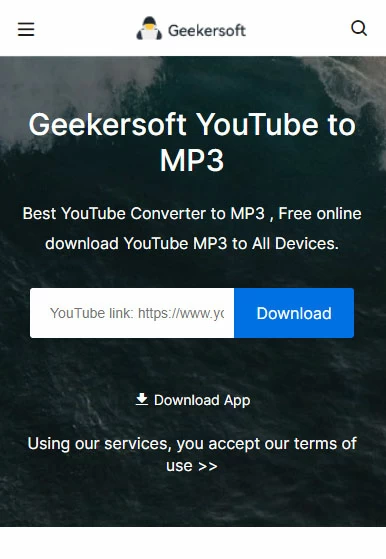
2, Click the "download" button to start conversion, after that, you choose audio quality on the music download list, which supports 64kbps, 128kbps, 192KBpd, 256KBps, 320kbps selection.
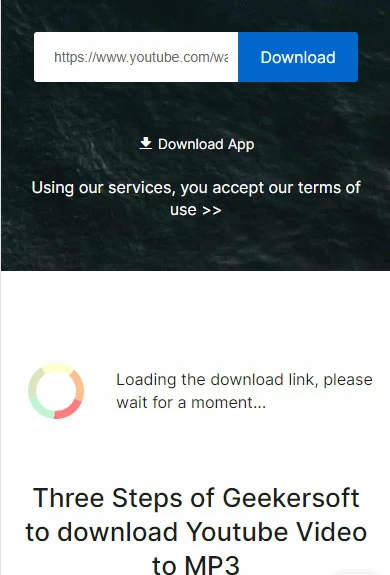 3. Once the downloading is complete, you can find it in the Downloads folder of Documents. Then, you can share your files with other applications.
3. Once the downloading is complete, you can find it in the Downloads folder of Documents. Then, you can share your files with other applications.
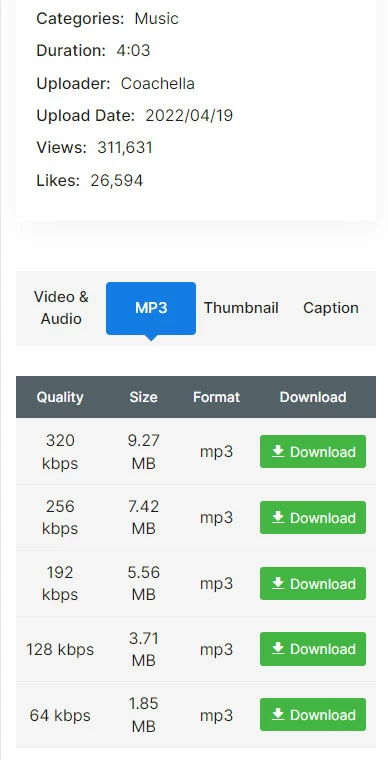 Once you learn how to download YouTube music on your iPhone, you can easily download any music you want.
Once you learn how to download YouTube music on your iPhone, you can easily download any music you want.
Want to download music directly to your playlist on your iPhone/iPad? While download from Apple Music to your iPhone/iPad is currently the most mainstream way. Apple Music is a Music service developed by Apple Inc. With an Apple Music subscription, you can easily download Music from Apple Music to your iPhone/iPad for free.
Step 1 Purchase an Apple Music subscription service.
Step 2 Open the Music app on your iPhone and search for the music you want to download.
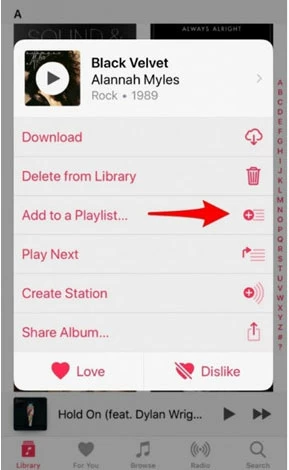 Step 3 Click "Add" button to add the song to the music library. Step 4 Click Download to download the music file to your iPhone.
Step 3 Click "Add" button to add the song to the music library. Step 4 Click Download to download the music file to your iPhone.
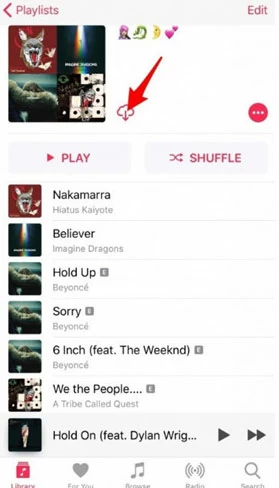
With a Spotify Premium account, you can download Spotify music to your iPhone for offline listening. This is also relatively easy to do. You just add music songs to "Your Library" and tap the down arrow on the iPhone.
The detailed operations for saving music are as follows:Step 1. Launch the Spotify app on your iPhone and log in to your membership account.Step 2. Click Your Database and select the list of songs to download.
 Step 3. In the list, click the "download" arrow to download the song.
Step 3. In the list, click the "download" arrow to download the song.
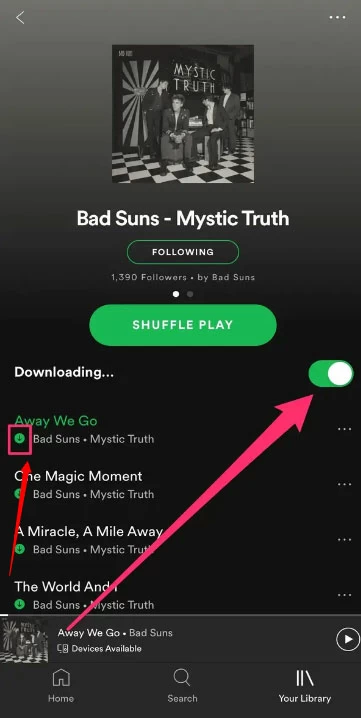 When you download a song on Spotify, you'll see a green arrow pointing down next to the song.
When you download a song on Spotify, you'll see a green arrow pointing down next to the song.
Those are three ways to download music from YouTube, Apple Music, and Spotify to your iPhone/iPad. The first is free, and the last two are paid. If you know other tools that are cheaper and more convenient, let us know in the comments. I hope these tips will help you.