- Data Recovery
- Data Recovery for PC
- Data Recovery for Android
- Data Recovery for iPhone/iPad
- Unlock For Android
- Unlock for iPhone/iPad
- Android System Repair
- iPhone/iPad System Repair
Updated By Amy On May 10, 2024, 5:05 pm
With the increasing popularity of smartphones, many people are accustomed to using them as storage devices for important files. However, losing files on an Android phone is a very frustrating thing. Many users use Recuva to retrieve lost files. Although Recuva is a PC data recovery software, its support for Android data recovery is limited. We have a more professional Android Data Recovery that can directly retrieve data from Android phones.
With this artifact, you no longer have to worry about losing files on your Android phone! Come and give it a try, make your phone data more secure!
Recuva is a popular data recovery software on Windows, and while it doesn't have an official smartphone app, it's still available on Android. Recuva is software designed to help users recover files from storage devices such as computer hard drives, MP3 players, DVDS, USB drives, and CDS. However, Recuva's latest Android OS update doesn't connect to a PC like a USB drive, you need to do it through its Windows program.
To recover data on Android using Recuva, you need to use a Windows application. You need to connect your Android device to your computer, use a memory adapter to connect the Android device as a USB drive, and then you can recover data in Recuva.
Although users can use Recuva's Windows program to recover deleted or lost files/data from Android phones. Note, however, that Recuva may not work properly if your Android device uses the MTP protocol. Also, Recuva doesn't work on all Android devices, and if you experience a situation where you can't recognize your phone, you may want to consider other recovery methods.
Recuva works on both Windows and Android devices, but compatibility issues need to be noted when using it.
Although Recuva cannot directly recover data from the phone's memory, if your data is stored on an SD card, you can retrieve it through Recuva for Android. You can refer to the following steps to use Recuva to recover data in your phone's memory.
Step 1 Download, install, and start the Recuva software on your Windows PC. When the Recuva wizard appears, click the "Next" button.
Step 2 Select the file type and select "Android SD Card", then click "Next".
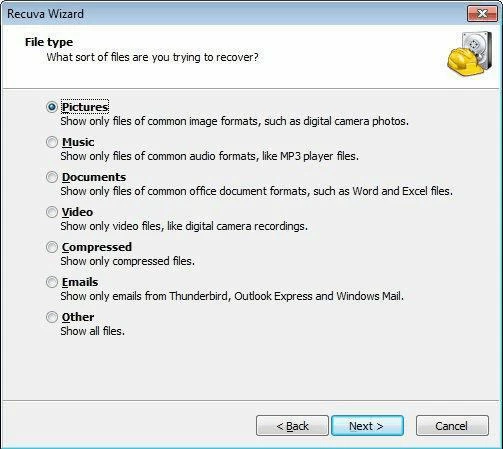
Step 3 Recuva will start scanning the files in the SD card. After the scan is completed, you will see all recoverable files on the screen.
Step 4 Check the files you need to recover and click the "Restore" button. If the required file cannot be found, you can try selecting the deep scan option.
If you want to recover various types of data on Android devices, you can also do so through Recuva.
Step 1 Download and start the Recuva software on your computer, select the file type you want to recover, and click "Next".
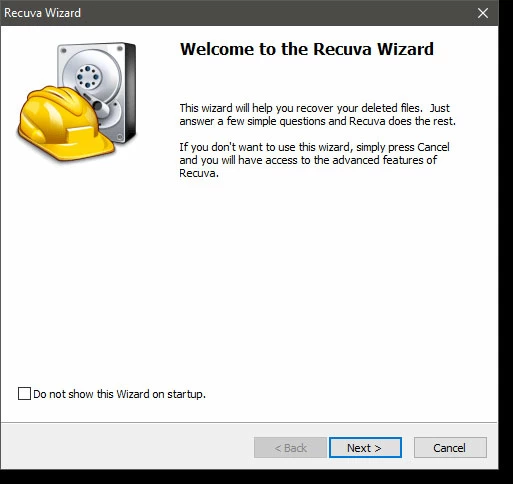
Step 2 Select the location of the file, and it is recommended to choose the "I am not sure" option to restore all content on the phone.
Step 3 Recuva will initiate the scanning process and select the option to enable deep scanning. Waiting for Recuva to perform a full scan of the Android phone may be a bit slow, please be patient.
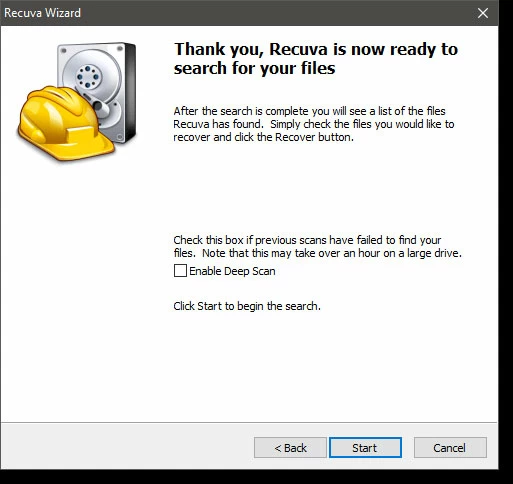
Step 4 After the scan is complete, you will see the files that Recuva can scan. The files will be colored green, red, and orange to indicate files that are fully recoverable, corrupt and unrecoverable, and partially recoverable, respectively. Select the file you want to recover, click the "Recover" button and select the location to save the data.
After the above steps, we can easily use Recuva to restore the data in the memory of the phone.
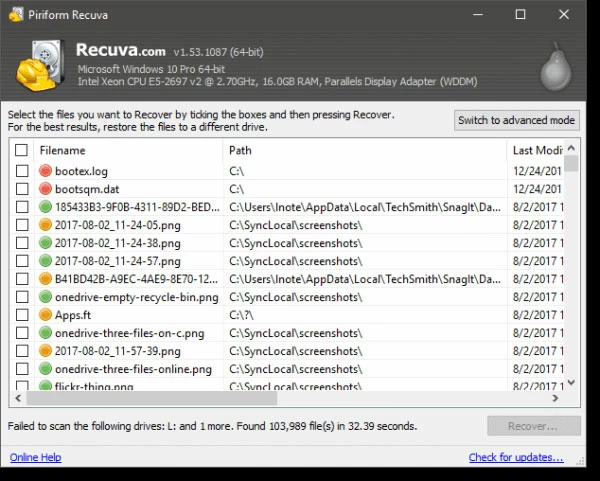
Don't worry, choose Android Data Recovery, which can recover lost data without root! In the first part, you've learned how to recover files from SD cards and Android smartphones using Windows. But if you can't recover files on Android, then choose Android Data Recovery, which can help you recover quickly and easily.
Android Data Recovery is an excellent choice for recovering lost and deleted data on Android smartphones. It supports recovery of more than 11 file types, including WhatsApp, contacts, mail and more. Whether the device is root or not, you can recover files from internal and external memory, even from damaged devices and Google backup accounts. In addition, it also has high-speed data scanning and recovery functions to ensure file security and non-disclosure, and supports multiple formats for export. It is also very easy to use, just download the software, select the recovery method, connect the device, scan the preview and recover the files.
Support the recovery of over 11 types of files, including WhatsApp, contacts, email, audio, video, photos, documents, etc.
Support restoring files from damaged devices and Google backup accounts.
Fast data scanning and recovery speed.
Support data recovery from internal and external storage.
Suitable for both rooted and unrooted devices.
The file is 100% secure.
Support data recovery and export in multiple formats, including HTML, VCF, and CSV.
Step 1 Download and start Android Data Recovery(UltData)
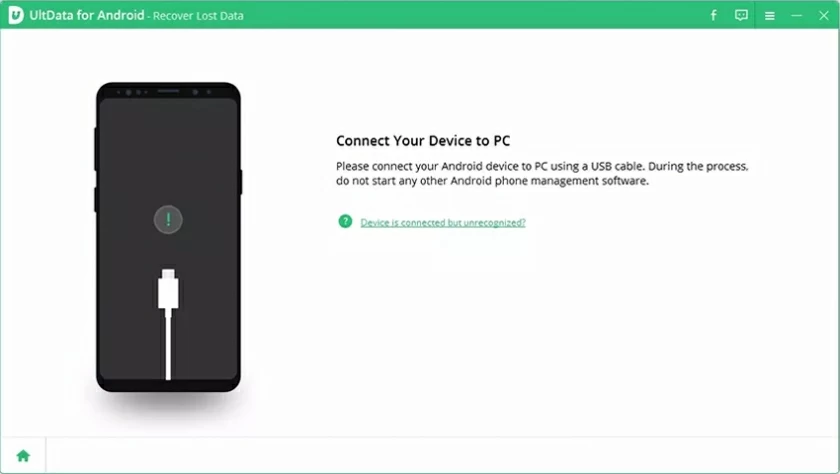
Download the installation on your PC and launch Android Data Recovery(UltData).
Step 2 Select a recovery option
Android Data Recovery(UltData) allows multiple options to recover your important data. , select the Android Data Recovery option.
Step 3 Connect your device to your PC/ desktop using a USB cable
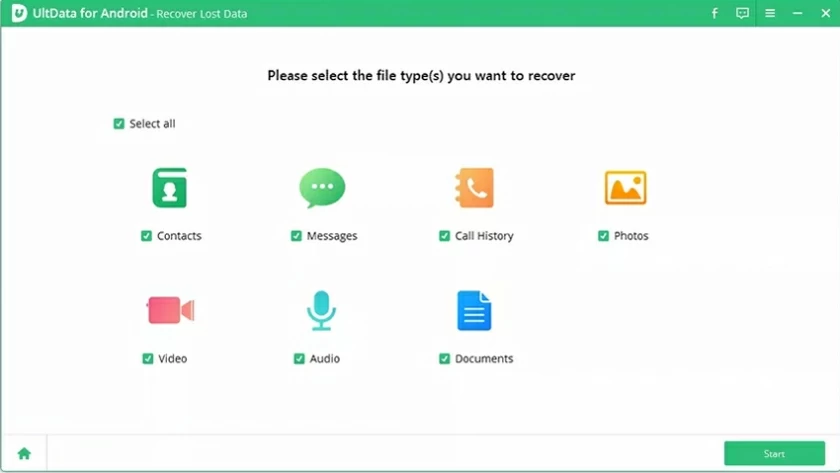
Connect the Android device from which you want to recover important media or files.
Step 4 Scan and restore files
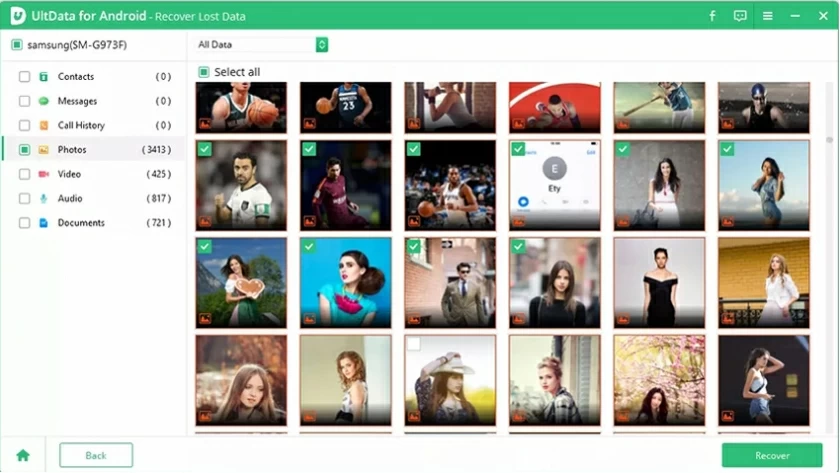
Android Data Recovery(UltData) will automatically scan for you. When the scan is complete, you will see the full list of files. Select and preview the files you want to recover to begin the recovery process.
For Android users, you can use Data Recovery software such as Android Data Recovery to retrieve deleted files. If the files are saved on Google Drive, it's easier to recover them directly from the drive's trash bin.
Recuva also helps you recover files from Android's internal storage, but it needs to run on Windows. Note, however, that recovered files with orange or red labels may not be open.
Recuva scans the device and looks for data, so it can recover and restore deleted files. But if Recuva doesn't work, there's also Android Data Recovery.
Recuva is a well-known data recovery software that supports data recovery from Windows and Android devices.
Recuva is a good data recovery software. However, many users have reported that it does not work on Android phones. In fact, you can use it to recover data on Android by connecting your Android phone to a Windows PC. However, if that doesn't work, you can opt for Android Data Recovery(UltData), which is used by many users from all over the world to recover data that Recuva cannot recover.