- Data Recovery
- Data Recovery for PC
- Data Recovery for Android
- Data Recovery for iPhone/iPad
- Unlock For Android
- Unlock for iPhone/iPad
- Android System Repair
- iPhone/iPad System Repair
Updated By Tom On Sep 22, 2022, 5:43 pm
Like other instant-messaging apps, WhatsApp messages don't permanently disappear from your iPhone, iPad, or computer after you delete them. Instead, it remains in a storage area on your iPhone, iPad or computer. If you want to recover deleted WhatsApp messages without backup, you can read the 5 methods recommended in this article in detail.
Related product recommendation: Recover Deleted WhatsApp Messages.
It is a very convenient and quick way to ask your chat partner to export the chat record between you and forward it to you, or take a screenshot and send it to you. This allows you to quickly find some specific messages, the downside is that this method is only suitable for retrieving a small number of deleted WhatsApp messages. If you need to find all deleted WhatsApp messages, you need to try the following methods.
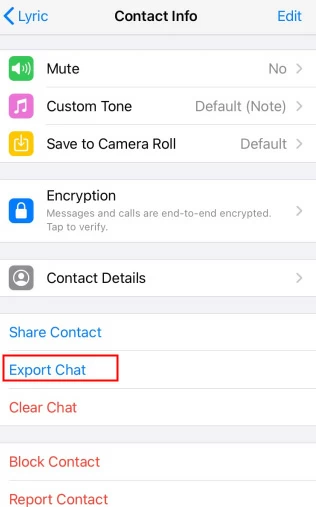
If the iCloud account on your device is activated and the device memory is sufficient, the data related to the WhatsApp account will be backed up in the iCloud account. Recovering deleted WhatsApp messages from iCloud Backup is also a good option.
The detailed operation steps are as follows:1. Go to the "Chat">"Settings">"Chat Backup menu" to check whether the automatic backup is enabled on the device.
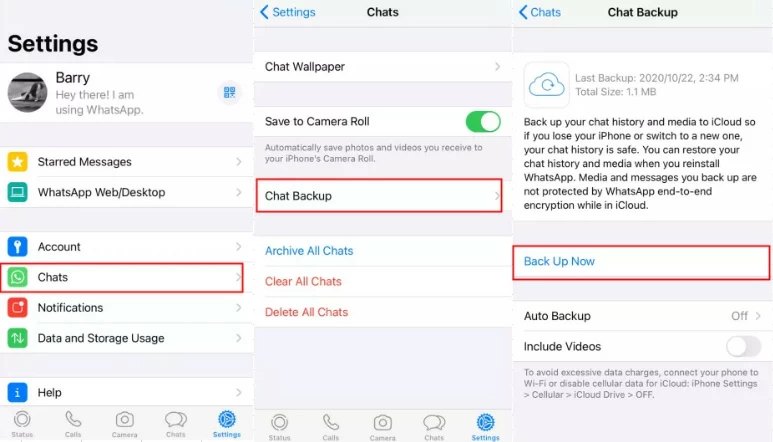
2. If there is an automatic backup, uninstall the WhatsApp application, reinstall it and log in with the original account.
3. Finally, click "Restore Chat History" to retrieve data, and then complete Whatsapp message recovery.
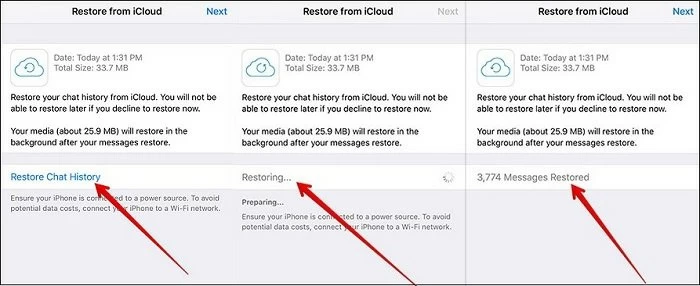
The third method described in this article is to recover deleted WhatsApp messages from iCloud backup, as follows:
1. Go to the menu "Settings" > "General" > "Reset" > "Erase All Content and Settings".
2. Select "Erase Now" and then confirm the password.
3. Then click "Restore from iCloud Backup" to enter, and finally select the deleted WhatsApp messages to restore.
If your WhatsApp data is backed up to iTunes in real time, you can restore from iTunes as well.
The operation steps are as follows:1. Launch iTunes on your computer.
2. Connect the iPhone to the computer with a data cable, and click "Trust this computer".
3. Click "Restore Backup" to complete the operation.
If prompted for a password, you will need to enter the password you previously set up for encrypted backups.
1. Connect your iPhone to your computer.
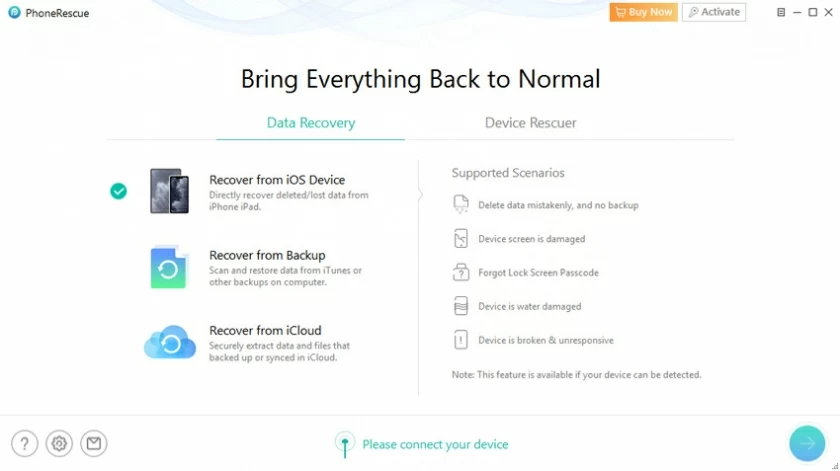
2. Start scanning. Once the device is identified, click "Start" to scan.
3. Preview and recover deleted WhatsApp data. After the scan is complete, you can read and preview the data to find WhatsApp messages and restore them to your mobile device or computer.
Actually, no. WhatsApp Messages will not be erased immediately after deletion, but will be stored in the "unallocated" space in an invisible state.
WhatsApp Messages will be kept for 30 days after deletion. You can find them in the "Recently Deleted" folder. After 30 days, the system will automatically delete the data in the "Recently Deleted" folder. Before that, you can easily restore them by clicking .
The answer is yes. You can use third-party data recovery software for recovery, such as PhoneRescue, iMyFone, etc. They are good choices.
The method is simple. You just need to synchronize the backup data to the new device. Open WhatsApp and go to "Settings" > "Chat" > "Chat Backup". Click the "Backup" button to retrieve the old WhatsApp Messages on the new device. This is provided that the iCloud account on your device has been activated, and the data related to the WhatsApp account has been backed up in the iCloud account successfully.
No, you can't. Although deleted WhatsApp Messages are stored in an invisible state in an area of your device, but you need the help of a third-party data recovery software to view them.
In this era of Internet of Everything, data is one of the most valuable resources in the world today. Secure your data and back it up in real time.
Recover Deleted WhatsApp Messages.