- Data Recovery
- Data Recovery for PC
- Data Recovery for Android
- Data Recovery for iPhone/iPad
- Unlock For Android
- Unlock for iPhone/iPad
- Android System Repair
- iPhone/iPad System Repair
Updated By Cameron On Nov 1, 2022, 4:19 pm
"I deleted some call records by mistake. Is there any reliable way to restore them?"
Have you ever deleted some call records by mistake? In fact, if the deleted call record is very important, you may be very anxious. If you have the habit of backing up your phone data, you can restore it from the backup. If there is no backup, you may need to use other solutions. Next, we will introduce several methods to effectively recover the wrongly deleted call records on iPhone. In particular, it can meet your special needs to restore some call records. Among them, our first recommendation is Geekersoft iOS Data Recovery, which can help you quickly, easily and effectively recover the deleted call history from the iPhone. Download Geekersoft iOS Data Recovery for free now.
The easiest way is to recover the call history from the iPhone. In order to recover the deleted call records on your iPhone as much as possible, you need to immediately disconnect your phone from mobile data or WiFi, and stop doing anything on your iPhone to prevent new data from overwriting the deleted call records. That's because when a call is deleted from an iPhone, it's not immediately erased. Instead, it's stored in the phone's memory until it's overwritten by new data.
Let's learn about the specific operation steps of various recovery solutions.
For iPhone users who regularly back up their data, all deleted calls can be recovered from iTunes or iCloud backups. One drawback of this approach is that you cannot select a call record. If you only want to recover part of the call records, please use Geekersoft iOS Data Recovery. Geekersoft iOS data recovery (PhoneResue) is a widely praised data recovery software in the market, which is easy to use and efficient. It allows you to view deleted call records in iTunes backup before restoring them.
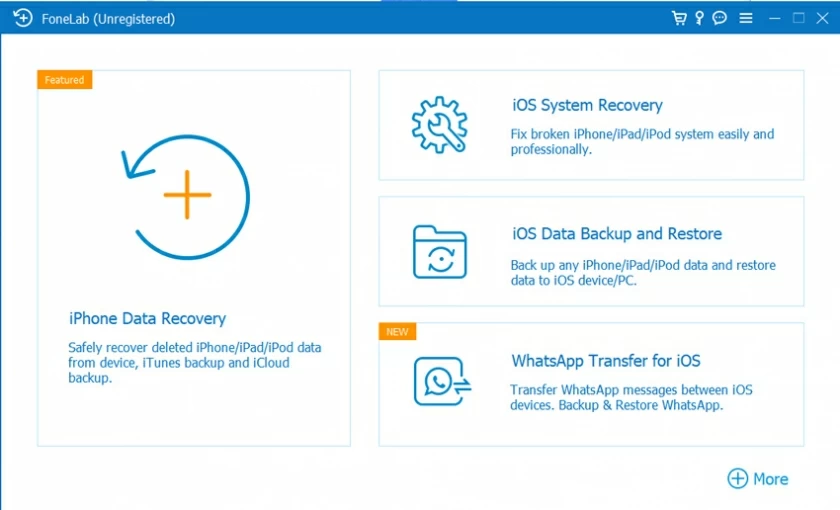
Main features:
You can follow these steps to view and quickly restore the call history from the iTunes backup files.
Step1 Go to the main menu>"Restore from iTunes Backup">"Start". Select the iTunes backup file of the call record you want to restore, and click Next.
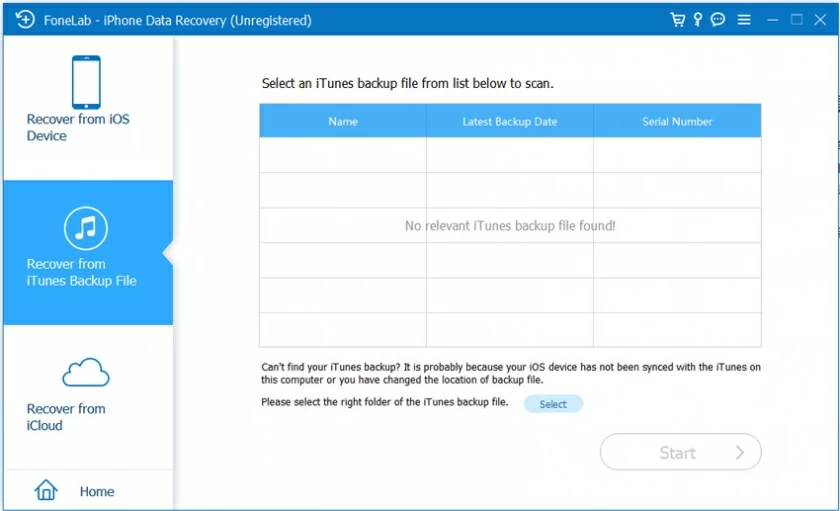
Step 2 In the pop-up window, select "Call log", and then click "Scan" to continue.
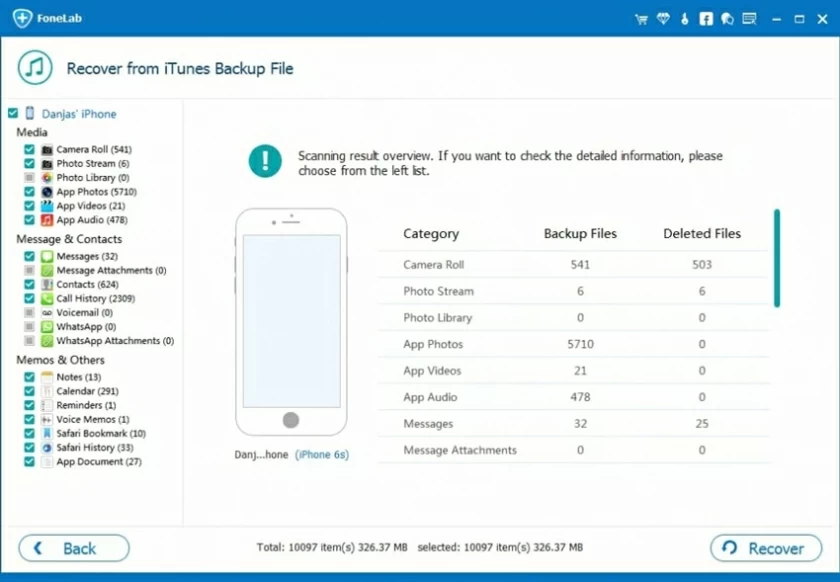
Step3 After scanning, select the call records to retrieve, and then click "Restore".
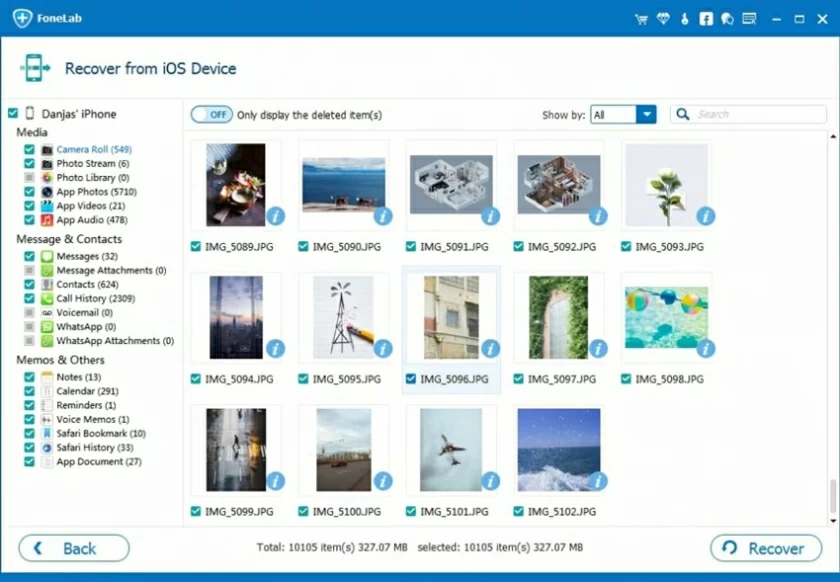
Although you can restore call records from iTunes or iCloud backup, you cannot preview the contents of backup files. However, you can use D-Back to preview the call record and choose whether to restore it or not.
With iOS Data Recovery, you can restore deleted call records directly from your iOS device without any backup.
The detailed operation steps are as follows:
Step1 Open Geekersoft iOS Data Recovery and select "Recover from iOS Device".

Step 2 Select "Call History".
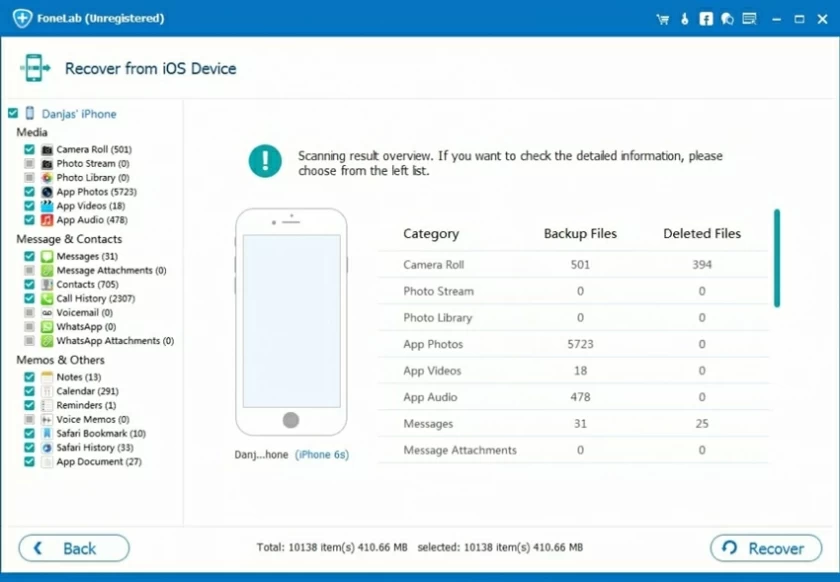
Step 3 Select the call history you want to restore and click "Recover".
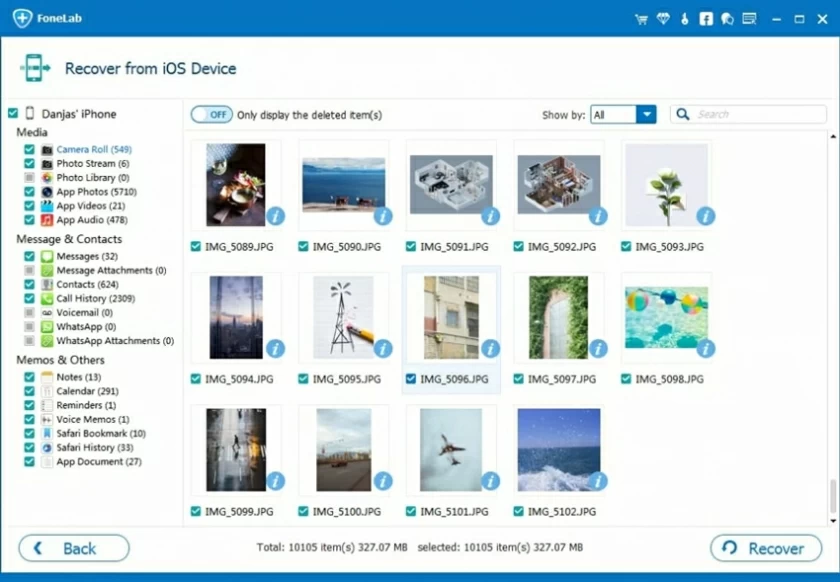
Note that the "Restore from iOS Device" mode only supports iOS 12 and earlier data. For recovery of other data types, iOS Data Recovery supports all iOS versions, including the latest iOS 16.
In addition, you can use Geekersoft to extract deleted call records from iCloud backups. You can preview the call records before the restoration and select part of the call records to be restored instead of restoring the entire backup data.
You can follow the steps below:
Step1 Open Geekersoft iOS Data Recovery, select "Recover from iCloud Backup">"iCloud Backup", and select your iDevice status according to the prompt.
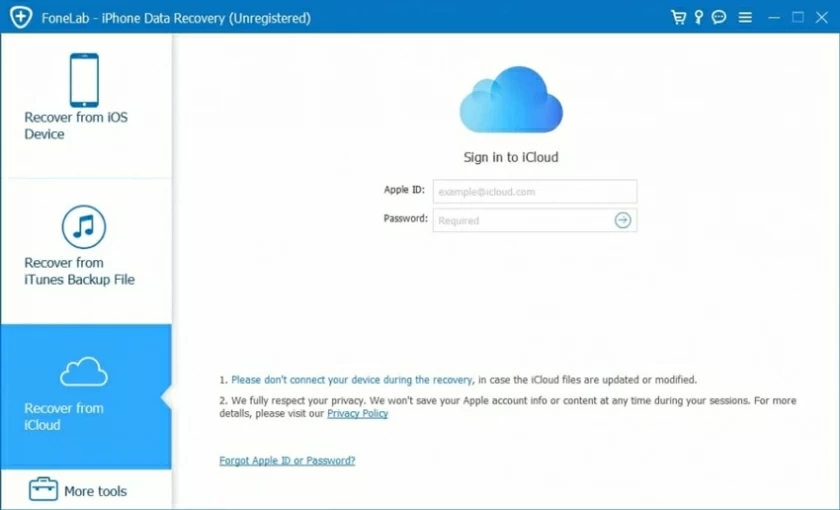
Step 2 After a full backup of your iDevice, follow the steps to reset it, and then wait for the device to restart.
Step3 Go to "Apps&Data">"Restore from iCloud Backup", and then enter the Apple ID and password to restore the backup from.
Step4 Select the target iCloud backup to restore and wait for restart.
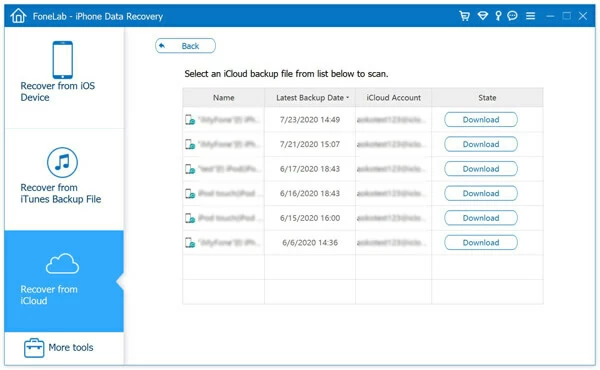
Step5 After connecting your iOS device to iOS Data Recovery, view the restored iCloud backup on your computer.
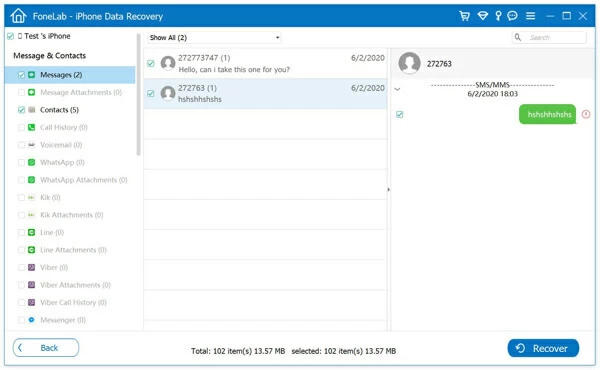
Note: Due to the limitation of Apple Server, iOS Data Recovery cannot obtain your iCloud backup temporarily.
Geekersoft iOS Data Recovery provides free scanning and preview before recovering data, so you can view and select specific call records to be recovered. However, if you want to recover the call records completely free of charge, you can restore the deleted call records from the iTunes backup.
The specific operation steps are as follows:
Step1 Start iTunes on your PC or Finder on your Mac.
Step2 Connect your iPhone to your PC with a USB cable and select "Trust this computer".
Step3 In the pop-up window, select your iPhone.
Step4 Click "Restore Backup".

Step5 Select the backup containing the call records you want to be recovered, and click "Recover". If your backup is encrypted, enter your backup password.
Furthermore, you can restore deleted call history from iCloud backup, provided you have an available iCloud backup.
The detailed operation steps are as follows:
Step 1 Open your iPhone and go to "Settings">"General">"Reset">"Erase all Contents and Settings"
Step 2 Selecting "Erase Now", enter your password.
Step 3 After the erasing is complete, set your phone as prompted and select to restore from iCloud backup. You need to sign in to iCloud with the same Apple ID.
Step4 Select the backup that contains the call records to be restored.
Step 3 Select the call history you want to restore and click "Recover".
This method will restore all your call records and other files and settings to your iPhone.
For reasons of privacy protection or memory limitation, you may delete data such as iPhone call records. To avoid data loss, we strongly recommend that you back up your iPhone regularly. Because it is very convenient to recover call records, contacts, photos and other data in the future. And you can choose to restore from iTunes or iCloud backup. However, we recommend that you use Geekersoft iOS Data Recovery, which is professional, reliable, and easy to operate, without erasing the current data on iPhone.