- Data Recovery
- Data Recovery for PC
- Data Recovery for Android
- Data Recovery for iPhone/iPad
- Unlock For Android
- Unlock for iPhone/iPad
- Android System Repair
- iPhone/iPad System Repair
Updated By Soha On Dec 6, 2023, 10:44 pm
"How to fake my location on Find My iPhone?"
For reasons such as personal security and privacy, many users are looking for ways to fake location on Find My iPhone. For example, many users aged 20+ reported that their parents tracked their iphones by "Find my phone". Parents just want to know where their kids go every day. Yet these grown children want to be free. At this point, they want to know how to fake location on Find My iPhone!
So do you know how to fake a location on Find My Friends on an iOS device? If you are also looking for a solution to this problem, then be sure not to miss this article. We will show you several effective ways to fake/hide your location on Find My iPhone. All of these methods can help you get the desired results from fake locations on Find My Friends. Let's take a look.
Product recommendation: iPhone Location Spoofer
Many iOS users know Apple's Find My Friends feature. This feature displays the real location of your device and the person you have added on the map. For example, when you can't be with your child 24x7, when you travel or business, you can always know where your child is.
However, as you may have feared, excessive use of this feature may make it easy for those with improper purposes to track you. To avoid this, you can hide or fake your location on Find My Friends.
People usually need to fake the device's location on 'Find My iPhone' for the following reasons:
Do not want others to know your location. Because no one doesn't care about their privacy and security.
People with criminal mentality may use your position to harm you or your family.
You will receive many requests based on unknown location.
May be attacked by hackers, etc.
On the one hand, if your "Find My Friends" on your iPhone is a fake location, your family and friends won't be able to find you in a timely and accurate way.
On the other hand, location manipulation can damage the device, potentially making it vulnerable to hackers.
In addition, if the location change app fails, the iOS device needs to be reset, otherwise the location will never be restored to the actual location of the device.
You don't need to leave your phone at home or use a second phone to easily fake your location on Find My iPhone. You can fake the "Find My Friends" location by choosing one of the following 5 general methods based on your situation. We'll detail 5 ways to fake your location on Find My iPhone without jailbreaking, quickly and safely.
AnyGo is an excellent location forgery tool for iOS devices. It allows users to fake locations on Find My Friends, receiving recommendations from millions of users around the world. AnyGo works with any iOS or Android device and can quickly change your device's location to anywhere on the map. AnyGo allows users to manage up to five iOS devices simultaneously, and you can easily fake locations on Find My Friends.
When you change the location on your device using AnyGo, all location-based applications on the device display the changed location in sync. In other words, fake locations are not only displayed on the Find My Friends app, but also displayed or shared on WhatsApp, wechat, Facebook, Snapchat and other social platforms.
On how to use AnyGo to fake location on Find My iPhone, you can refer to the following method.
Step 1 Connect your iPhone to your PC/Mac using a USB cable
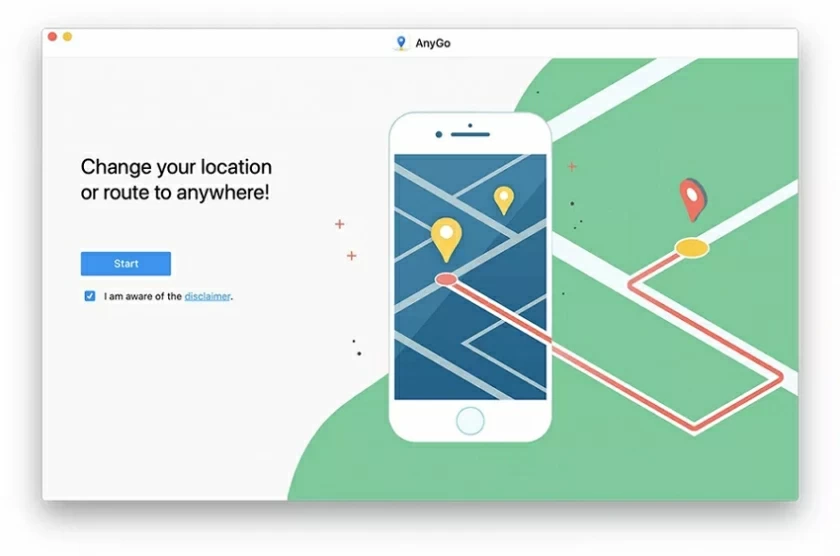
To install and launch AnyGo on your Windows PC/Mac, click the Start button.
Step 2 Select the transfer mode
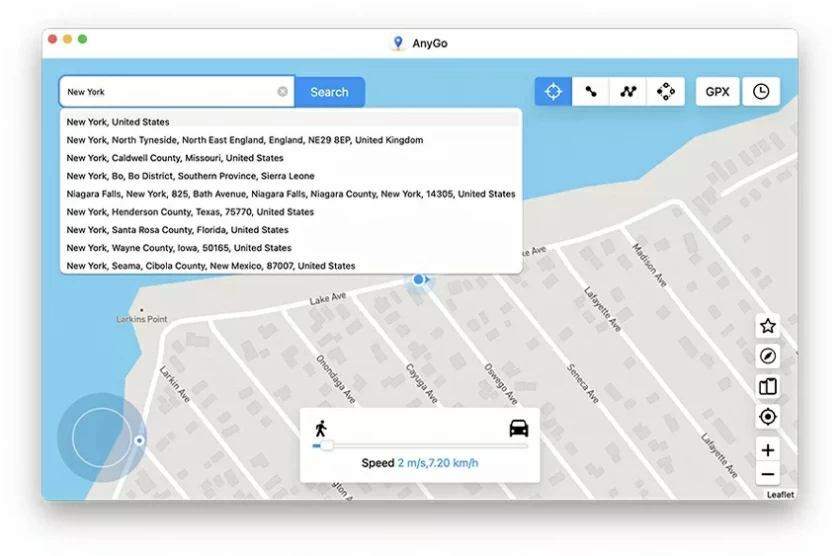
Select "Transfer Mode" and enter the destination address in the input field or select a fake location for the Find My Friends application by zooming and dragging the map.
Step 3 Go to the destination location to change the location on the Find My Friends app
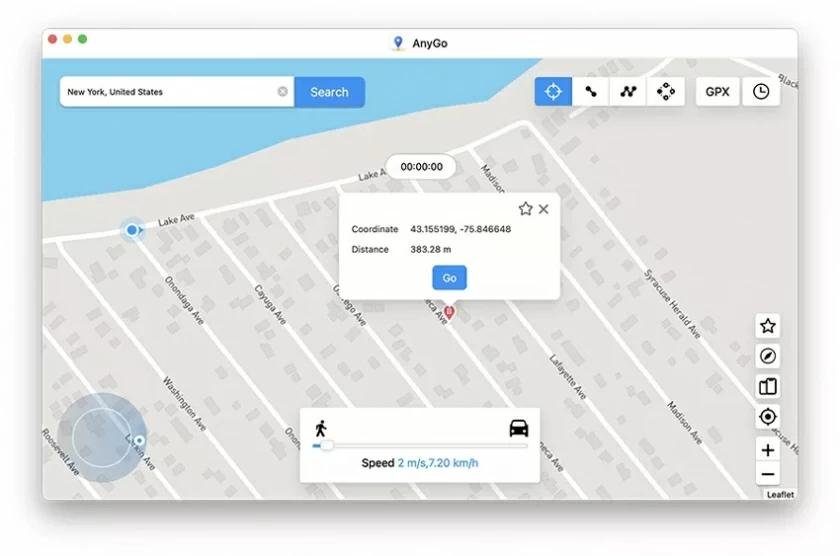
Click Move to change the location on Find My Friends to a new location!
With these simple steps, you can change Find My Friends to a virtual location on your iPhone.
If you don't want your location tracked by your friends, fiancee, spouse or parents, try using AnyGo to fake Find My Friends locations on your iPhone. This method is safe, reliable, and Apple does not detect it.
Click Download, install AnyGo and start your journey to freedom right away!
You can also fake your location on Find My Friends by installing a VPN on your iPhone, without the need for a computer. Like Nord VPN(https://nordvpn.com/).
You can fake your location on Find My Friends using Nord VPN by following these steps.
Step 1 Search for Nord VPN in your iPhone App Store, download, install, and launch the app. After signing in to Nord VPN, you can use Nord VPN to fake a location on Find My iPhone without jailbreaking.
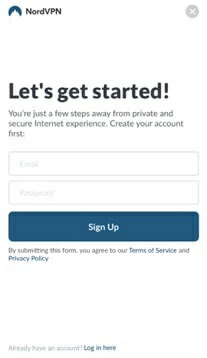
Step 2 Click on "Quick Connections" to add the application you want to connect to. Like looking up my friends."
Step 3 Once you have connected to the server of your choice, the title will turn green and you will be able to cheat the location on Find My Friends.
However, there may be some security risks when using a VPN, such as data breaches, improper privacy policies, malware infections, etc. If your device stores important data, it is recommended that you use AnyGo to fake the location of Find My Friends.
If you're looking for a one-time way to use fake locations in the iPhone Find My Friends app, you can use Burner iPhone. This method is easy to use, but it requires you to have another iOS device as a burner phone and have Find My Friends installed.
Once the above criteria are met, you can use a Burner iPhone to fake a location in the iPhone Find My Friends application in one go, using the following steps.
Step 1 Open the main phone and log out of the Find My Friends account. Then log in on another iOS device using the same account.
Step 2 Put your burner phone where you want your friends to think you are.
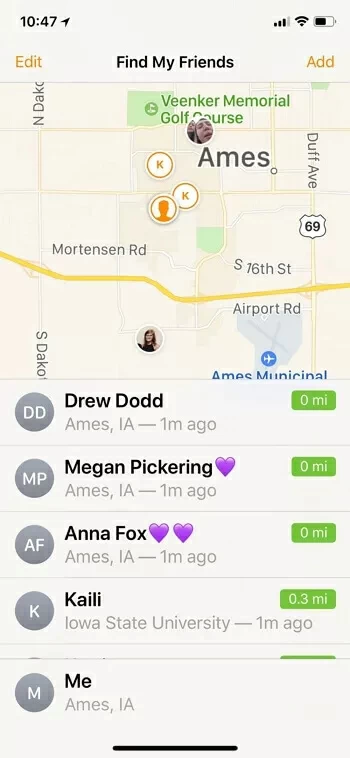
Tip: Although this method can fake your GPS on the original phone's Find My Friends, if someone tries to contact you through the Find My Friends app, you will miss the message. And when they can't get any response from you, it may raise suspicions.
In addition, to fake the Location on Find My Friends, you can also use Double Location. It is also very simple to use.
Step 1 Install the app on your iPhone. You will see Google Land in the main screen, then click to pinpoint the location and copy its coordinates by clicking.
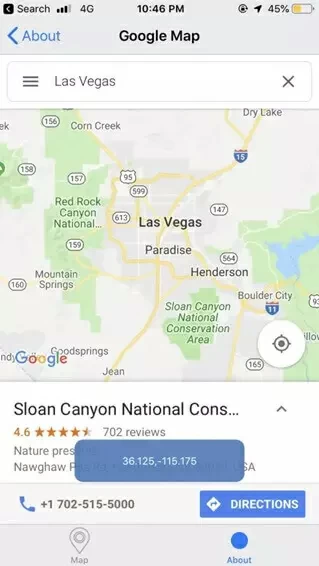
Step 2 Select two fake positions inside and click to start moving.
Step 3 In addition, you can customize the movement mode, speed and other parameters.
Step 4 If needed, it also supports locking GPS locations to fake locations on Find My Friends.
If you're using a jailbroken iPhone or iPad, you can fake your Find My Friends location using the FMFNotifier(http://cydia.saurik.com/package/com.pugliagianluca.fmfnotifier/). You can follow these steps on how to use the FMFNotifier to fake a location on Find My iPhone.
Step 1 Open the Location Spoofer after installing the FMFNotifier on your iOS device. Select the label that appears when location spoofing is performed, or customize the label.
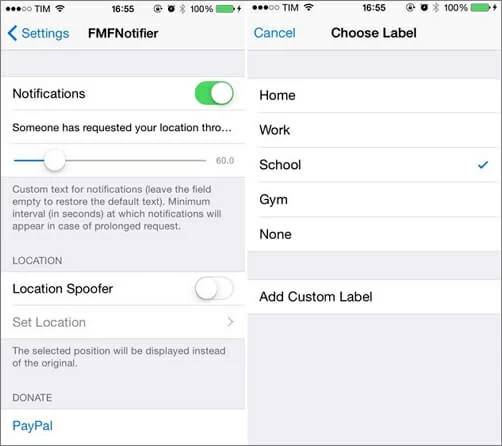
Step 2 Select the target location you want to display in the Find My Friends application and lock it.
Step 3 You will receive an alert that someone has requested your location or started following you.
On iOS 17, you can Find Find My Friends and Find My iPhone in a new app called Find My. With the Find My app, you can share your location with family and friends and find the location of your other iPhone, iPad and other iOS devices.
If the iPhone is turned off, Find My Friends shows the last location of the device's update. If you turn on airplane mode and don't have WiFi, your device's location will appear unavailable. But if you're still using WiFi, your device's location will show up on Find My Friends, though there may be a delay.
When your iDevice is turned off or not connected to WiFi or cellular networks, or when your friend has Hide My Location turned on in Find My Friends, Find My Friends will prompt you that you can't find the location of a particular device or friend.
For security and privacy reasons, you may need to fake your location on Find My Friends. If you want to fake locations on Find My Friends without jailbreaking, you can follow these steps.
Step 1 Install and launch AnyGo on your computer and connect your phone to your PC/Mac using a USB cable. It is then prompted for action.
Step 2 Click Teleport Mode in the upper right corner.
Step 3 Select a destination location on AnyGo's map or simply enter any address you want.
Step 4 Click the Move button to change the location to the selected location.
Step 5 Open the "Find My Friends" application. Your location has been displayed without changing.
With these steps, you can change your location on your iPhone to anywhere on the map with AnyGo, without jailbreaking.
When you don't want others to know your location, you can simply stop sharing it on the Find My Friends app.
If you don't want them to know that you've stopped sharing locations, use AnyGo. It allows users to fake locations without the knowledge of Find My Friends, very simple.
These are our five effective solutions on how to fake your location on Find My iPhone. You can choose according to your own needs. Among them, AnyGo can help you change your location on the Find My Friends app, and it is safe and reliable.