- Data Recovery
- Data Recovery for PC
- Data Recovery for Android
- Data Recovery for iPhone/iPad
- Unlock For Android
- Unlock for iPhone/iPad
- Android System Repair
- iPhone/iPad System Repair
Updated By Tom On May 27, 2022, 7:46 pm
A child accidentally presses the factory reset button on an Android phone. All data is gone. How to recover data after factory reset Android without backup? Is there any way to recover?
If you are in a similar situation and want to recover the data deleted mistakely? Here, we provide 4 methods to help you recover your data after a factory reset, with or without a backup.
If you don't want to spend time reading the whole article, you can also download the Android Photo Recovery tool to enter the fast recovery channel:
Free Trial for Win Free Trial for Mac

After an Android phone is factory reset, there are several ways to recover data. After an Android phone is restored to factory Settings, there are several ways to restore data. Whether it's an accidental or intentional, you can easily restore your data back. Below we will introduce several methods to recover phone data, you can use any of them for Android data recovery.
Android users often forget to back up their Android device data before performing a factory reset. Once this happens, the best way to save it is to find a way to restore data without a backup after factory reset Android. DroidKit-Android Data Recovery is such an option, when the device is factory reset, DroidKit can help Android users to recover data without backup.
This is one of the easiest and safest ways to recover Android data after a factory reset. You just need to download and install DroidKit-Android Data Recovery on your computer, and then connect your Android device to the computer. DroidKit can easily scan, preview, select and retrieve deleted data.Now, download DroidKit for free and enjoy its fast recovery service, recovering photos and other files after factory reset android without backup!
Free Trial for Win Free Trial for Mac
1. Install and run DroidKit on your computer, then select "Quick Recovery From Device".
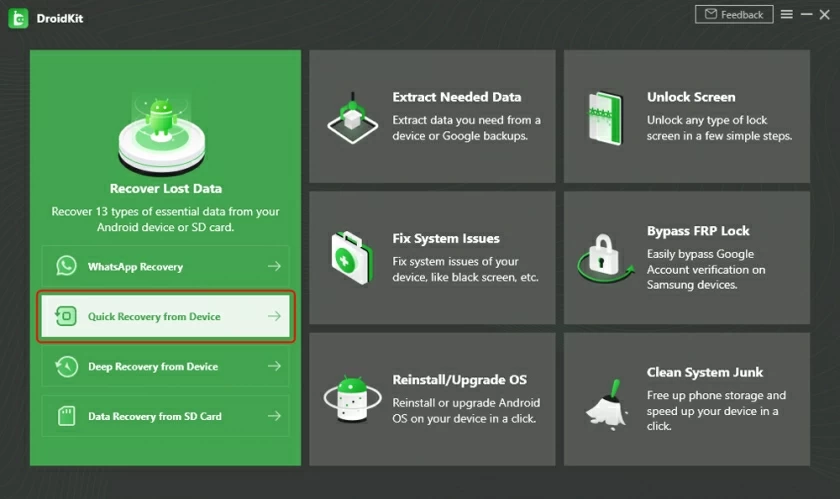
2. Select all file formats on the data type selection interface after entering.
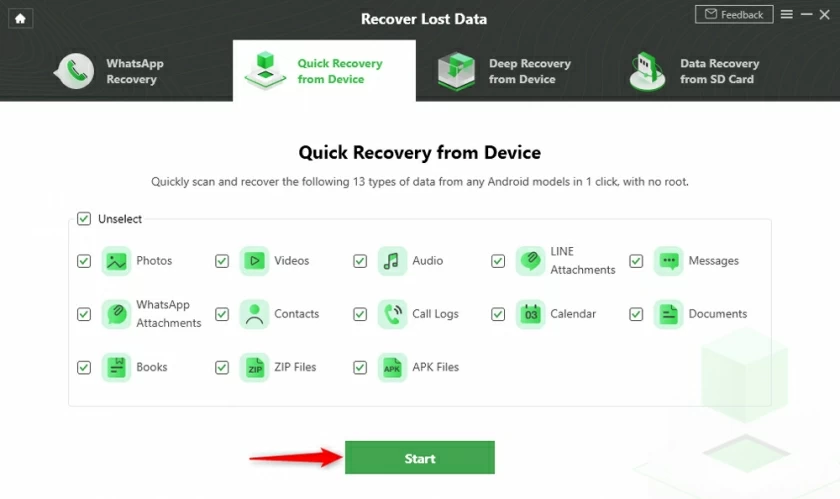
3. Connect your Samsung/Huawei and other Android devices that need to be restored to the computer.
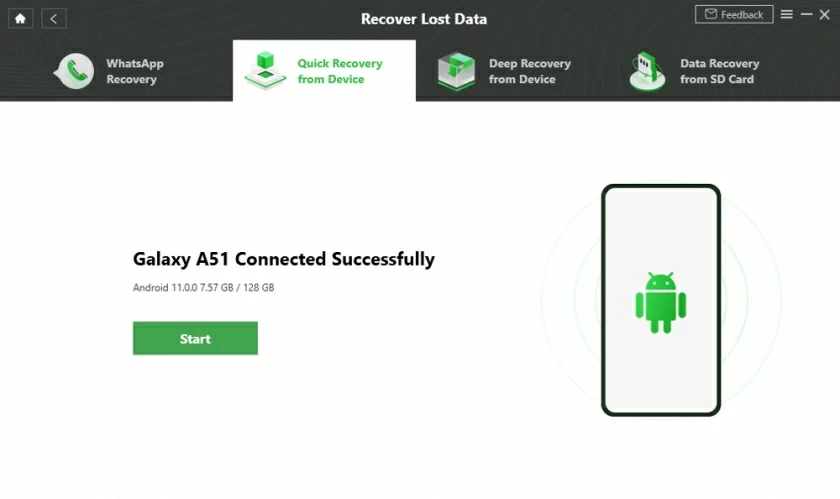
4. Click the "Strat" button to find files, then wait for a few minutes, and you can preview and restore all files in the found list. Take photos as an example, select all photos and click "Restore to Device" in the lower right corner (of course, you can also choose to restore to computer).
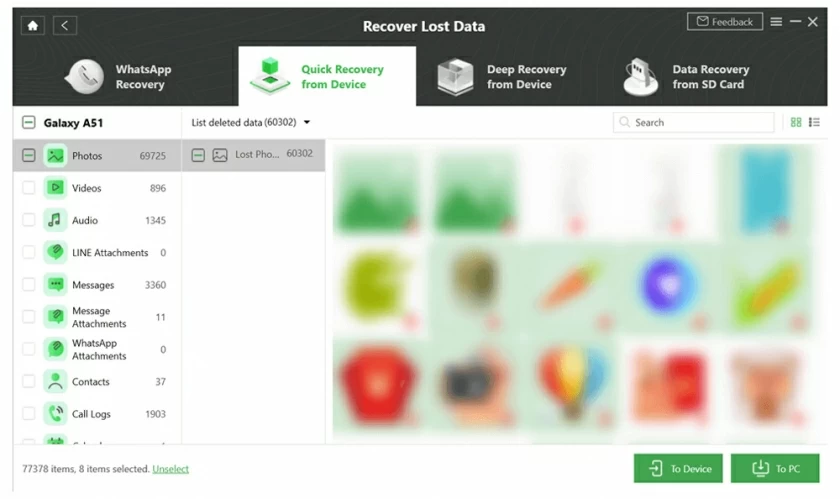
5. After the software prompts that the recovery is complete, you can view the recovered files on the device.
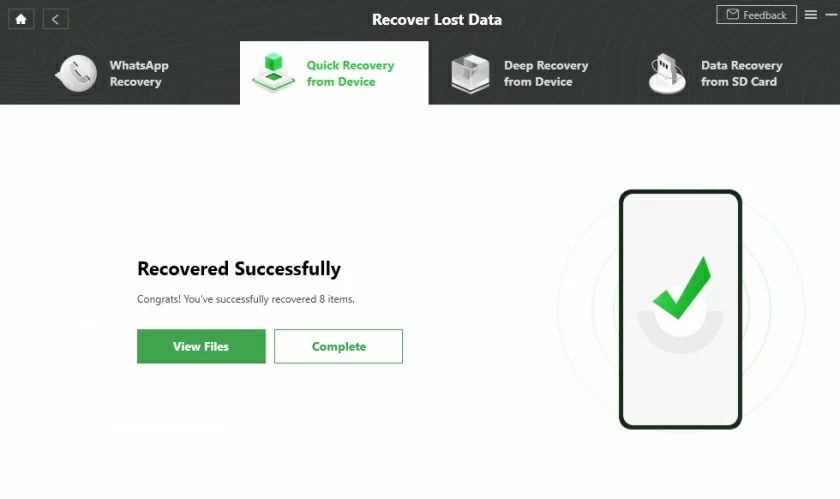
If you don't have a computer to link your Android device to operate, assuming you have a Google account set up on your Android phone and sync enabled, you can also use the Google account associated with your device to back up your Android after factory reset data and restore data.
The premise of this operation is that your Android device has set up a Google account and enabled synchronization. If you meet the conditions, your lost Android data will be recovered after performing the following operations:
1. In the Settings section of your device, find the "Google" option.
2. Log in to the "Google Account" you have backed up.
3. Find the type of data you want to recover.
4. Click "Sync Now" to complete the recovery.
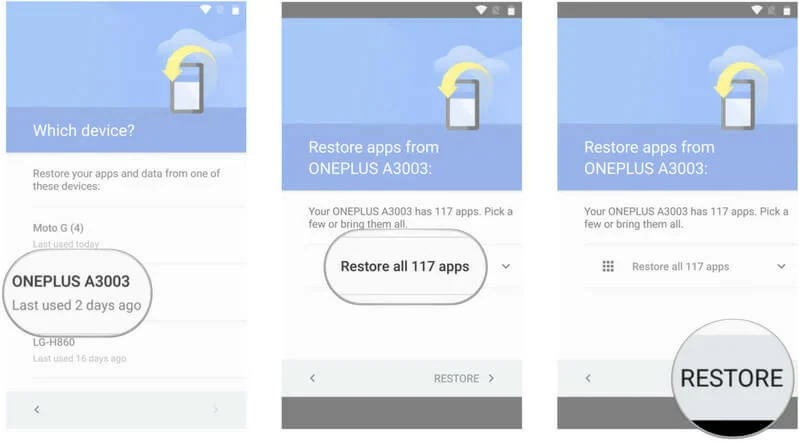
Many Android vendors have cloud backup apps that provide backup services. If you have logged in with a cloud account and synced the backup data, you can use the official Backup of your Android phone to find and recover the lost data after restoring factory Settings.
Recovery method of Samsung devices: Backup and restore via Samsung account.
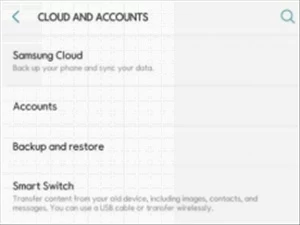
Recovery method of Huawei devices: Backup and restore via HUAWEI CLOUD backup.
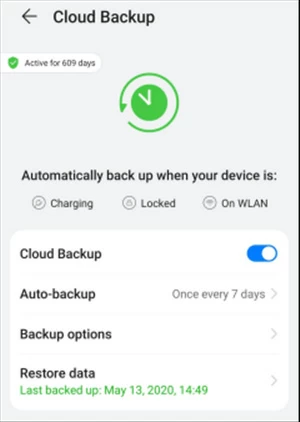
Recovery method of other mobile phones: If there is a cloud backup service, can also be found in similar operation portals.
Factory reset is to restore the mobile device to the manufacturer's factory settings and state. Doing a factory reset deletes all data, settings, and apps that the user added to the device after it left the factory.
Factory reset is a great solution when the phone needs to be sold, the device data needs to be erased for other reasons, or the device malfunctions, virus attacks, software crashes, etc.
Reason 1: Get rid of junk files taking up space
When an Android phone has a lot of junk files stored internally, the storage space is quickly filled up. Factory reset your Android will clean up all junk files and give you usable storage space for your data.
Reason 2: Get rid of virus attacks
There may be some harmful files and data stored on your device which can damage your your user experience. Such files may contain malware, viruses, etc., and a factory reset can remove all of them.
Reason 3: Erase All Data
Before you need to sell your Android phone to others, you'd better factory reset your Android phone to erase all data, so as to avoid the risk of information leakage.
It is usually recoverable, as long as the file storage location is not overwritten by new data, it can be retrieved. While if it has been overwritten by new data, it is difficult to retrieve. The working principle is: when you delete something from your Android phone, it's just marked as "Deleted", the "Deleted" data still exists on your phone. The deleted data remains on your phone and will remain there until new data is overwritten.
To get back "deleted" data, please download Android Data Recovery to start right away: