- Data Recovery
- Data Recovery for PC
- Data Recovery for Android
- Data Recovery for iPhone/iPad
- Unlock For Android
- Unlock for iPhone/iPad
- Android System Repair
- iPhone/iPad System Repair
Updated By Tom On Apr 28, 2022, 11:41 pm
Everyday life comes with surprises. Important text messages may be accidentally deleted due to various reasons such as wrong clicks, system crashes, Android updates, etc. If you don't know how to recover deleted text messages, this article will help you recover missing text messages on Android phone.
Product recommendation: Android data recovery
The answer is yes. While this is a good news, but it's important that you understand the basics of restoring deleted SMS messages. Normally, after deleting text messages from your Android phone, they will remain in your Android device space and will be marked as "unused." When you continue to use the phone, the new data will cover the original space. At this point, deleted information will be completely erased, so that it cannot be recovered.As you continue to use your phone, the new data will overwrite the original space. At this time, the deleted information will be completely wiped, so that it cannot be recovered.
Reminder: Since there is no SMS recycle bin on Android phones, it cannot be retrieved from the recycle bin or trash after deletion. If you want to recover deleted text messages on Android without backup, please stop using your phone immediately and download Android data recovery tool to recover messages as soon as possible.
Almost all Android phones provide a cloud backup service for mobile files, as long as you log in to your account and enable backup synchronization on your phone. Then the information you deleted actually still exists in the cloud account file. In this case, you can restore it on your mobile phone.
For details, please refer to the following guide (menu and buttons may differ slightly from Android phone)
1. Go to "Settings" on your android phone and find "Cloud and Accounts". 2. Click "Cloud and Accounts" to select the backup account.3. Select SMS from the backup list and click "Restore" to restore the deleted SMS.
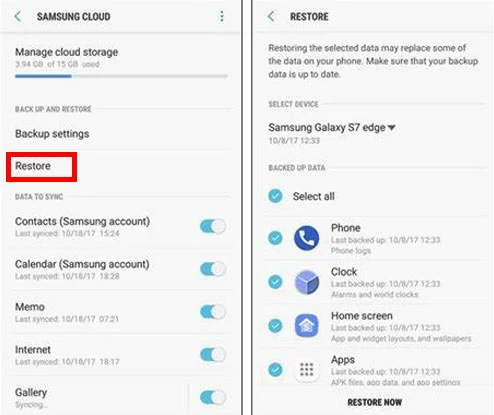
Did you delete important text messages on your Android phone by mistake? You can try the second method of recovery - using Google Cloud drive backup to recover messages to delete.
If you have backed up your phone data to Google's cloud drive, it is possible that the backup file contains your deleted text messages. In this case, you can restore the backup by following these steps:
Find backup files:
1. Run Google Drive on your phone. 2. From the upper left corner, click the "Menu" button (three-line button). 3. In the drop-down menu, tap "Backup". Check whether backup files exist.
If there is a backup file, continue following steps. If there is no backup file, this method cannot restore the text message.
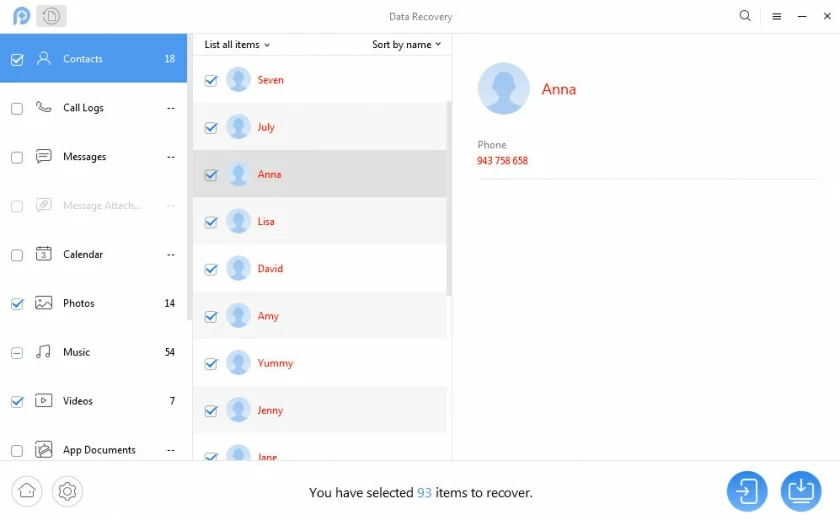
Restoring backup files:
How to recover deleted text messages on android without computer?
Special reminder: If you have backup SMS or MMS data available, you need to reset the phone to factory state or find a new smartphone before restoring the backup. Before restoring, it is highly recommended to backup important files on your Android phone.
Once everything is ready, you can complete the recovery by doing the following:
4. Log in to your Google account on your phone. 5. Click "Restore" when prompted to restore the backup data. 6. Follow the guided steps to complete the recovery.
If there is a backup file, continue following steps. If there is no backup file, this method cannot restore the text message.
After completing the above operations, you can check your SMS folder to view the deleted SMS. The recovery success of this process depends on whether the backup data is backed up to the deleted SMS. If the recovery is invalid, you can use a third-party software to try to recover the messages.
How to retrieve deleted text messages without backup.Whether your text messages are automatically deleted or after a reboot, factory reset or phone update, they are not permanently deleted from memory immediately after being lost. In this case, the text messages can be retrieved and recovered by Android data recovery software.
How to recover deleted contact text messages without backup.This Android data recovery software is compatible with Windows PC and Mac. The software installation and startup must be completed before operation.
Step 1: Connect your Android phone to the machine via a USB cable.The computer will automatically install the USB driver for your device after the USB is connected for the first time.
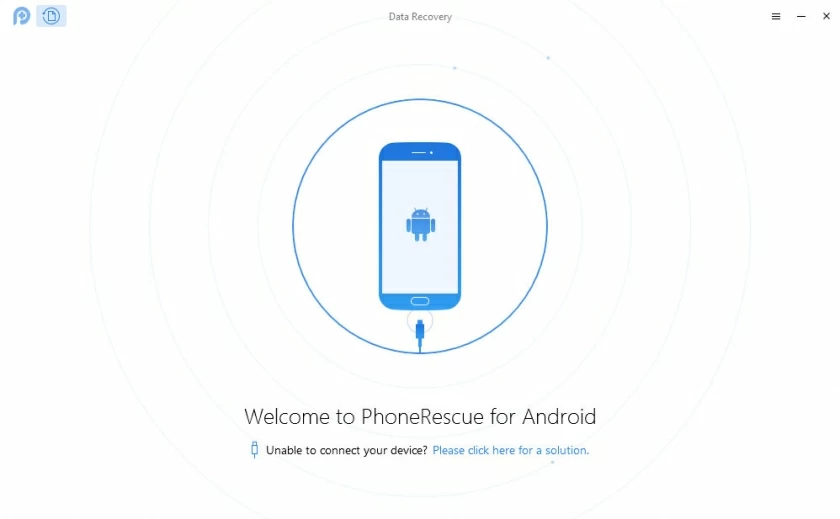
Step 2: After the computer detects your Andriod device, you will see the interface below. elect Contacts /Messages check. Then click on the "Next" option.
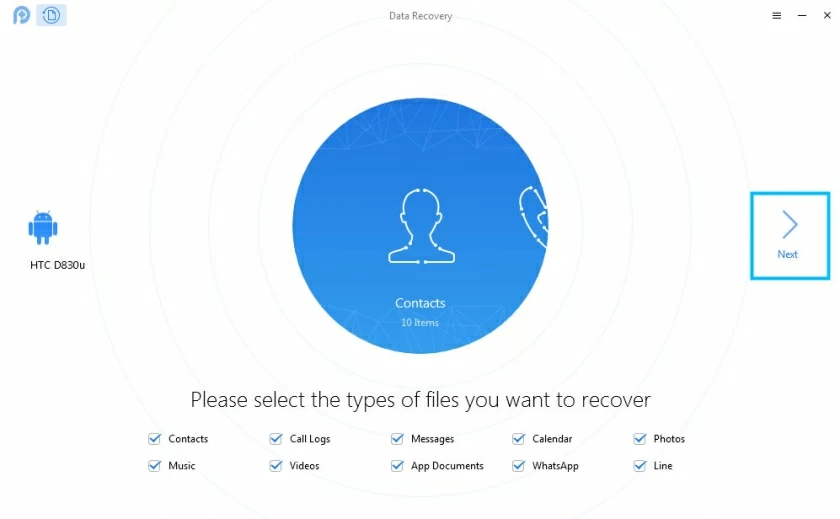
Step 3: Scan out Messages from your Android device.If you have rooted your Android device, Deep Scan is available right away. If there is no root, first of all, the software will help you quickly root through the following interface. Root Android devices can take a few minutes. Please be patient.
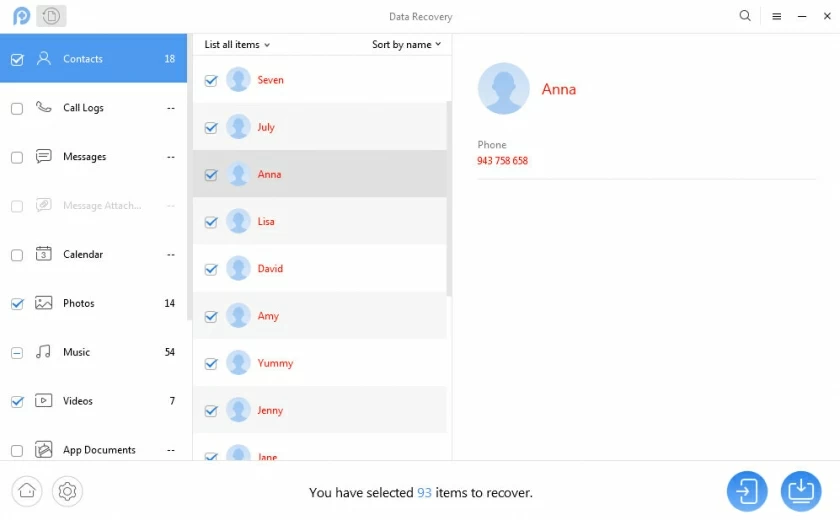
After the root is completed, the recoverable contact/SMS information will be displayed after the deep scan is completed in about a few minutes.
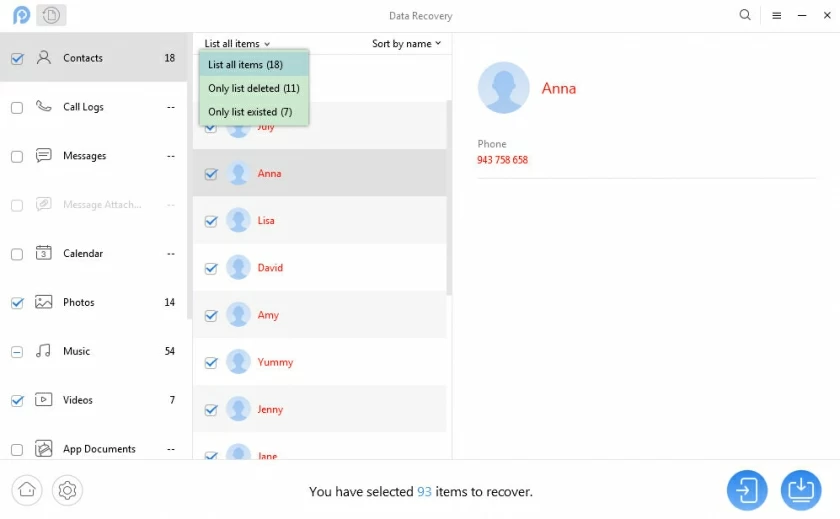
Step 4: Preview and select the contacts/text messages you want to recover.After the scan is complete, the lost data on the device is displayed by category. You can select the list "only deleted list" option to display all deleted information.
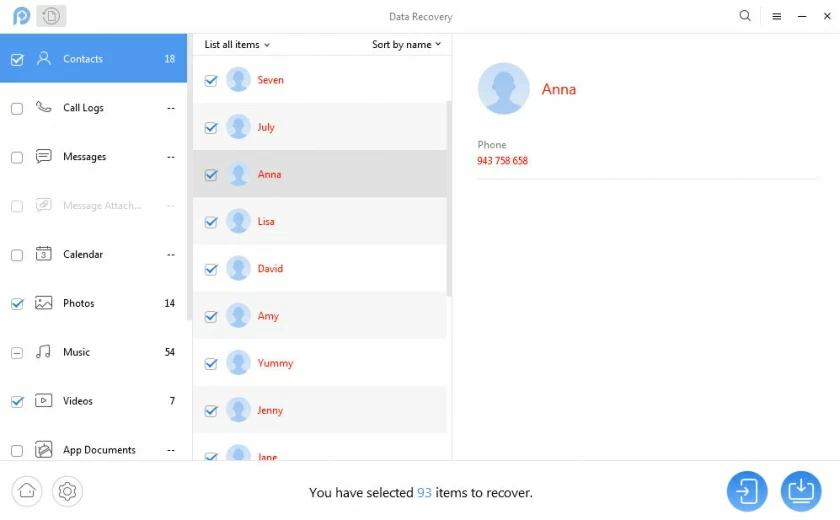
Step 5: Restore deleted contacts/SMS to your phone or computer.Check the box in front of the found "Delete Contacts/SMS". Then click the recovery "To Device" or "To Computer" in the lower right corner to complete the recovery.
There is no way to define the time, whether it is overwritten or not is related to when the new data is stored after deleting the information. While it is certain that the sooner action is taken after this situation is discovered, the greater the success rate of recovery.
Once this situation is found, it is recommended to set the mobile phone to airplane mode as soon as possible,o as not to be overwritten by the new information, to avoid permanent deletion. Also try not to use other apps that require storage space, such as cameras, etc. After doing this, you can try method 3 to complete message recovery.
The Google Drive backup service can help you recover from a backup when you find accidentally deleted text messages. Therefore, it is very necessary to back up text messages to Google Drive. The specific operation methods are as follows:Open the Google Drive app, tap Settings > Google Backup > SMS and enable SMS backup.
Mastering and following the above 3 steps can help you recover deleted messages on Android. If your phone has a backup of information, you can restore it through the backup. If there is no backup, you need to use a Andriod data recovery software to restore it as soon as the information is deleted, because it is marked as "deleted" and the space it occupies is cleared, while the actual data still exists - in an invisible state until it is overwritten by new data. Once overwritten it is unlikely to be retrieved.
For daily use, it is important to backup Android SMS regularly. It is recommended to make regular backups of text messages to prevent SMS messages from being deleted or lost due to Android updates.