- Data Recovery
- Data Recovery for PC
- Data Recovery for Android
- Data Recovery for iPhone/iPad
- Unlock For Android
- Unlock for iPhone/iPad
- Android System Repair
- iPhone/iPad System Repair
Updated By Tom On Apr 27, 2022, 10:59 pm
Many Samsung phone owners have complained that photos on their phones disappear from the gallery app! This will cause many of their important photos to be lost, and their disappearance can be frustrating. But don't worry, here we show you 8 ways to recover photos that have disappeared from Samsung's gallery which can be applied to Samsung Galaxy S series (S2, 2S21, S20, S10, etc.), Note series (Note 10, Note 10, Note 9, etc.) A series, J series, M series, Z Flip series, tablet computers, etc.
Related product recommendation: Android Data Recovery
Your photos may disappear due to OS upgrade, error deletion, virus in the phone, phone jailbreak, OS malfunction, etc. or or accidentally touching the phone when it is in your pocket.
Disappearance of photos in Samsung phones does not mean that it is completely deleted. Actually the photos are still stored on your Samsung phone. They may exist in the recycle bin of the Gallery app, or somewhere in internal memory. We can actually recover them before they expire or get overwritten. Once the files are overwritten, you lose them forever.
If your Samsung phone has been completely damaged by virus and all data is lost, in this case, Android data recovery software can help you.
But be careful: don't save new photos and videos to your gallery app, otherwise, the lost pictures will be overwritten and the chances of the photos being recovered will be very small. Therefore, it is best not to access the content on your Samsung phone before your pictures got recovered.
The quickest way to solve the problem of Android devices is to restart the phone. During the process of restarting your phone, your Samsung phone will refresh your phone's operating system, which may help you retrieve photos that were lost due to system reasons.
The.nomedia file extension on a Samsung phone means that some files are hidden and the contents of the folder do not show up in the Gallery app. You want to display the photos, then you need to delete the . NOMEDIA file.
The deletion method is as follows.
Step 1: Unlock your Samsung phone and open the My Files app. Step 2: Tap the menu icon and select "Settings". Step 3: Find "Show hidden system files" in the new interface and turn on the switch.
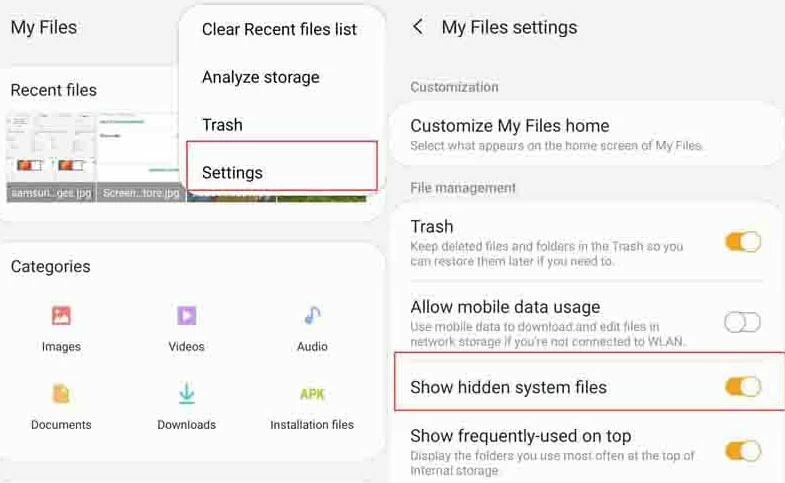
Step 2: Go back to "My Files" to find the folder where the photos are stored. Step 3: Find the .nomedia file and click "Delete". After completing the above operations, restart your Samsung phone to see if the disappeared photos are recovered.
When Samsung phones are used for a long time, the cached data in the gallery app will be too much, which will cause photos to be lost or albums not displayed. Clearing the gallery application cache may solve your problem.
Clear cache method
Step 1. Open your Samsung phone "Settings". Step 2. Find "Apps & Notifications" to find the gallery.Step 3. After the picture is selected and entered, click "Save" > "Clear Cache".
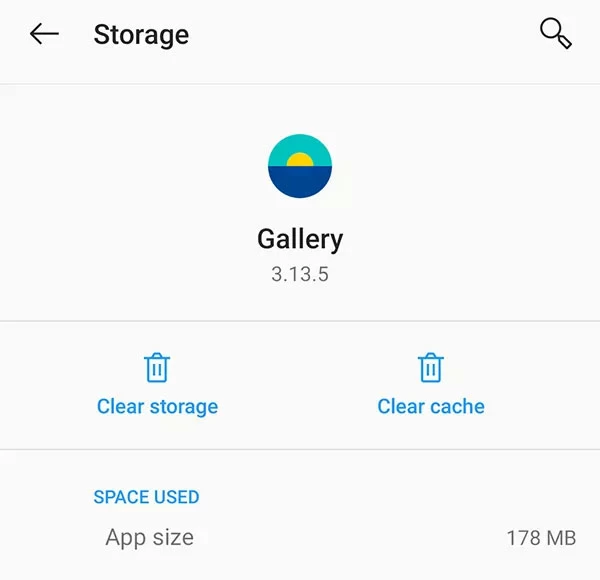 Step 4. Restarting the Samsung phone, then enter the gallery you may get the pictures.
Step 4. Restarting the Samsung phone, then enter the gallery you may get the pictures.
If you delete pictures in the "gallery" application, the operating system will temporarily put the deleted files in the recycle bin, and they will be completely deleted after 15 days. You can retrieve and restore the files in the recycle bin.
Retrieves photos from Recycle bin
Step 1. Open the Gallery app and click on the "Picture" in the lower left corner to see all the thumbnails.Step 2. Click the three-point icon in the upper right corner of the screen, and then click "Trash" in the display list to enter recovery.
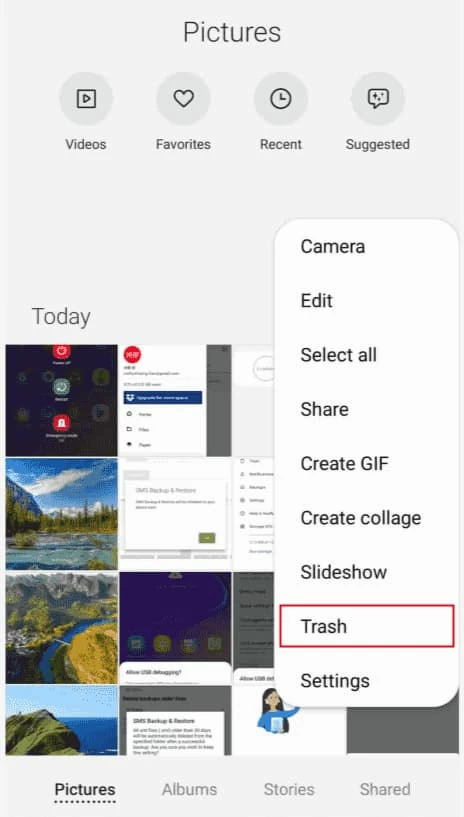
If there is an SD card in your phone and photos are on it, the loose SD card may also cause the gallery photos to disappear. You can try to remove the SD card from the phone, wipe it clean and put it back in place. This can also help your phone to find lost photos stored on the card.
Check if there is a backup gallery in Samsung Cloud,as Samsung Cloud can automatically backup and sync phone data if you turn on "Sync and Auto Backup Settings". In this case, you can restore from a backup, or sync directly to your phone.
Step 1: Tap the "Settings" app. Step 2: Swipe down to "Accounts and Backups" and tap to enter "Samsung Cloud" Step 3: Click on "Gallery" > "Recently Added" and see if there are any missing images. Step 4: If yes, click "More" option > Download in the upper right corner to download the file to complete the recovery.
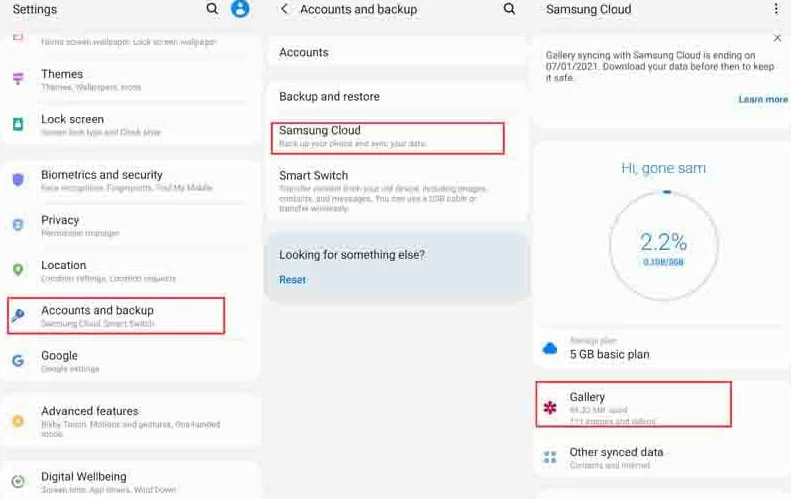
On many phones, Google Photos is used to create a full backup of your phone, so your lost photos are likely to be found in this application. in general Google Photos will keep your deleted photos for 30 days. If you can find them in Google Photos, then it will allow you to restore back to your phone after downloading the backed up images.
Open Google Photos on your phone, click the "Menu" button and select "Trash" to enter, check if there are photos that have disappeared in the gallery, and if they exist, you can directly restore them.
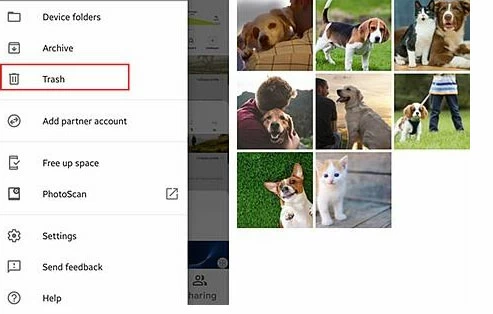
If none of the above 6 methods work, then you can use the third-party recovery software DroidKit Android to recover disappeared photos from Samsung designs.
It is a software that can directly restore data from Andriod mobile phones. It has two modes: quick recovery and deep recovery. It can recover directly from Samsung, Huawei, HTC, and LG phones. Using it you can easily restore photos, messages, music, messages and other data stored in the internal storage of your device without backup. You can restore the scanned data selectively.
Steps to Retrieve Lost Photos on Samsung Phone
Step 1. Install DroidKit on your computer, connect your Android phone to the computer via a USB cable, and click Deep Recovery to enter.
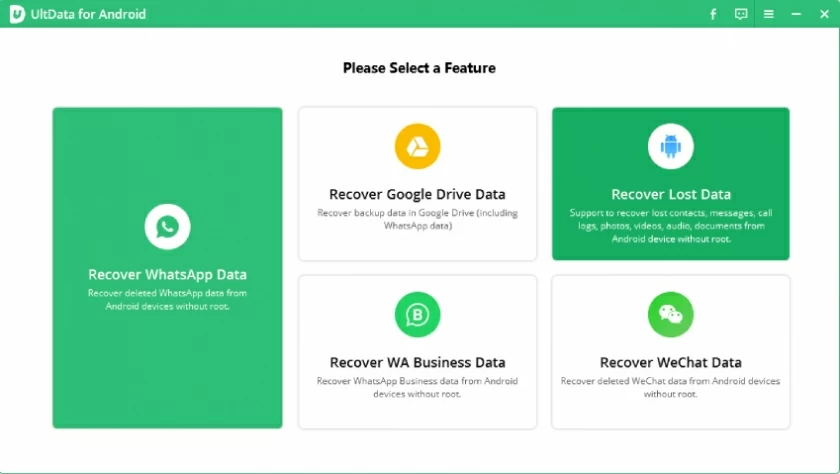
Step 2. Select the data files to recover.
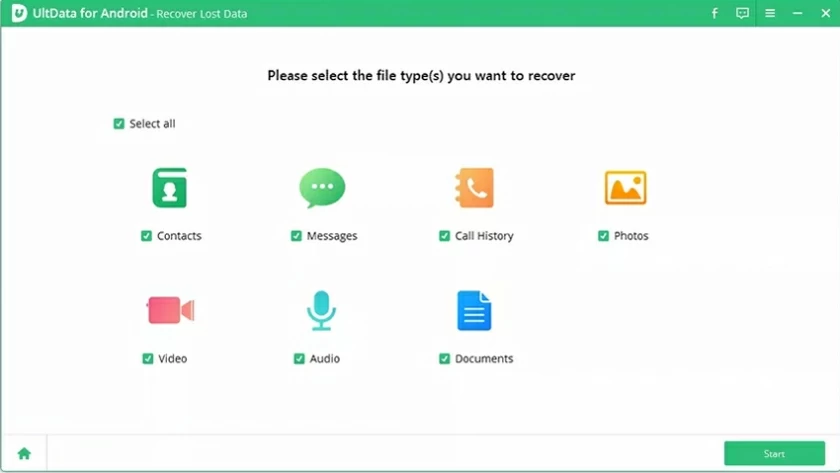
Step 3: Click "Start" to start the retrieval preparation. If the device has been rooted, it will directly enter the retrieval process. If the device is not rooted, you need to click "root" in the Root operation interface.
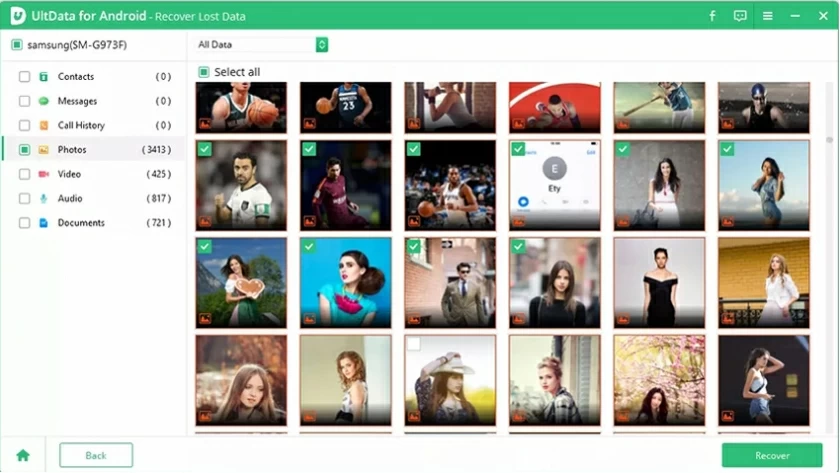
Step 4. Select the disappeared photos you want to restore to your Samsung phone, and click the "To Device" button to complete the photo recovery.
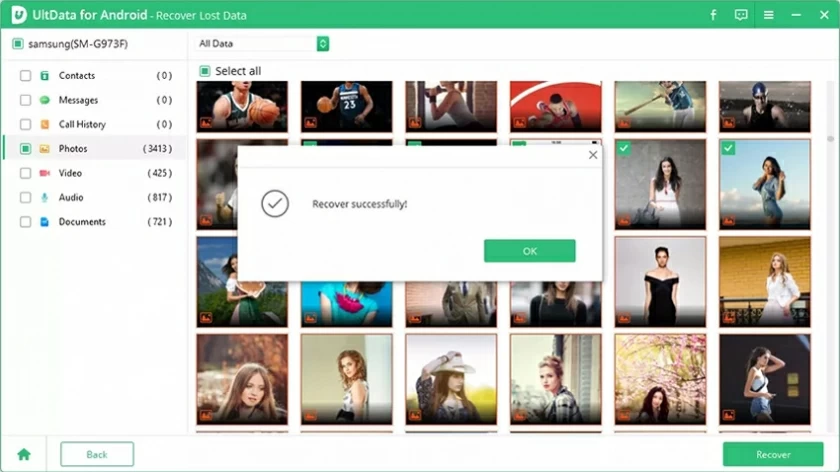
If you are worried about some photos disappearing from your Samsung phone, then after reading the tutorial in this article, you can easily deal with it. Retrieving disappeared photos from Samsung device is easier than you think. You can try the 8 options we mentioned one by one, or you can try Android Data Recovery to recover photos.
Hopefully we can help everyone solve the iPhone touch screen unresponsive problem. If you have any questions, please leave a message and let us know. Thank you very much for reading!
Special note: In order to avoid the loss of photos from happening again, it is recommended that you regularly back up data through Samsung Cloud.
Related product recommendation: Android Data Recovery