- Data Recovery
- Data Recovery for PC
- Data Recovery for Android
- Data Recovery for iPhone/iPad
- Unlock For Android
- Unlock for iPhone/iPad
- Android System Repair
- iPhone/iPad System Repair
Updated By Soha On Feb 4, 2023, 8:11 pm
"My Samsung Galaxy S22 has a black screen. I can't access the mobile phone, and I can't view the photos, videos, contacts and other information inside. Is there any way to help me access the data inside and copy it to the new mobile phone? Urgent!"
Are you also looking for a solution to access and retrieve data when the phone screen goes black? Don't worry. When you read this article, you will have a solution.
It is undeniable that recovering data from a black-screen Samsung Android phone is a difficult task. Therefore, we recommend you to use Android data recovery (UltData), which can help you easily and quickly access and extract data from a black-screen Android phone. Download Android Data Recovery(UltData) for free now and try it out.
In general, autoplay is built into most computers and laptops to accommodate users' need to view Android phone data from their PC. It can help users recover pictures and videos lost due to some accident, so you can try using this feature to recover data from a black screen Android phone.
Step 1 Connect your black screen Samsung Android phone to a computer through USB data cable.
Step 2 After the device is connected successfully, you will see an auto-play pop-up window on the computer. It will only appear when your PC recognizes your device.
Step 3 Select the option of "Open and view files and folders" or similar content to view the data stored on the device according to the prompt.
Step 4 Open the folder of all pictures and videos saved on the device in the pop-up window. Select and copy all the contents and paste them onto your PC or laptop.
Step 5 Then you can copy the relevant data to your new device.
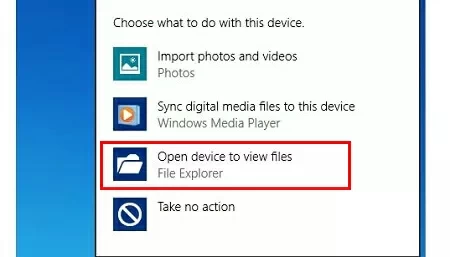
Please note that the premise of this method is that you must look for USB debugging options. If there is no USB debugging, the Autoplay feature cannot be achieved. In addition, this method is not very effective for recovering other data from black screen mobile phones, because it cannot recover call records, short messages and other data. If you want to recover contacts, call records and other information, you can need more comprehensive data recovery applications, such as Android Data Recovery (UltData). We will introduce this application in method 4, you can skip to that section directly if you want to be more efficient.
In fact, even if your Samsung has a black screen, you can still use USB data cable to connect the phone to the computer and retrieve the deleted photos. Please follow the steps below to recover the lost photos and videos from the black screen Samsung Android phone:
Step 1 Connect the phone to a computer with USB data cable.
Step 2 The system will install all necessary drivers and applications on your PC.
Step 3 After the installation, go to My Computer on your PC and find your mobile device name.
Step 4 By double-clicking the device name, you will see all the stored multimedia files. Of course, all the data you store in the internal or external memory exists in the folder named by the device name.
Step 5 Copy and paste the required photos and videos into your PC or new phone.

Note that this method only allows you to retrieve multimedia files on an Android phone with a black screen.
The second way to recover deleted WhatsApp videos on an Android phone is to use a data recovery app like Android data recovery. This works great for people who are about to get their videos deleted.
If your black screen Samsung Android phone has OTG capability, you can also restore the photos by following these steps:
Step 1 Connect the Android device to the OTG adapter through USB and connect the mouse to the adapter.
Step 2 Open the black screen Samsung Android phone and turn on the Bluetooth function to transfer files.
Step 3 Control the mobile phone with the mouse.
Step 4 Use Bluetooth to transfer the file to your computer. You can also use Wi-Fi to transfer data to cloud storage platforms such as Onedrive and Google drive.

However, this method of recovering data is relatively slow because data is transmitted via Bluetooth.
Android Data Recovery(UltData) is a comprehensive data recovery software that will help you retrieve data from your black screen Samsung Android phone, safely and quickly. Its operation interface is very simple, and it only needs to click the mouse several times according to the prompt to complete the recovery. We highly recommend you to use this software because it has a 99% data recovery success rate and has been highly rated by tens of millions of users.
Step 1 Download, install and start Android Data Recovery (UltData), and select the "Recover Lost Data" mode.
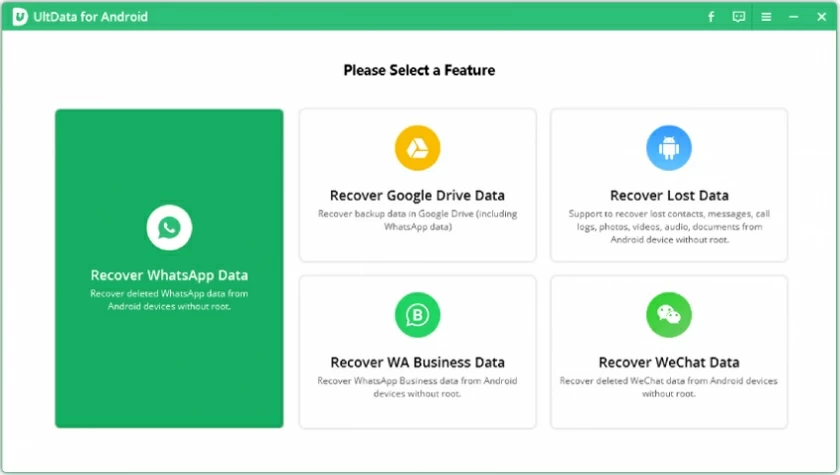
Step 2 Select your device information and start installing the matching data package. Then connect the device to the PC through the USB cable and enter the download mode.
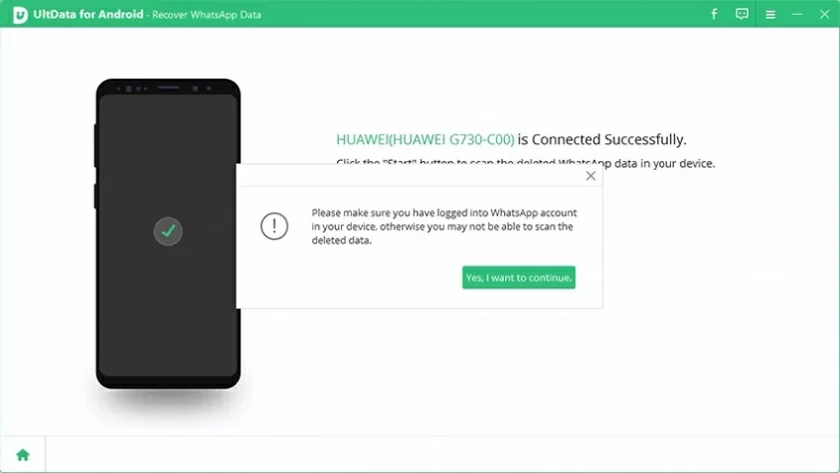
Step 3 Select the required file type to start scanning, and then select the required specific files in the scanning results, and click the "Restore" button to retrieve them.
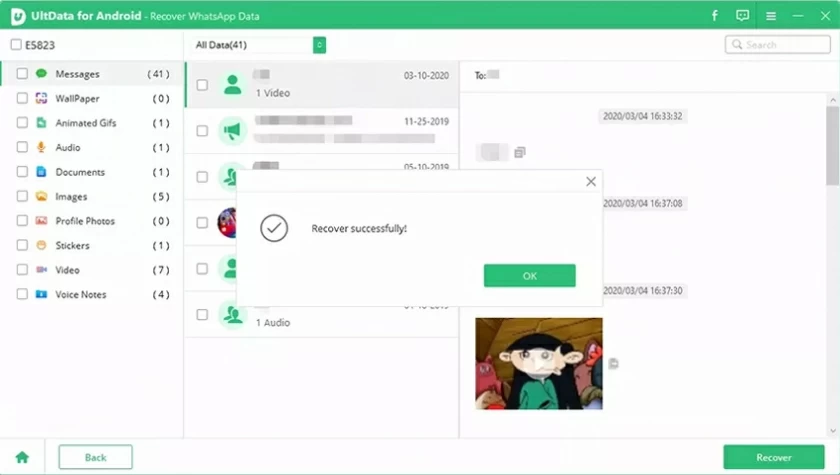
Those are the four ways you can recover data from a black screen on your Samsung Android phone. One of the simplest Android black screen Data Recovery solutions is to use Android Data Recovery(UltData). It safely and efficiently retrieves your audio, photos, videos, call logs, contacts, and other data. Try it out!