- Data Recovery
- Data Recovery for PC
- Data Recovery for Android
- Data Recovery for iPhone/iPad
- Unlock For Android
- Unlock for iPhone/iPad
- Android System Repair
- iPhone/iPad System Repair
Updated By Tom On May 9, 2022, 9:38 pm
More and more people are sharing their videos on YouTube. When you find some videos you really like, do you want to screen record them on your computer? Technically, this is easy to achieve. However, there are a few things you should be aware of from a legal standpoint. Let's first learn about the issues that need attention before recording, and then start learning how to record YouTube videos.
YouTube is very strict about copyright protection. Many copyrighted YouTube videos are prohibited for direct commercial use and distribution, but if they are for educational and creative purposes, and only use small fragments of the original video to add to courses or for introductory purposes, the copyrighted content can also be used in principle. Of course, this is just our common sense, and there is no way to ensure that citing copyrighted content is 100% legal. If you are not sure about this, you may need to check with lawyers in advance.
How to record a YouTube video on PC? If you are looking for a free screen recording software, then you don't want to miss Geekersoft Free Online Screen Recorder.
Geekersoft screen recorder software has an easy-to-use interface that is friendly to both novice and professional users. With it you can flexibly record any area of the screen (full screen or custom range). In addition, it can record webcam, PC system audio, microphone audio, etc.
Once you know what you want to record, follow these steps:
1. Start the recording windowGo to the Geekersoft Free Online Screen Recorder product page, click "Start Recording" to start the recording window. (If it is used for the first time, you can install the plug-in as prompted before it can be started).
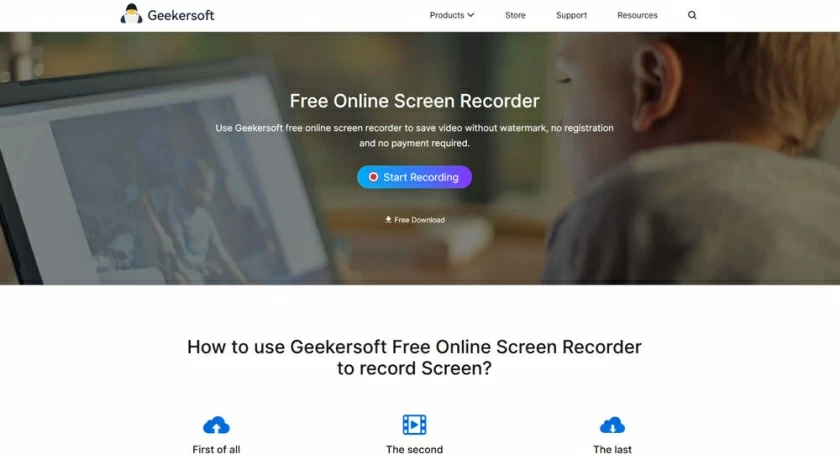
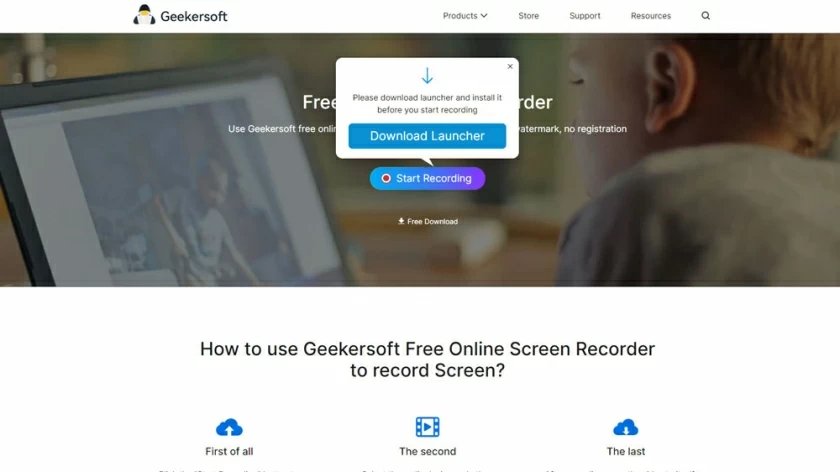
2. Set recording parametersAfter launching the recording window on your PC, the dashboard of Geekersoft Screen Recording is very simple, and all key functions can be viewed directly on the interface.
Recording range selection can help you to set the recording area.Sound settings can help you choose whether to record system sound and microphone sound. If you don't need to add a personal voice to record YouTube, just use the default settings. Camera settings can help you choose whether to record local & webcam. If you don't need to add a personal picture to record YouTube, just use the default Settings directly.
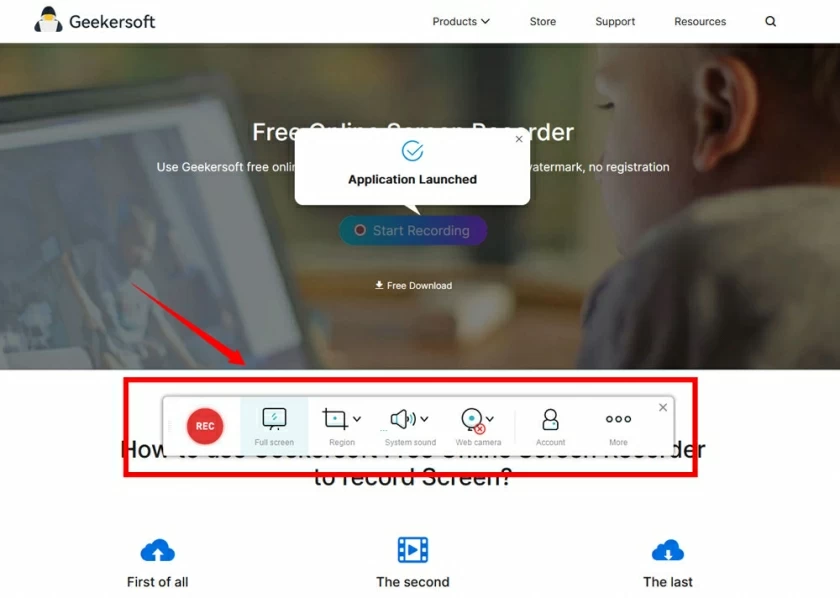
3. Record videos from YouTubeAfter selecting the screenshot area and parameters, you only need to click "REC", and then click he "Play" on YouTube. If it is a region recording, wait until the recording is complete. If it is a full recording, you need to select the YouTube video to play in full screen.
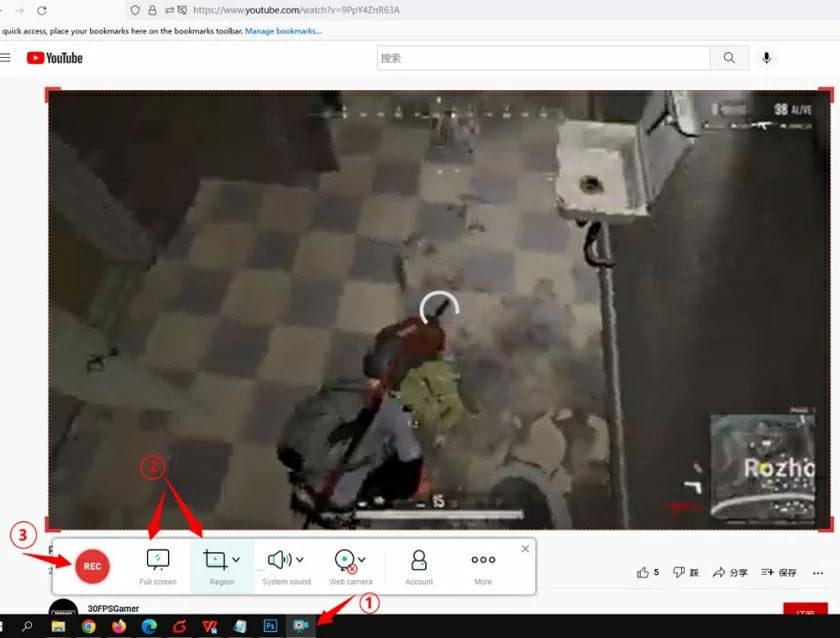
Small Tips: Geekersoft Free Online Screen Recorder supports the brush to paint and annotate the recorded content during recording process. If there is a need for annotation during the recording, you can click the button to enter the annotation.
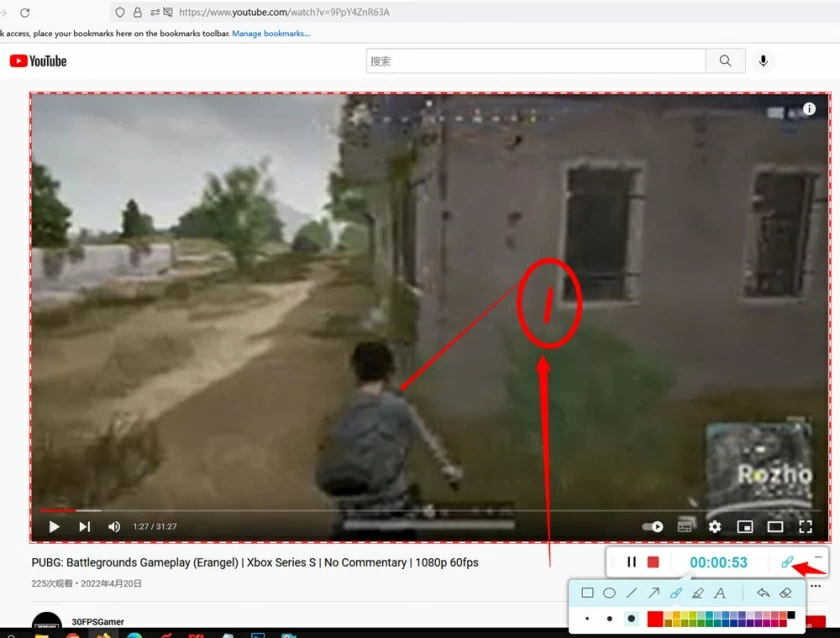
4. Save the recorded contentAfter the recording is completed, the video can be previewed directly by using the built-in player of the tool. You can view the recording result through the Preview, or click "Save" in the lower right corner of the preview interface to save the video to a local folder.
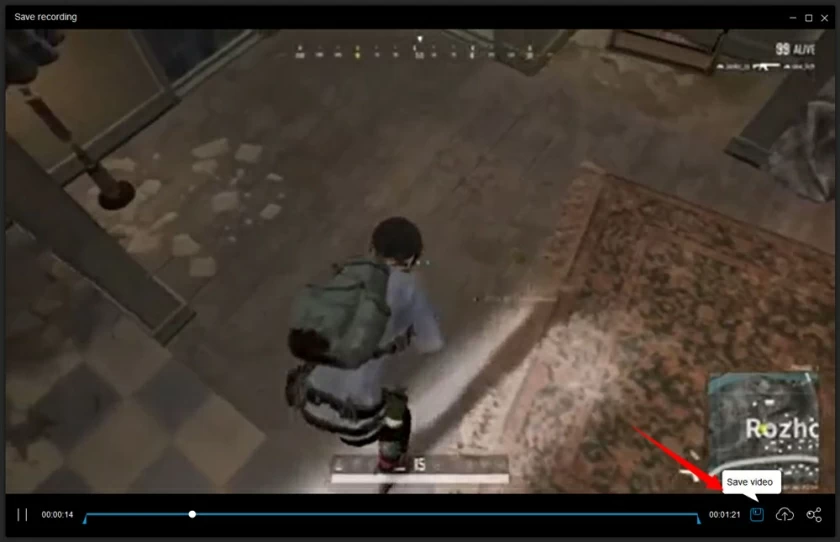
The above is a complete introduction of recording YouTube videos with a YouTube video recording software, you can use it to record YouTube videos or screen and camera for free, and then to create videos and upload them to YouTube. If you want to screen record videos and make simple editing, then we highly recommend you to use Geekersoft Free Online Screen Recorder. This is a free multifunctional screen recorder and video editor, you should try it!
1. How to screen record a YouTube video with sound?
If you are a Windows/Mac user, you can try Geekersoft Free Online Screen Recorder. It can give you options to record screen, webcam and audio. You can record video and sound from YouTube. You can try it to get the job done. It can meet all your recording needs basically.
Once you know what you want to record, follow these steps:
YouTube's Terms of Service forbid the capturing of streams. So converting or downloading a video is a violation of YouTube's Video Usage Policy. It is illegal to make a profit by recording copyrighted content or other people's videos on YouTub. Other situations are not necessarily illegal, if you're not sure, please refer to YouTube's Video Usage Policy, or you can check with lawyers in advance.
3. What is the best software for recording YouTube videos?
Geekersoft Free Online Screen Recorder OBS Studio Bandicam QuickTime Player ...