- Data Recovery
- Data Recovery for PC
- Data Recovery for Android
- Data Recovery for iPhone/iPad
- Unlock For Android
- Unlock for iPhone/iPad
- Android System Repair
- iPhone/iPad System Repair
Updated By Cameron On Aug 3, 2022, 11:26 pm
PNG files are usually too large in daily life. For some users who share or send emails, it takes a lot of time to upload and download PNGs. Compared to PNG, PDF has always been a good file format to help users transfer and read images more quickly. In this article, we'll introduce you to some of the top PNG to PDF conversion tools available for Android, iOS, Windows, and Mac.
For full platform support, online tools are the best choice. Such tools do not require downloading and installing any software. They are compatible with various platform devices, and can easily complete the conversion work on Windows, Mac, Android, and iOS platforms.
If you need to convert PDF to PNG, please refer to the URL: Top 5 PDF to PNG Converter Online Free.
Geekersoft PNG to PDF has a neat interface and it does what it says. You can quickly convert PNG files to PDF files.
Go to the Geekersoft website. on your browser.
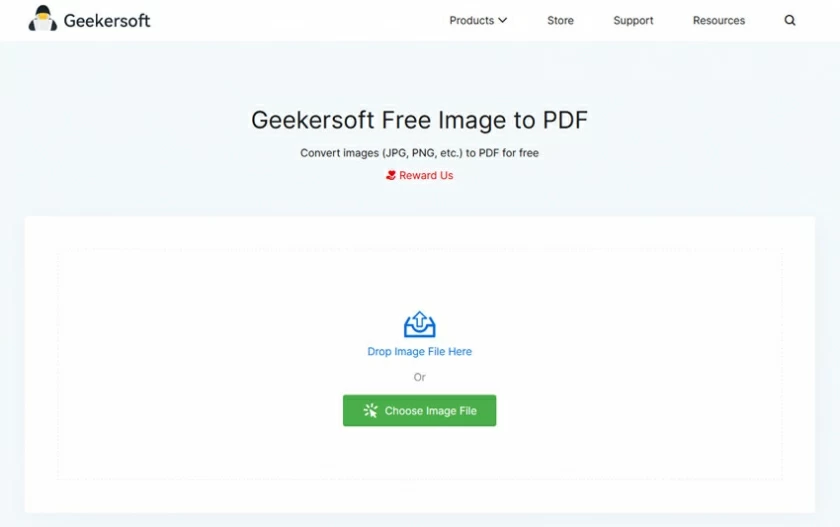
Choose and upload the PNG image file you want to convert.
After converting the PNG file, click "Download File" to download the desired PDF.
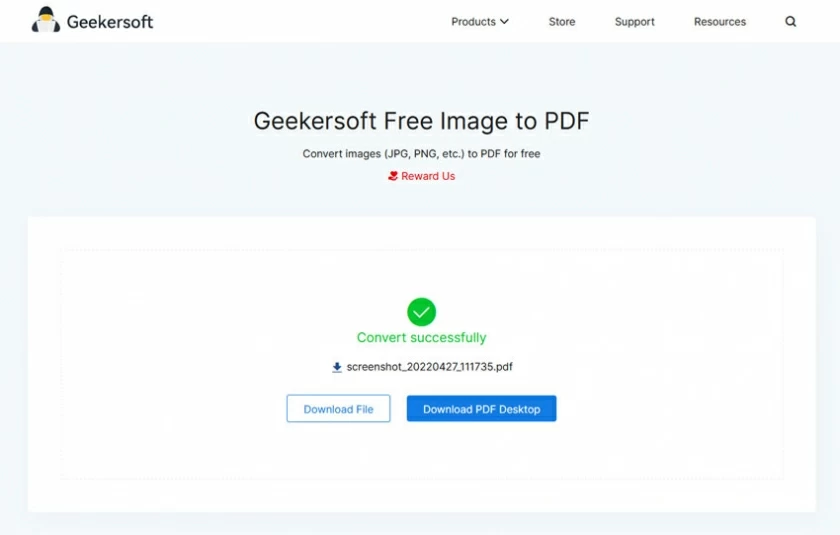
This is a relatively comprehensive PDF-related tools website, where you can do a lot of PDF-related processing on it, including converting PNG to PDF.
Go to the Smallpdf website.
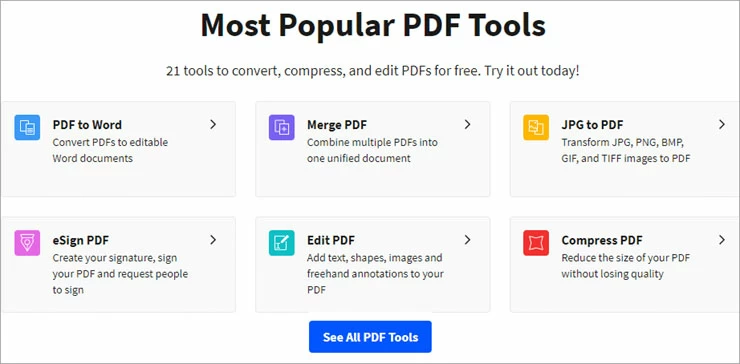
Select the JPG to PDF menu to enter.
Upload a PNG/JPG file, then click Convert.
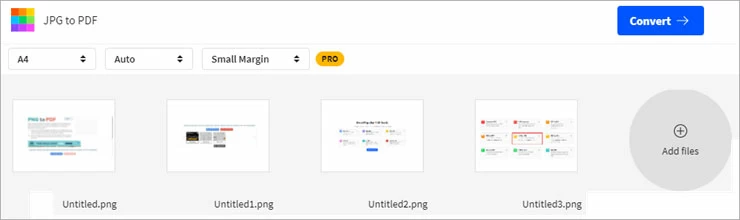
After the conversion is completed, click "Download" to save the converted file.
All files can be converted to PDF on online2pdf, including PNG files.
Go to the online2pdf website.
Click "Choose File" to upload the PNG file, and click "Convert" after uploading.
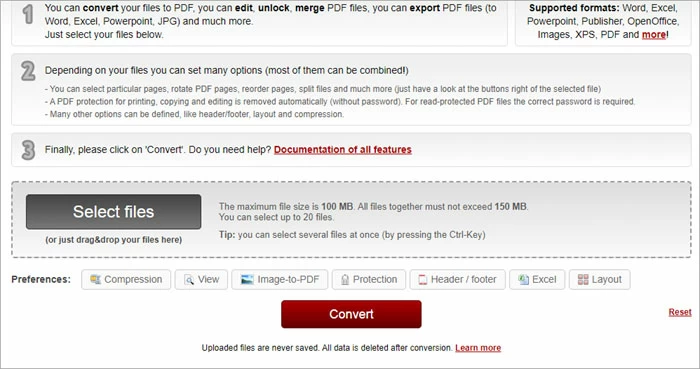
Once the file is converted, the PNG file will be downloaded automatically.
Zamzar can convert most image formats (such as PNG, JPG, etc.) files to PDF format.
Go to the Zamzar website.
Click "Add Files" to add one or more PNG files to convert.
Click "Convert Now" when the upload is complete.
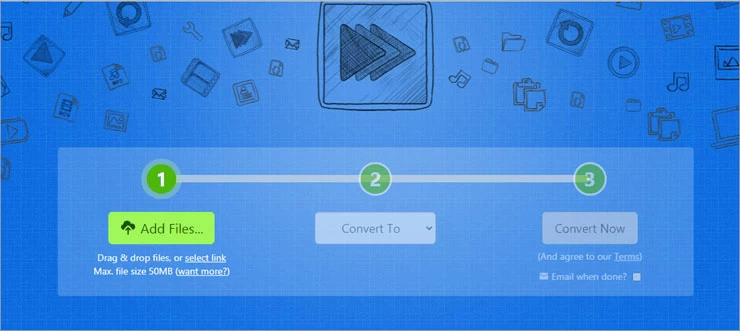
After the file is converted to PDF, click "Download" to save it.
PDFonlineconvert can convert PDF to and from many file formats, including the conversion between PNG and PDF.
Go to the PDFonlineconvert website.
Select "Create PDF" in the left menu. Then select JPG to PDF.
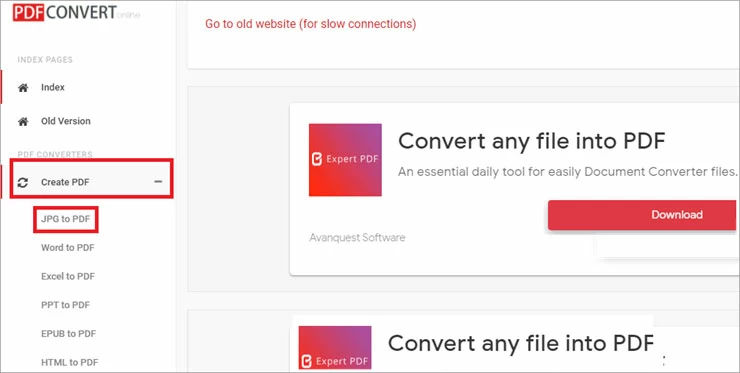
Drag and drop the PNG file you want to convert or choose to upload. Multiple PNGs can be selected. For multiple PNGS, the system combines them into a PDF file.
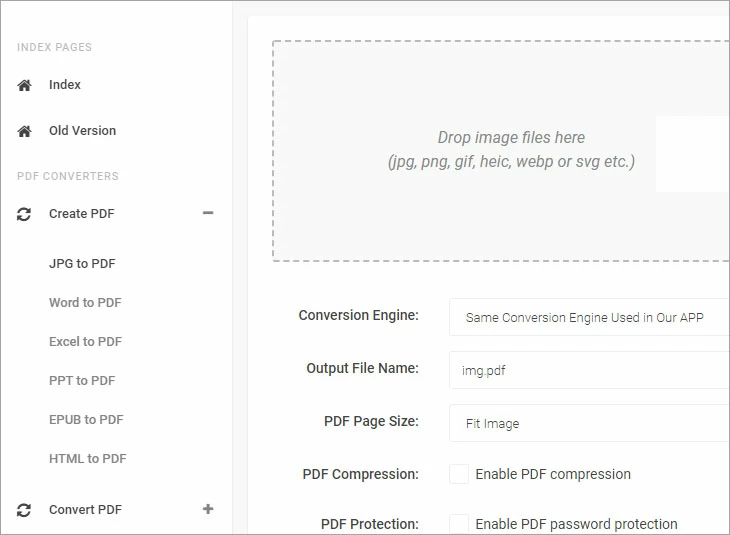
When everything is ready, click the "Start Conversion" button at the bottom.
After the conversion is complete, click the "Download" icon in the upper right corner to download the PDF file.
In addition to the tools described in this article, in Windows you can use the Print option to convert PNG to PDF. Right-click the PNG file and choose Print. Select Microsoft Print to PDF, click "Print", then name the file and "Save" it.
On macOS, open the PNG file in "Preview", select "File" and "Export as PDF", then name the file and click "Save".