- Data Recovery
- Data Recovery for PC
- Data Recovery for Android
- Data Recovery for iPhone/iPad
- Unlock For Android
- Unlock for iPhone/iPad
- Android System Repair
- iPhone/iPad System Repair
Updated By Amy On Jun 17, 2023, 10:08 pm
The PDF file format has been widely used in various work scenarios and has been recognized by many for its efficient reading services. At the same time, in order to be able to edit and process PDF documents, the demand for PDF editors has also emerged. After comprehensive comparison and repeated use among numerous PDF editors, we recommend using iLovePDF. This is a powerful PDF editor that supports users to perform cross platform operations. If you need to quickly merge PDF documents, then try iLovePDF.
Among the many PDF editors, you can choose an offline PDF editing application or an online PDF editor that does not need to be downloaded. If you prefer to merge PDFS using professional and reliable online PDF editors, then iLovePDF, one of the most popular online editors on the market, is the ideal choice for you.
How to merge PDFS using iLovePDF, you can refer to the steps.
Step 1 Upload the PDF file to be merged to iLovePDF
After accessing the iLovePDF website using browsers such as Google Chrome, Safari, Microsoft Edge, IE, etc., click on "Merge PDF" on the homepage. Then click "Select PDF File" to upload multiple PDF files to be merged from a local directory, Google cloud hard drive, or Dropbox.
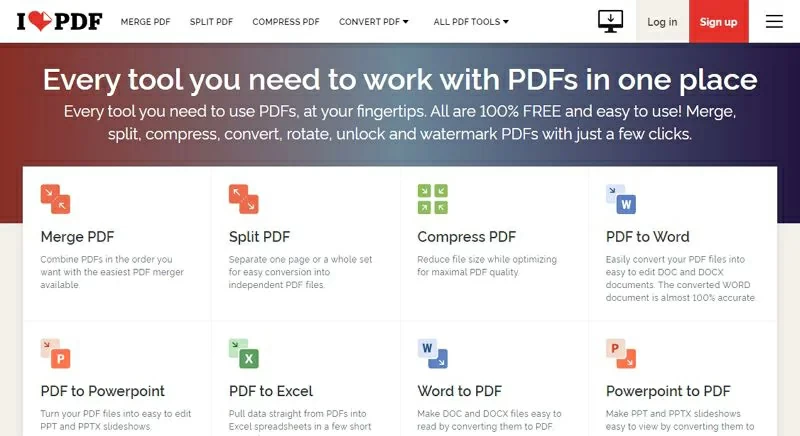
Step 2 Merge PDF
Sort the uploaded PDF files by dragging them or using the "AZ" button on the right side of the screen, and click "Merge PDF". iLovePDF will automatically merge multiple PDFs for you.
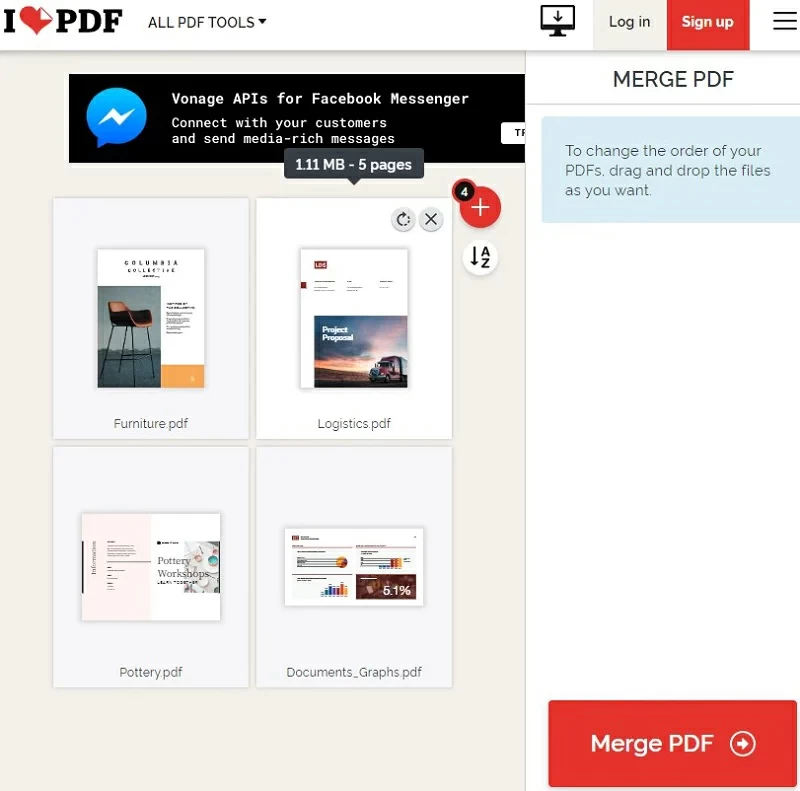
Step 3 Save the merged PDF
After the merge is completed, you can click "Download the merged PDF" to save the file locally on your device, or save the file on iCloud, Huawei Cloud, GoogleDrive, Dropbox and other Cloud storage servers.

Although iLovePDF is great, if you need more functions, then the iLovePDF alternative - Geekersoft PDF Converter is also a good choice. Like iLovePDF, Geekersoft PDF Converter also helps you merge PDF files easily. In addition, it is also a comprehensive PDF tool, such as a PDF creator, PDF converter, PDF splitter, PDF encryptor, and compressor.
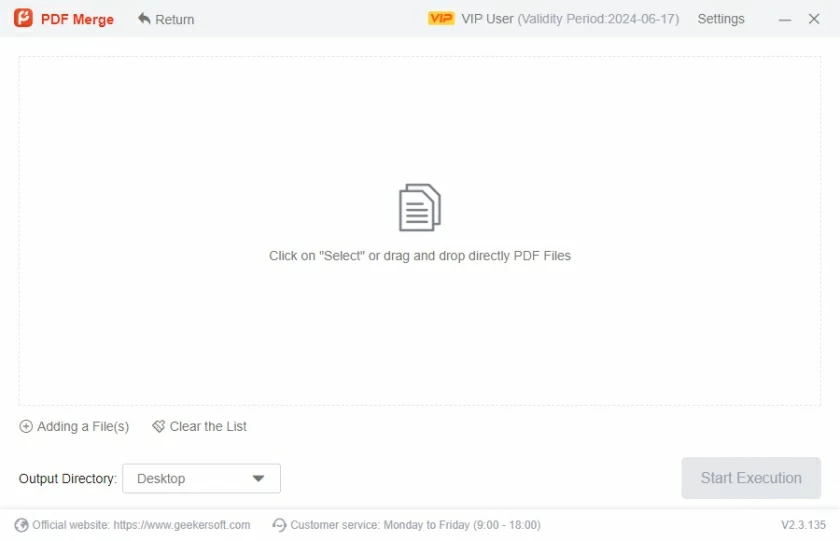
How to use iLovePDF alternative - Geekersoft PDF Converterto merge PDF files? You just need to upload all the PDF files that need to be merged, and then drag the thumbnails of the files to sort them. Finally, click "Merge" and download the merged PDF file.
If you are looking for the best PDF file management platform, you have many options. To optimize your PDF processing experience, if you need to process a large number of PDF files, we recommend using an offline PDF editor, such as GeekerPDF - PDF Editor. This is currently one of the most advanced PDF creation, editing, and management platforms, with the most advanced features and toolset that can help users merge PDF files, as well as annotate, rotate, and edit text and images. In addition, it can also convert PDF files into various mainstream file formats, such as JPG, PNG, Word, Excel, PowerPoint, ePub, Text, HTML, XML, Pages, and RTF, and provide the ability to maintain the original layout of the files. GeekerPDF is committed to providing users with a secure and reliable PDF management platform. You can protect your PDF through digital signatures, adding watermarks, and other methods. You can also set passwords to protect files from unauthorized access. Compared to other PDF editors, GeekerPDF is more professional, secure, and reliable.
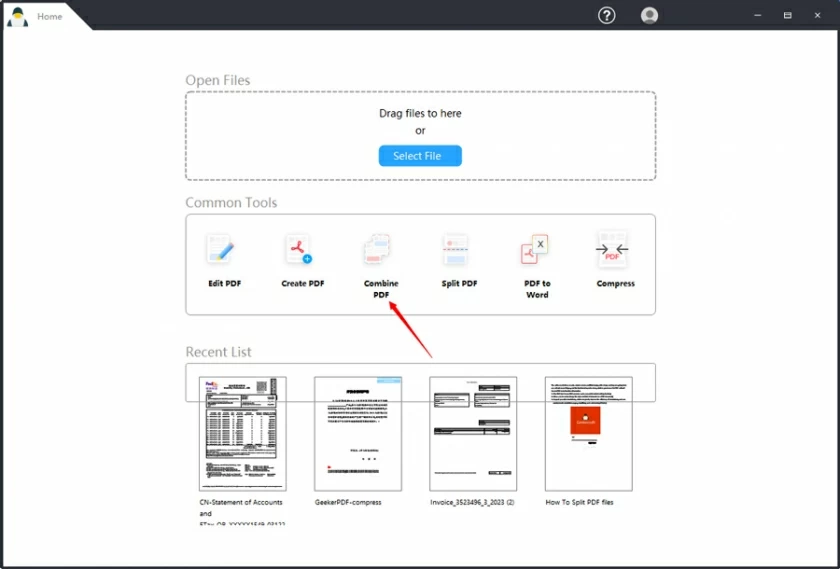
For details on how to merge PDF files offline with GeekerPDF, you can follow these steps.
Step 1 Upload the PDF file to be merged to GeekerPDF
Install and launch GeekerPDF on your Windows PC or Macbook, then click on "Merge PDF". Click "Select File" in the pop-up window to upload the PDF file to GeekerPDF.
Step 2 Merge PDF files
After setting the order of the PDF files that you want to merge and choosing where to store the output files, click the "Apply" button to start merging multiple PDF files.
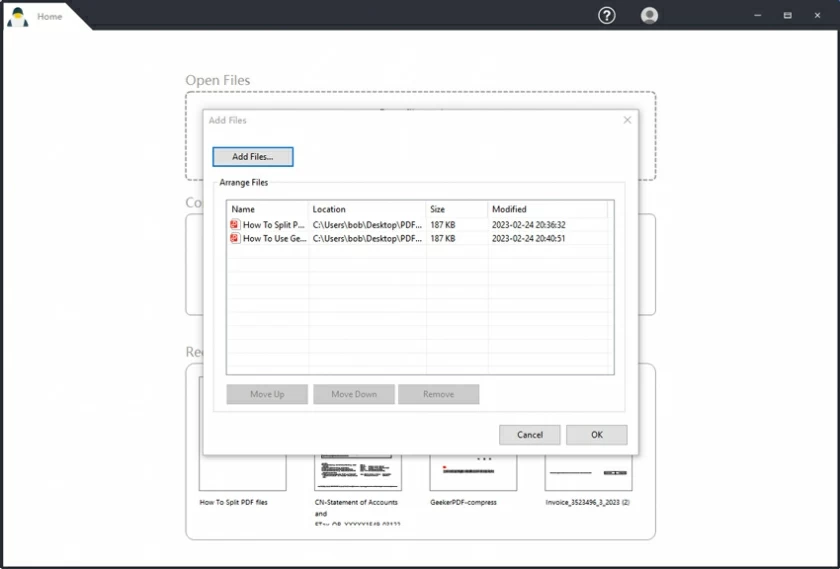
Step 3 Save the merged PDF file
After the merge is completed, the file will open in GeekerPDF and you can preview the merged PDF file effect. Then click on the "File">"Save As" button to save the file.
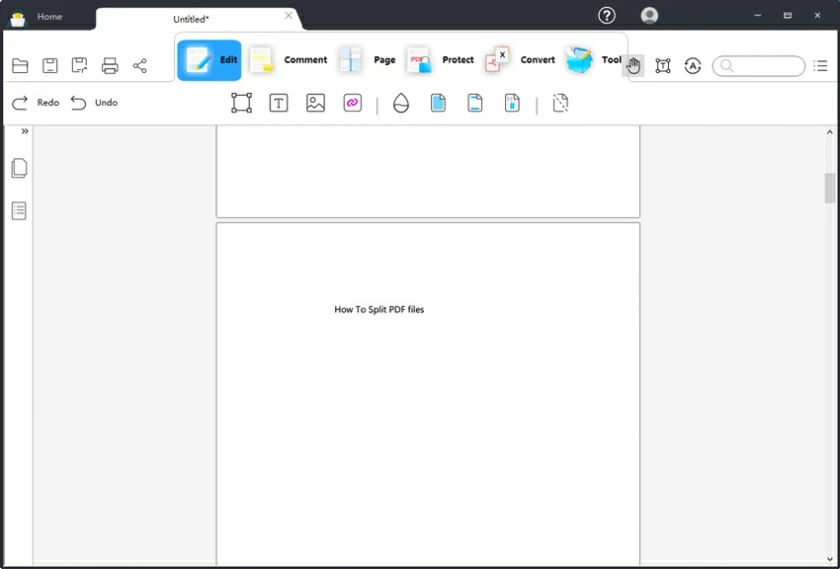
The above is the steps we have introduced to you to merge PDF files using iLovePDF and its alternative solutions, Geekersoft PDF and GeekerPDF. You can also use Geekersoft PDF and GeekerPDF to edit and manage PDF files, which is very convenient.