- Data Recovery
- Data Recovery for PC
- Data Recovery for Android
- Data Recovery for iPhone/iPad
- Unlock For Android
- Unlock for iPhone/iPad
- Android System Repair
- iPhone/iPad System Repair
Updated By Soha On Aug 21, 2022, 11:29 pm
In today's electronic world, PDF documents are becoming more and more popular. Many times PDF documents will create very long content, which makes it necessary to add bookmarks to PDF documents for quick reading and searching. In this article, we will introduce a simple and easy way to add bookmarks to PDF files.
Now let's see how to bookmark PDF with Geekersoft PDF Editor. Below is the complete tutorial you can learn in a minute.
Before starting, make sure that Geekersoft PDF Editor is installed on your computer. You can download and install it through the button below.
Open the PDF file that needs to be bookmarked in Geekersoft PDF Editor, and then click the "Bookmark" icon on the left menu of the software. If there is no bookmark in the document, you can right-click the blank area of the bookmark Catalog to display the bookmark adding and modifying menu. If the document already has a bookmark, you can right-click on the bookmark.
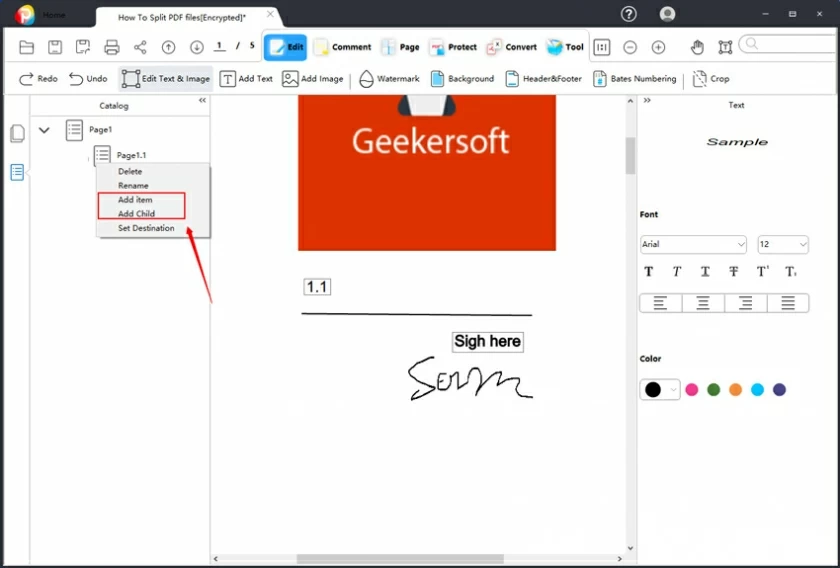
On the menu of the pop-up window after right-clicking, you can select the "Add item" and "Add Child" options to add bookmarks. The default bookmark location is the PDF display location. After adding, the bookmark name will be editable by default, and you can directly enter and modify the bookmark name.
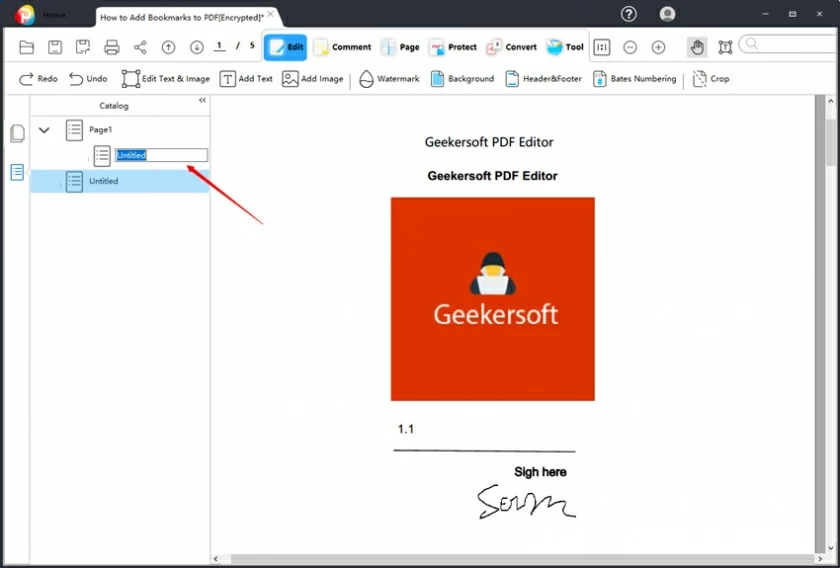
If the position is not accurate, you can relocate the document to a suitable position, and then right-click to select the menu "Set Destination" to reposition the new position.
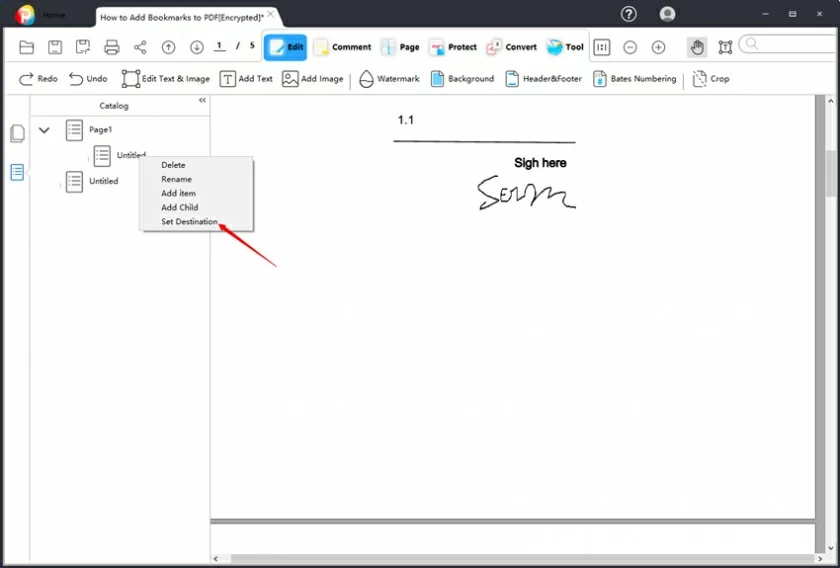
Video Tutorial of Creating bookmarks in PDF:
To delete, rename, edit the bookmark location, you just need to open the "Bookmark" menu, then right-click on the bookmark name you want to edit, you can see the "Delete", "Rename", "Set Destination" menu.
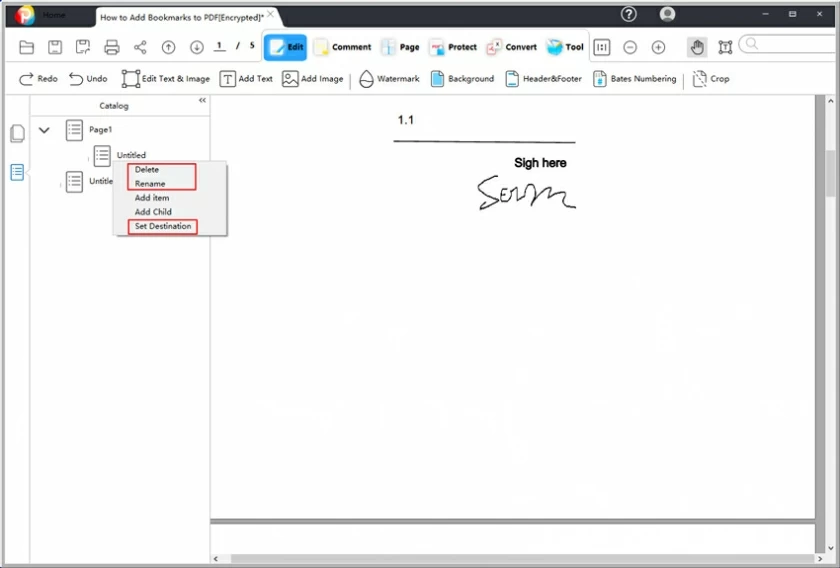
Click "Delete" to delete the bookmark;
Click "Rename" to modify the bookmark name;
Click "Set Destination" to relocate the bookmark.
There are many reasons to bookmark, such as:
Academic documents In order to maintain good reading, the author of the document must always bookmark the PDF to mark the beginning of a new section. This helps readers of the documentation.
Many times, novels and books in PDF format are impossible to read in one sitting. We need to use bookmarks to mark the break point, and then we can continue reading from the bookmarked position.
Create bookmarks in the PDF to mark the important places for others to modify.
PDF bookmarks added by Adobe are common PDF bookmarks in the same format. You can make changes and additions to Adobe Bookmarks using PDF editing software, such as the Geekersoft PDF Editor described in this article.