- Data Recovery
- Data Recovery for PC
- Data Recovery for Android
- Data Recovery for iPhone/iPad
- Unlock For Android
- Unlock for iPhone/iPad
- Android System Repair
- iPhone/iPad System Repair
Updated By Soha On Aug 6, 2022, 4:03 pm
PDF annotations are the easiest way to help users share and mark up personal thoughts on PDF documents. This operation can help you get rid of the dilemma of using a lot of paper for illustration!
Also read =>> How To Edit PDFs Using PDF Editor
Annotating PDFs is easy with Geekersoft PDF editor. In this guide, you will learn how to:
If you are looking for an easy-to-use annotate pdf at this time, download and install it now.
There are many annotation tools on Geekersoft PDF editor that can help you annotate PDF documents, such as highlight, underline, strikethrough, annotation, shape, callout, etc. For specific operations, please refer to the following detailed guide.
After opening the PDF file, click the highlight icon in the annotation toolbar, then select the text and drag the cursor over the content you want to highlight.
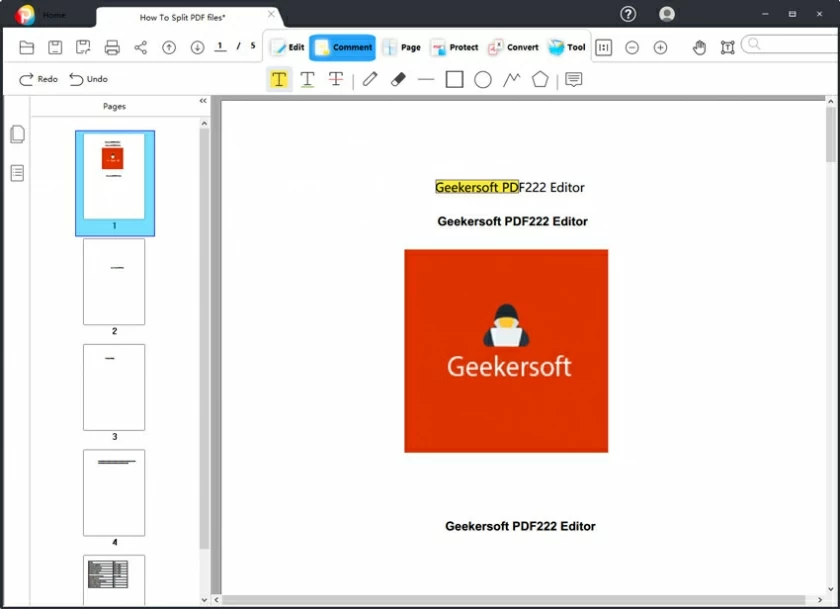
By default, the highlighted content is in yellow, and users can change the highlight color by right-clicking and selecting "Propreties".
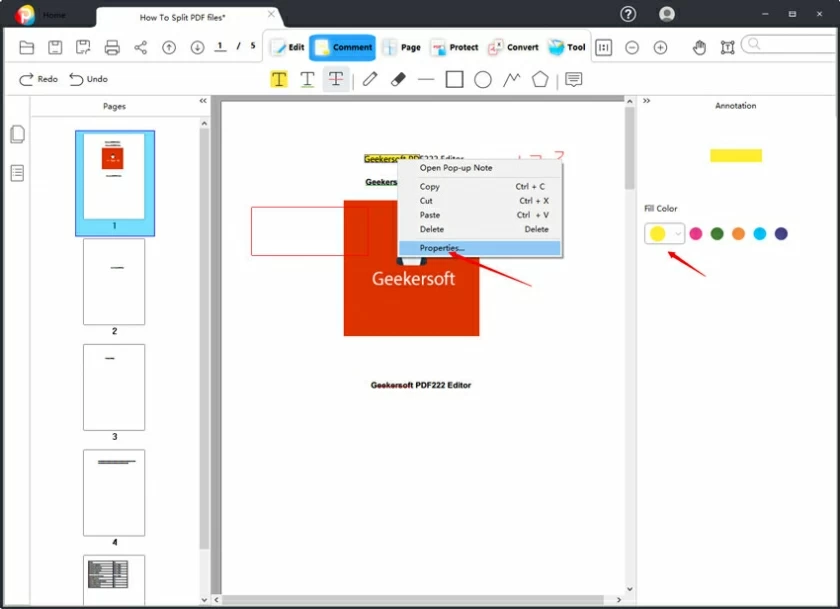
Click Comment on the top toolbar, then click the Underline icon and select the text you want to underline. By default it is a green line, the underline color can be changed with the color selection on the right.
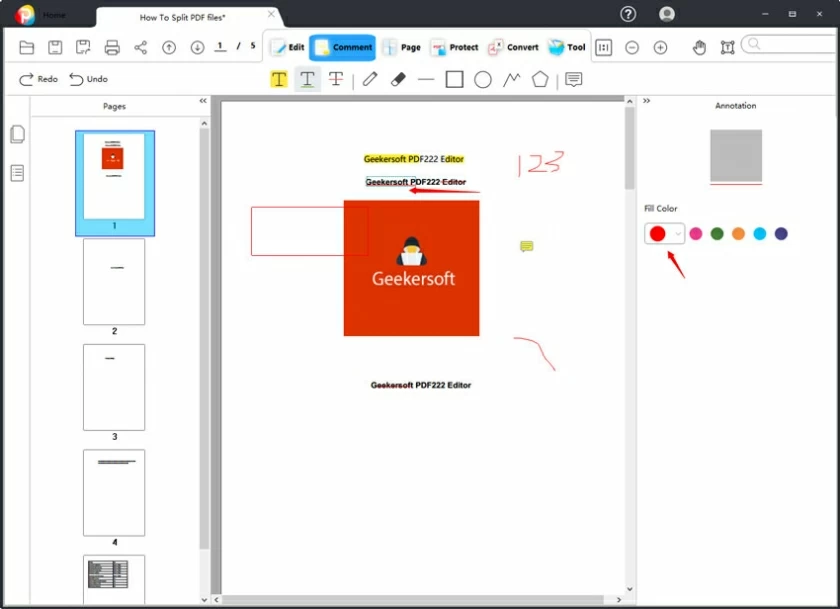
Click the Comment menu at the top to enter, then click the Strikeout icon to add a strikeout to the specified text. By default, the strikeout line is red. You can use the color selection on the right to change the color of strikeout line.
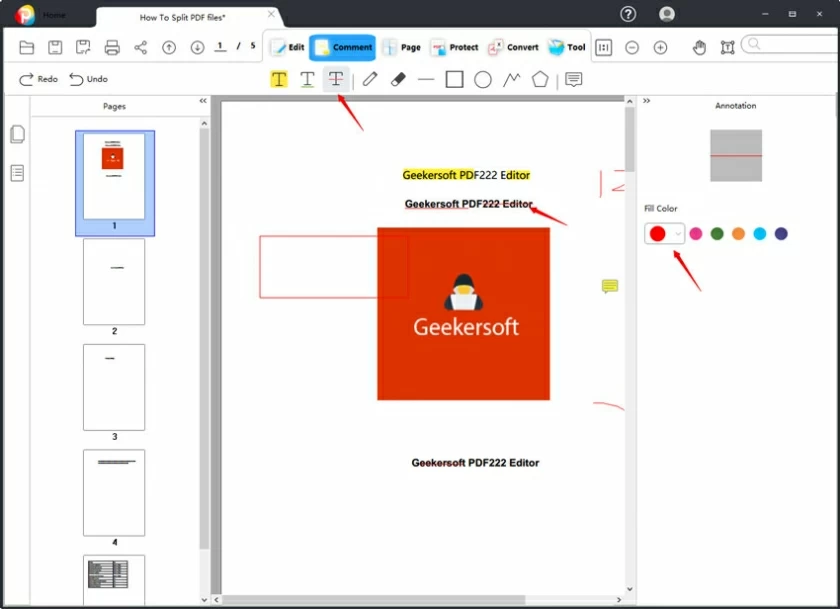
On the Comment toolbar you will see the Pencil and Rubber icons. You only need to click the mouse to draw on PDF documents. After releasing the mouse, the Pencil is terminated, and the content of the drawing can be erased by Rubber.
Remarks: The drawing line is red by default, and the color of it can be adjusted by changing the color on the right.
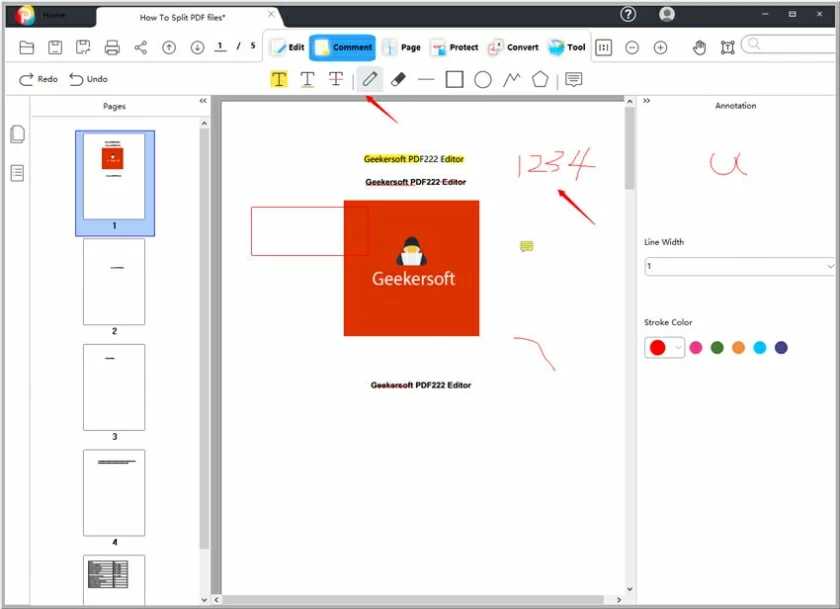
Click Comment > Line, Rectangle, Ellipse or Arrow, etc., you can draw the line and shape you need in the PDF. This setting is very simple, just double-click the mouse to finish the operation. Similarly, the default color for drawing lines and icons is red, and you can change the color by selecting the color on the right.
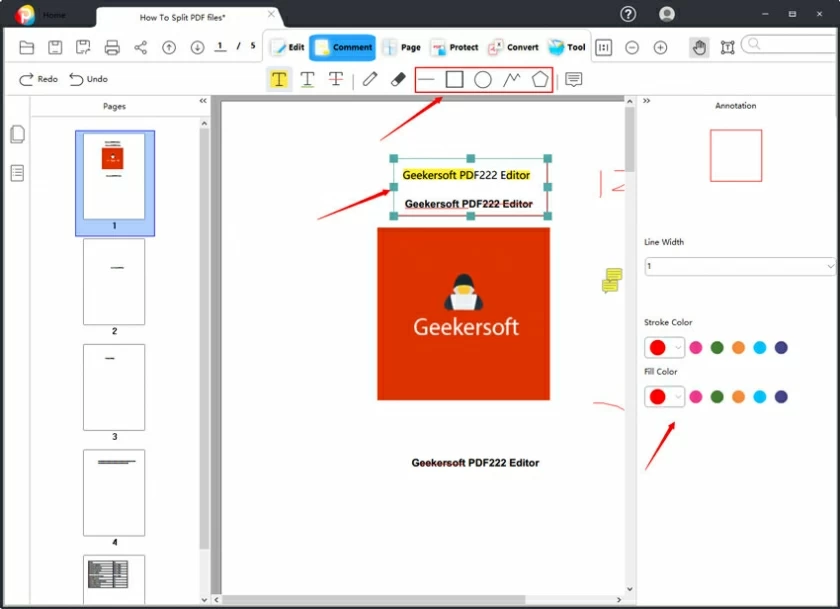
Geekersoft PDF editor also allows you to annotate PDFs by adding notes. The operation method is to click Comment > Note, and then select the position in the PDF to insert one or more Note boxes. Once inserted, you can add content directly(by double-click the box to type or modify text).
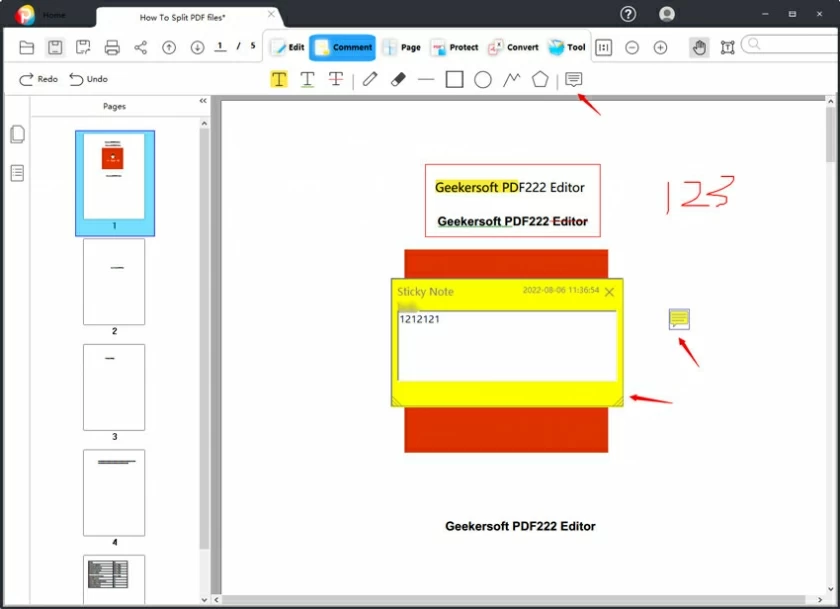
PDF annotation refers to "adding notes" on a PDF document, adding reference information for the creator, or leaving remarks for other readers. Common ways of annotating documents include: underlining or highlighting text, commenting notes, drawing annotations, etc.
Depending on the daily needs, PDF content creators and managers need at least five different tools: PDF annotation, PDF editing, drawing software, page management tools, and signatures. Overall, we can tell you responsibly that Geekersoft PDF editor is the best software for annotating PDFs.