- Data Recovery
- Data Recovery for PC
- Data Recovery for Android
- Data Recovery for iPhone/iPad
- Unlock For Android
- Unlock for iPhone/iPad
- Android System Repair
- iPhone/iPad System Repair
Updated By Cameron On Mar 2, 2023, 7:41 pm
"When the Roam SIM is inserted, the Samsung Galaxy smart phone prompts "Invalid SIM Card. Network locked SIM card". What should I do? "
In fact, this problem is related to the network providers of high-end Samsung devices. Although you can replace a new network provider when you are not satisfied with the previous one, unfortunately, when you insert the SIM of the new provider, it will still be locked.
The reason behind this is that you abruptly terminated your contract with your former network provider. At this point, it will be troublesome to get rid of this situation. However, we will provide you with some solutions in this article to help you get rid of the problem of Network Locked SIMCard Inserted.
Product recommendation: Android System Repair
The SIM network unlock PIN is a code provided by the network provider to unlock the SIM card network. The purpose is that devices can only use their network.
The PIN/Code to unlock Samsung's mobile phone was an 8-digit code before 2009, but since 2019, Samsung has used a 16-digit network code. Some specific Samsung models require a define code along the unlock code.
If you receive one of the following alerts on your phone screen, your phone is locked in because your phone network is still locked to the original network carrier. Unless you enter an 8-bit or 16-bit unlock code to unlock the network, your device won't work with other SIM cards.
Generally, the following reasons will cause your Samsung device to be locked when inserting a new SIM card.
1. Network Lock: If you get the Samsung mobile phone from a network provider, it is likely that the device is still locked to their network.
2. Faults with Phone's Firmwares: For Samsung Galaxy S6, S7, S9, Note 5 and JIO models, if the prompt of Network Locked SIM Card Inserted is after the device is updated or restored, the problem is likely caused by the mobile phone firmware failure.
3. Region Lock: Some Samsung models are designed to only use SIM cards issued by default network providers in some regions.
After understanding the information about SIM Network Unlock PIN, want to solve this problem, you can target the above common reasons respectively.
Here are a few tips to help you deal with SIM Network Unlock PIN and regain control of your high-end Samsung smartphone.
If you receive a prompt that a Network Locked SIM Card is Inserted after changing your network provider, you can call your former service provider to fix it. You will be given an 8-16 digit code to unlock the SIM card. The premise is to meet the contract requirements, otherwise, they will not provide you. For example, you have to use the default carrier for a certain period of time, say 3 to 6 months. The length of time varies by carrier. The smartphone price should be paid in full. If your Samsung phone is not paid in full, you will have to pay the corresponding fee.
After receiving the unlock code, you can solve the error of Network Locked SIM Card Inserted according to the following steps:
Step 1 Turn off the Samsung phone and insert a new SIM card.
Step 2 Restart the device and enter the unlock code received from the carrier as prompted.
Make sure you enter the correct SIM unlock code, if you enter the wrong code, the device will be unavailable.
Alternatively, you can use an online unlock service to help you bypass Network Locked SIM Card Inserted erro. Such unlocking services use IMEI numbers to unlock smartphones worldwide. One of the online service providers with the highest Unlocking rates is Canada Unlocking. It will provide an unlocking code via email, which is simple and legal.
Fix Network Locked SIM Card Inserted using Canada Unlocking in following steps.
Step 1 Insert a new SIM card and turn on the phone.
Step 2 Enter the SIM card network unlock code from Canada Unlocking as prompted.
After entering the correct code, your Samsung phone network will be unlocked successfully.
If you do not replace your SIM Card, but receive an alert when renewing or resuming a Network Locked SIM Card Inserted, it is likely that your phone's firmware is faulty. At this point, a powerful firmware repair tool can help you fix your phone's Android operating system.
After repeated trial and comprehensive comparison, we recommend ReiBoot for Android among the many system repair software on the market, because it is a comprehensive firmware repair APP with a variety of state-of-the-art features and excellent system recovery program. Android ReiBoot can help you with the "Not Registered on Network" or SIM Not Provisioned errors you encounter on Android devices.
The steps to solve the problem of network locking SIM card insertion using ReiBoot for Android are as follows:
Step 1 Download, install and start ReiBoot for Android on your computer.
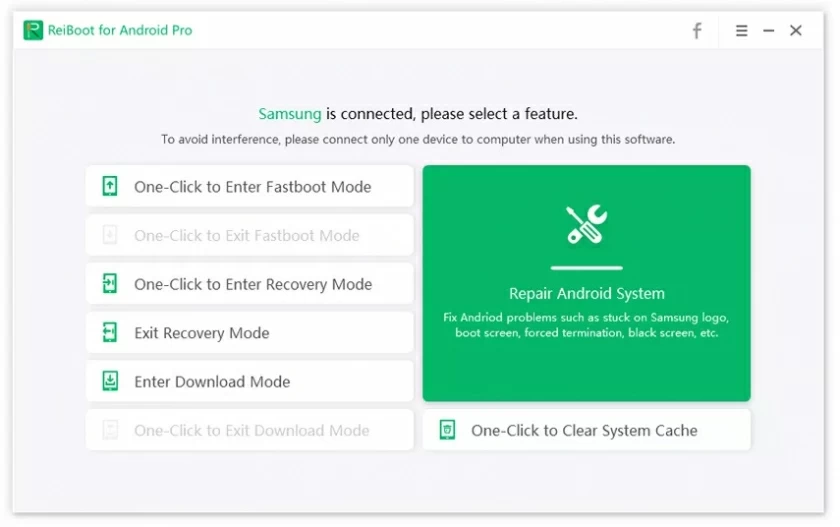
Step 2 Connect the Samsung mobile phone to the computer with USB data cable, and click "Repair Android system". Then enable USB debugging from the device's developer settings.
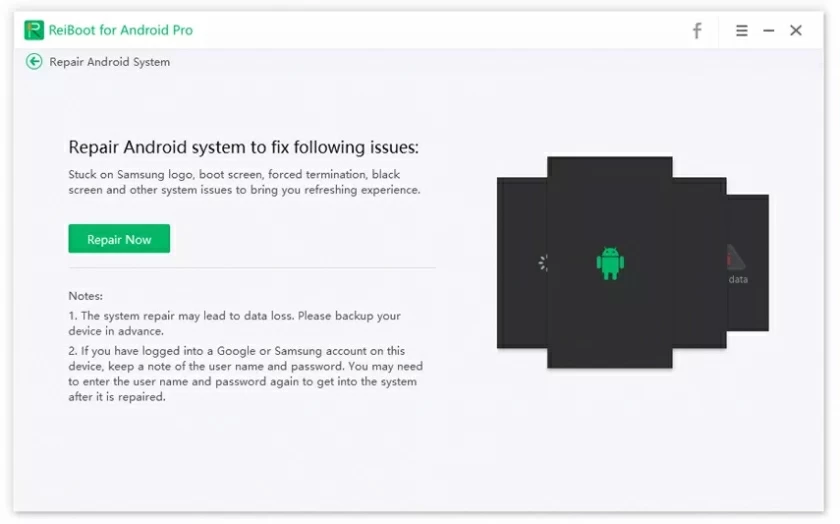
Step 3 Click "Repair Now" according to the prompt.
Step 4 After selecting your device information, download the relevant firmware. ReiBoot for Android will automatically download the latest firmware package for your device.
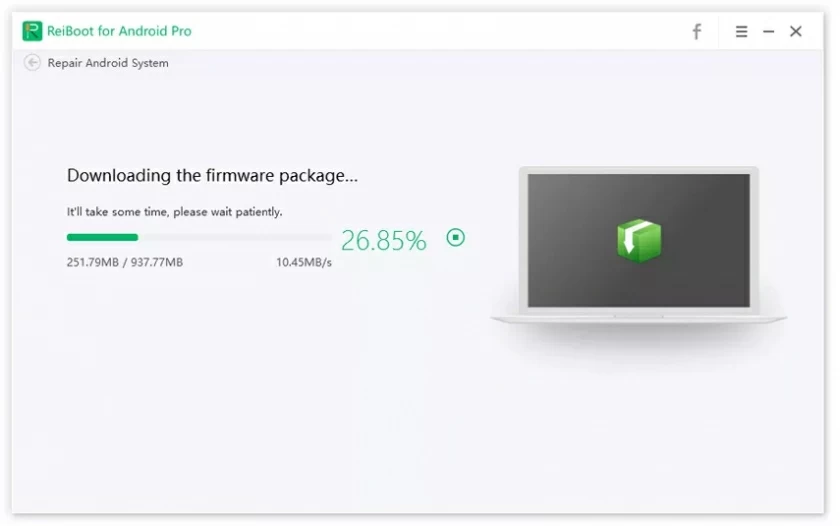
Step 5 After the firmware download is completed, click "Repair Now" and start the repair program. This repair process takes about a few minutes.
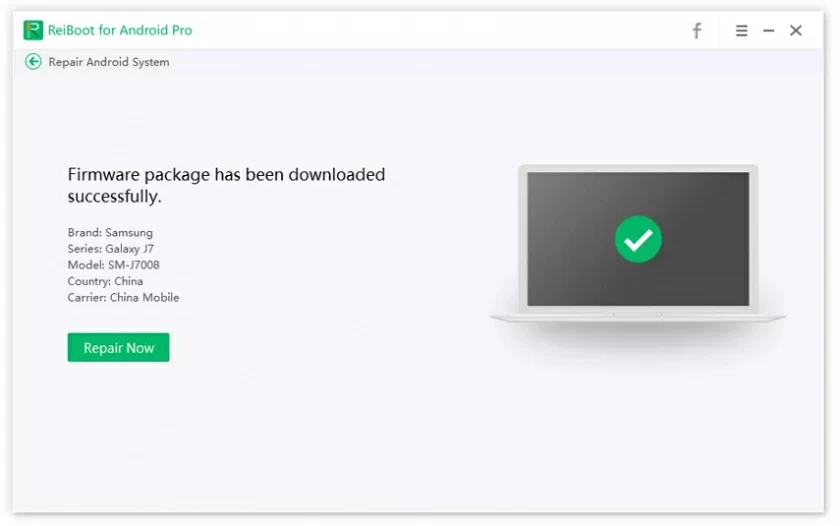
Step 6 After that, your Android device will start normally. Then, you will be able to access the phone, and Network Locked SIM Card Inserted has been resolved.
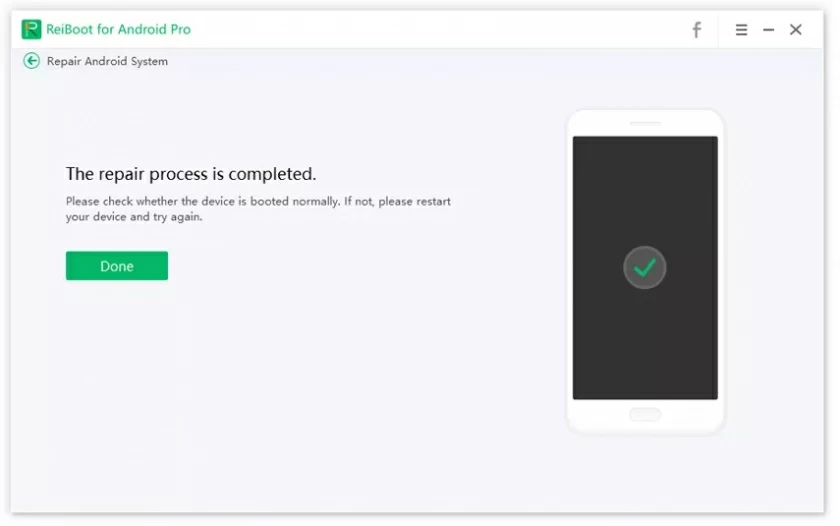
If you switched to another network carrier of your Samsung mobile phone, then it is likely that you encountered an issue with the Address Network Locked SIM Card Inserted and were unable to access the network. In this article, we look at different solutions for different reasons, among which ReiBoot for Android to repair your phone firmware is one of the easiest ways to solve the locked network you're facing right now.