- Data Recovery
- Data Recovery for PC
- Data Recovery for Android
- Data Recovery for iPhone/iPad
- Unlock For Android
- Unlock for iPhone/iPad
- Android System Repair
- iPhone/iPad System Repair
Updated By Tom On May 31, 2022, 8:10 pm
"When you take the iPhone out of your pocket and use it as normal, then the iPhone repeatedly restarts with a black screen a few seconds after the Apple logo appears."
What to do when the iPhone boot loops? There are actually possible fixes for this problem, and in this article, we've summarized a series of solutions that will help you get your iPhone out of the reboot loop. Before we start, let's understand the causes of iPhone reboot loop, then you can try it out one by one to find a fix that works for you.
Recommended: If you don't want to spend time trying, you can also download the iPhone System Repair Tool for a quick fix.
Free Trial for WinFree Trial for Mac
iPhone stuck in boot loop may be a hardware problem or a software problem. In most cases, the iPhone keeps restarting loop is caused by a software problem, such as iOS update failure or software failure.
The reason why iPhone keeps rebooting may be related to hardware or software problems. If you've ever dropped your phone in water, hardware problems may be the main causes. Most of the time, iPhone rebooting are often due to software issues, such as iOS update failures, jailbreak failures, software glitches.
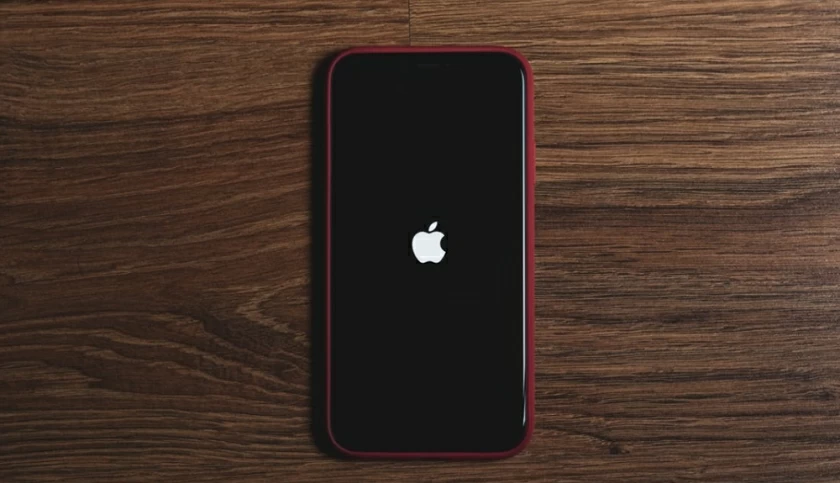
Whatever the reason, if your iPhone doesn't start properly, you can try the following methods to get it back to normal.
When the phone keeps restarting, the simplest solution is to forcibly restart the mobile phone. In short, forcibly restarting the phone can fix the iPhone restart loop failure caused by some system failures.
Forcible restart operations for iPhone 8, X, XS, 11, 12, 13 or newer devices:
Quickly press and release Volume +.
Quickly press and release Volume -.
Press and hold the side button for about 10 seconds and release the button when you see the Apple logo.
Forcible restart operations for iPhone7 and 7 Plus devices:
Press and hold the "Volume-" and "Wake up" buttons. Release the buttons when you see the Apple logo.
Forcible restart operations for iPhone 6s, 6, SE and earlier devices:
Press and hold the "Wake" and "Home" buttons at the same time. Release the buttons when you see the Apple logo appear.
After the forcible restart, check whether the status of the iPhone is normal. If not, you can check the subsequent solutions.
Apple officially provides an iPhone boot Loop fix method, which is to operate the device into recovery mode and then update and repair the system. The operation of entering recovery mode will vary slightly between iPhone models.
1. Open iTunes or Finder after making sure it is the latest version.
2. Connect your iPhone device to the computer and enter recovery mode.
How to enter recovery mode:
For iPhone 8 and later devices: Quickly press and release Volume+; Quickly press and release Volume-; then press and hold the side button until recovery mode appears.
For iPhone 7 (Plus): Press and hold the Volume - and Wake buttons at the same time until the recovery mode appears and then release buttons.
For iPhone 6s and earlier devices: Press and hold the Top (or Side) and Home buttons at the same time until recovery mode appears.
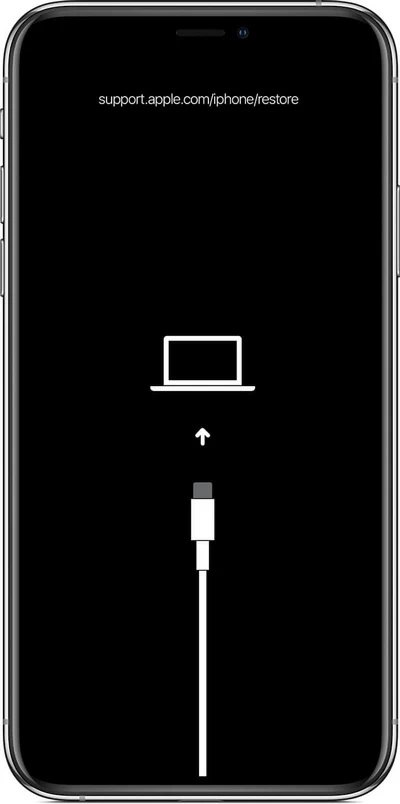
3. After that, you will see the restore or update option on iTunes or Finder, select "Update" to complete the system repair update. The update operation will not erase your data, while the restore operation will erase the data.
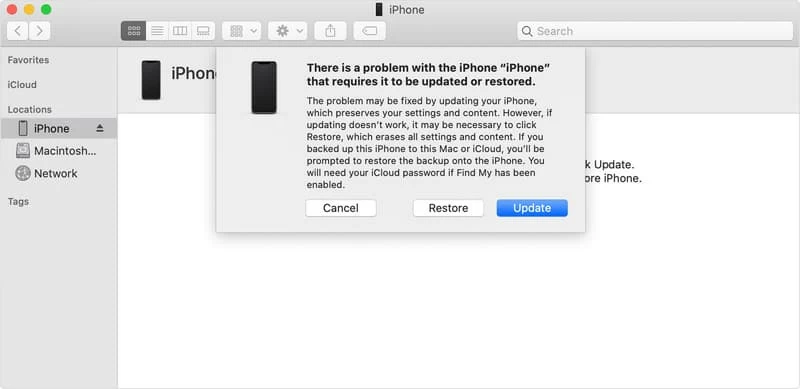
4. After the update or recovery is complete, check whether your device is back to normal. If not, continue to try later.
If you still can't fix the boot loop iPhone problem through the first two methods, you can choose to use a third-party system repair tool, such as AnyFix, which is one of the best iOS repair tools. It can quickly identify and fix the iPhone system problem, so that your device can return to normal as soon as possible.
Free Trial for Win Free Trial for Mac
Steps to fix iPhone reboot loop with AnyFix:
Step 1: After installing and running AnyFix, connect your iPhone to your computer.
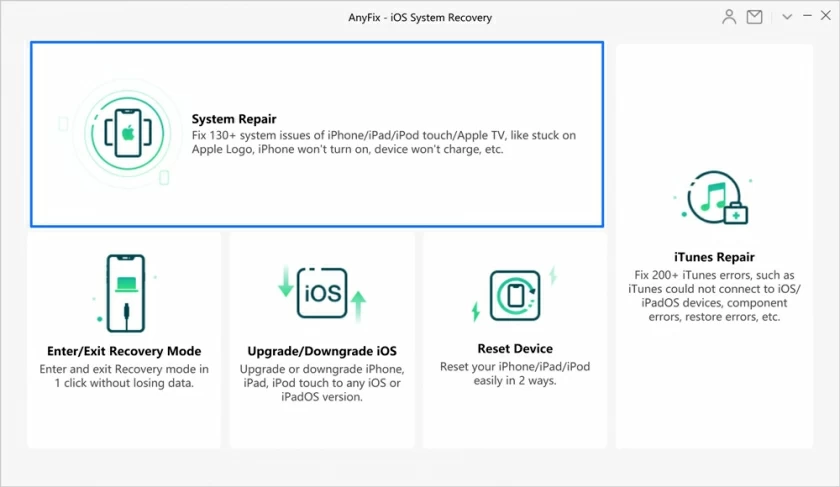
Step 2: Select "Systen Repair" mode and click "Start Now".
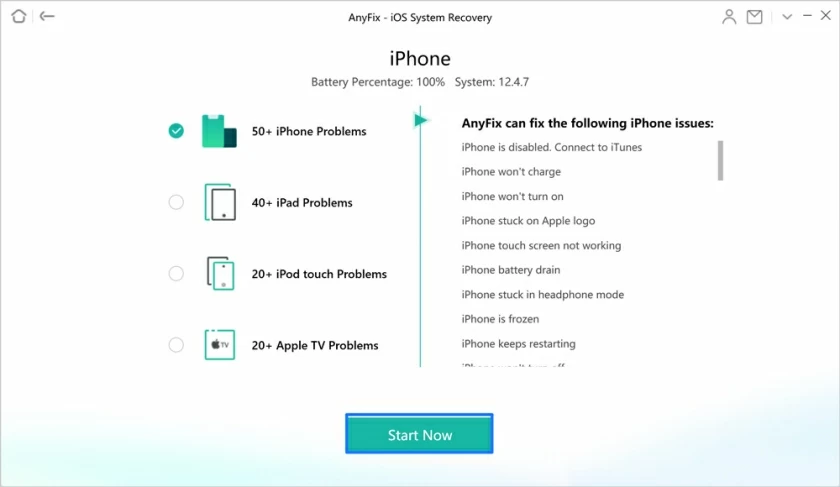
Step 3: iOS repair provides three repair modes: standard repair, advanced repair and ultimate repair. You can try from the standard mode, as it will not cause data loss, while the advanced and ultimate repair will erase your iPhone data after recovery.
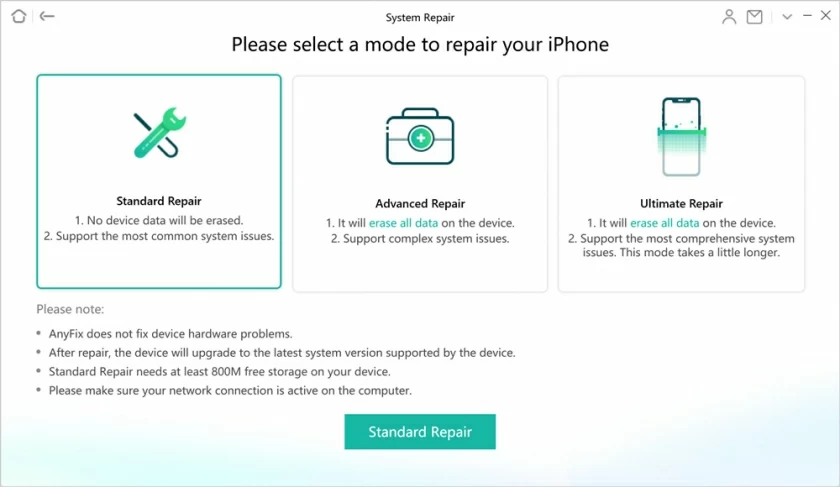
Step 4: Download the firmware, which should take a few minutes.
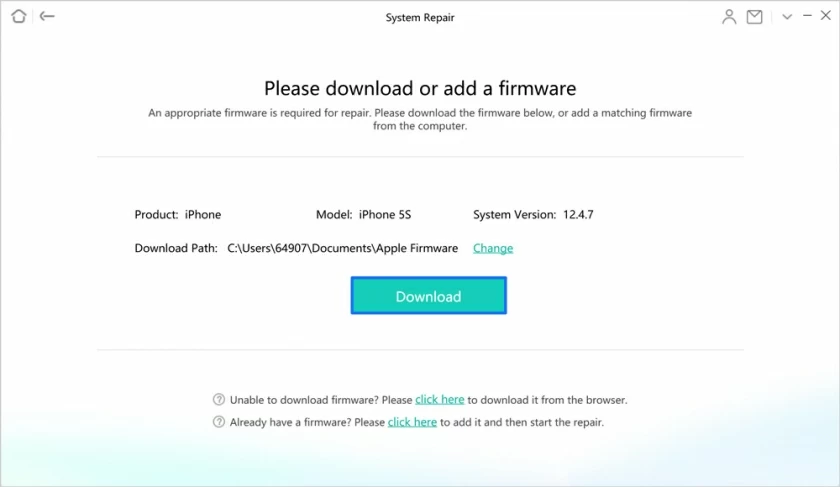
Step 5: Click "Fix Now" to Fix the iPhone unlimited reboot
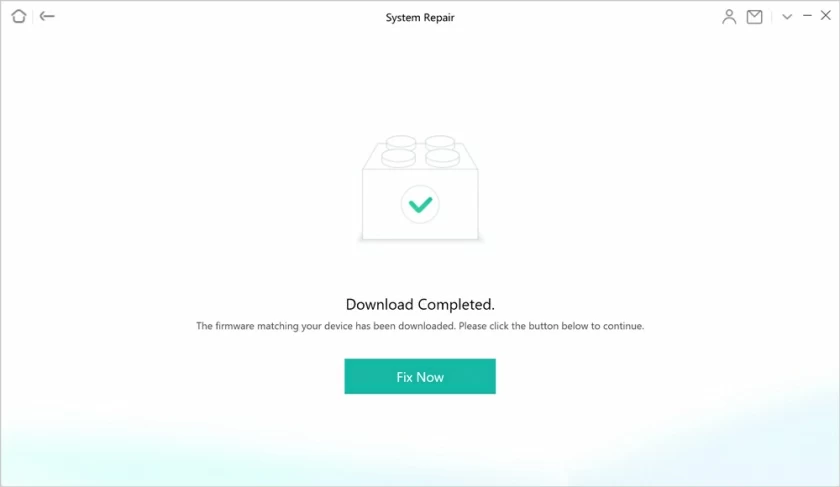
Finally, wait for the repair to complete, and the process should not take too long.
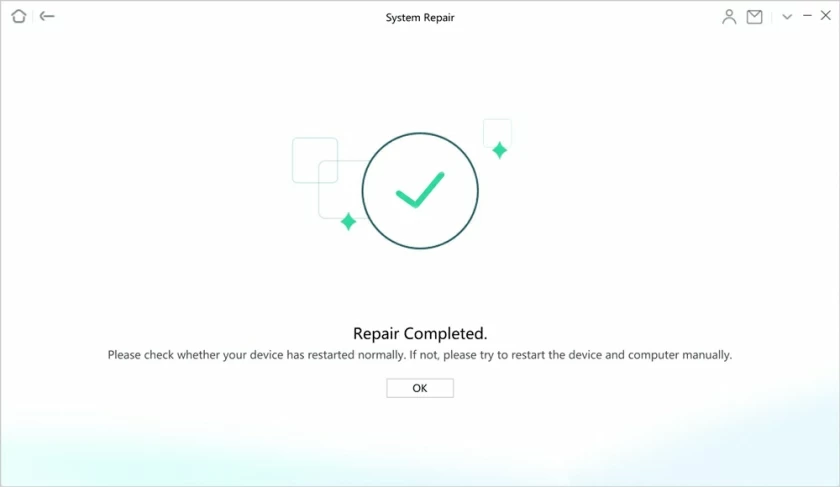
Anyfix supports repairing all system problems such as iPhone reboot loop, stuck on blue screen, Apple logo lock, etc. This app can help you easily fix the iOS system problems.
In addition to third-party system repair tools, you can also consider an iPhone Boot Loop fix from DFU (Device Firmware Update) mode. Using DFU mode requires help from iTunes or Finder.
Operations of iPhone boot loop fix from DFU (Device Firmware Update) mode:
1. Open iTunes or Finder, and connect the iPhone to a computer.
2. Put the device into DFU mode as follows:
For iPhone 8, 9, 10, 11, 12, 13 and later devices: Quickly press and release "Volume +"; quickly press and release "Volume -"; then press and hold the Side button until the screen turn black. Press and hold the Side button and the Volume - button for five seconds. Release the Side button, but continue to hold Volume - until iTunes displays: "iTunes has detected an iPhone in recovery mode."
For iPhone 7 (Plus) devices: Press and hold the Volume- and Wake buttons at the same time for 10 seconds, release the Wake button, but continue to press and hold Volume- until iTunes displays: "iTunes has detected an iPhone in recovery mode."
For iPhone 6s and earlier devices: Press and hold the Top (or Side) and Home buttons simultaneously for 10 seconds, release the Top (or Side) button, but continue to hold the Home button until iTunes Displays: "iTunes has detected an iPhone in recovery mode."
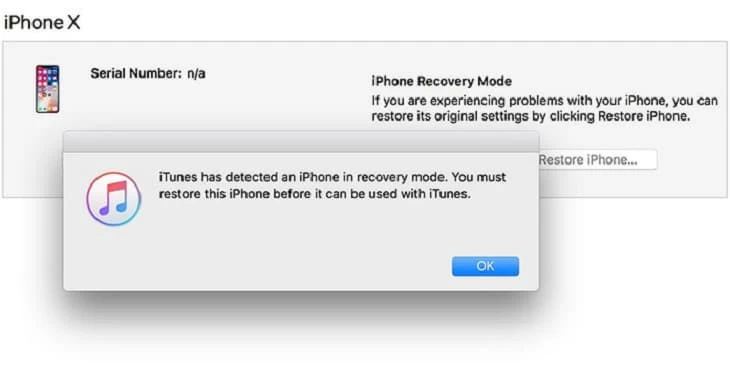
3. Your iPhone will have a black screen in DFU mode, follow the instructions on iTunes to restore your device.
The above article describes 5 ways to fix "support.apple.com/iphone/restore" and restore screen on iPhone. We strongly recommend using AnyFix as the best solution. It is the best way to solve such problems, including exit the recovery mode screen, unable to login iPhone13/12/11 / XS/X / 8/7/6 systems, and so on. If you know of other fixes, please share with us in the comments below.
If the above 4 methods can't help you fix the iPhone boot loop problem, then your device is most likely not working properly due to a hardware problem. In this case, the most suitable method for you is to find the nearest Apple Help Center for hardware repair.