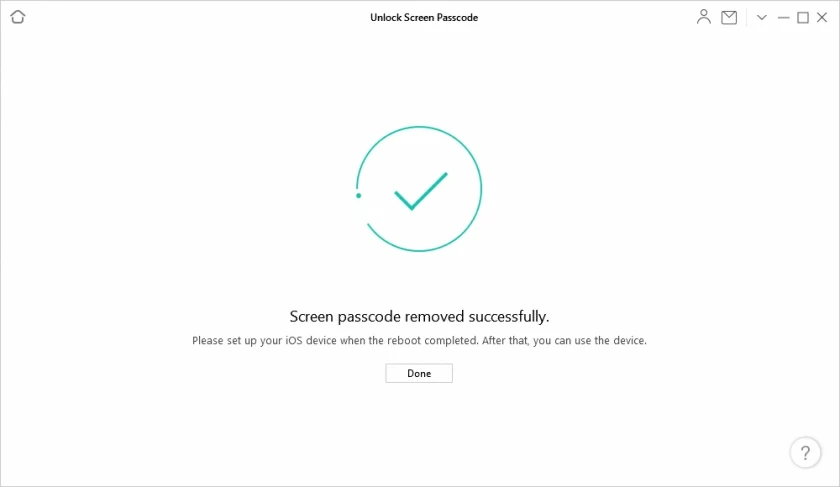- Data Recovery
- Data Recovery for PC
- Data Recovery for Android
- Data Recovery for iPhone/iPad
- Unlock For Android
- Unlock for iPhone/iPad
- Android System Repair
- iPhone/iPad System Repair
Updated By Amy On Mar 14, 2022, 3:50 pm
As the first barrier of a mobile phone device, the screen locking password is the most basic way to protect the data in the device. It's same for Apple ID, Touch ID, etc. When we want to restore the device to factory settings (initialization), the required password is our screen locking password; ; If you want to activate the device after initializing the device, you need to enter your Apple ID and password. So how to factory reset/hard reset iPhone iPhone 14/14Pro/13/13Pro/112/12 Pro/12 Pro Max/12 mini/11/11Pro/11 Pro Max/SE/X if you forget your password or can't access the home button / XR / XS / XS Max / 8 / 7 / 6s / 6 / 5s / 5, iPad and iPod touch? You may try the following methods.
How to Hard Reset iPhone without a Password
Use the button of force restart to restore the iPhone, the operation is slightly different for different models. If you're interested in this, keep reading.
On iPhone 14/14Pro/13/13/12/11/10/9/8 Plus: Press and quickly release the volume up and volume down buttons. Then press and hold the side button until you see the Apple logo.
On iPhone 7 or iPhone 7 Plus: Press and hold the side and volume down buttons for at least 10 seconds until you see the Apple logo.
On iPhone 6s and earlier, iPad or iPod touch: Press and hold the Home and Power buttons for at least 10 seconds until you see the Apple logo.
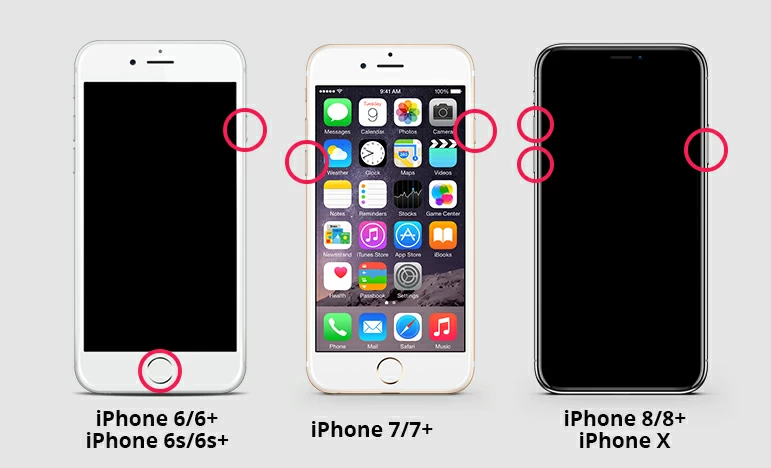
The disadvantages of this push-button hard recovery is that you may fail even after many attempts; this operation can cause serious data problems. It will completely erase the information we have stored on the device, push-button hard factory reset will lose all data such as contacts, photos, videos, etc.
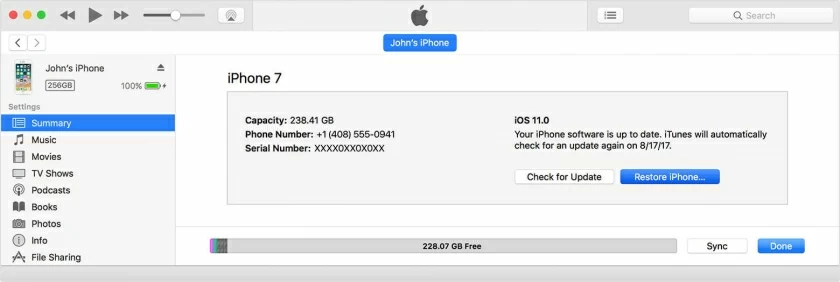
You can reset your iPhone through iTunes if your phone has been synced with iTunes before, otherwise you won't be able to do this. Also make sure you have a backup created on iTunes before performing this reset in iTunes, otherwise you will lose your data. If all of the above conditions are met, you can perform a hard reset by following steps:
Step 1: Open iTunes on your PC or Mac.
Step 2: Put your device into recovery mode as follows:
1. iPhone 8 or later device models: quickly press the device "Volume Up Button", "Volume Down Button", then press and hold the "POWER key" until the shutdown slider appears, drag the slider to shut down your device. Press and hold the Volume Down button again and connect the device to the computer until you see the Recovery Mode screen.
2. iPhone 7, iPhone 7 Plus: Press and hold the "POWER key" until the shutdown slider appears, drag the slider to shutdown your device. While holding the Volume Down button again, connect the device to the computer. Holding the Volume Down button until you see the Recovery Mode screen.
3. iPhone 6s or earlier: Press and hold the "POWER key" button until the shutdown slider appears. Drag this slider to power off your device. While holding the "HOME" button again, connect the device to the computer. Continue to hold the "HOME" button until you see the "Recovery Mode" screen.
Step 3: A message window will appear with two options - Restore or Update. Select the "Restore" option and iTunes will download the firmware within 15 minutes.
Free iPhone unlock tool is known as the best iPhone unlock tool, it can force clear iPhone/iPad passcode with just one click, it is compatible with all iPhone models, including iPhone 14/14Pro/13/13Pro/112/12 Pro/12 Pro Max /12 mini /11/11Pro /11 Pro Max / SE / X / XR / XS / XS Max / 8 / 7 / 6s / 6 / 5s / 5, iPad and iPod touch.
Download AnyUnlock from Geekersoft's official website, then you can force your iPhone to restart, and the whole process takes no more than a minute.
Screen unlocking steps of iPhone14/14Pro/13/13Pro/112/12 Pro /12 Pro Max /12 mini /11/11Pro /11 Pro Max / SE / X / XR / XS / XS Max / 8 / 7 / 6s / 6 / 5s / 5, iPad and iPod touch series.
Step 1. Download, install and launch AnyUnlock on your computer. Click on "Unlock Screen Passcode".
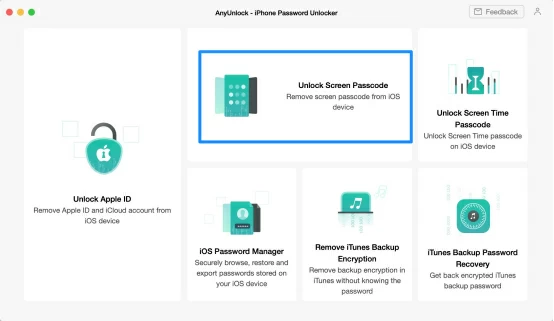
Step 2. Put your iOS device into recovery mode.
1. Please unplug and turn off your device.
2. Please press the power button and volume down button, and then connect your device to the computer.
3. Press and hold both buttons until your device restarts. Once the "Connect to iTunes" screen appears, release both buttons and it's done.
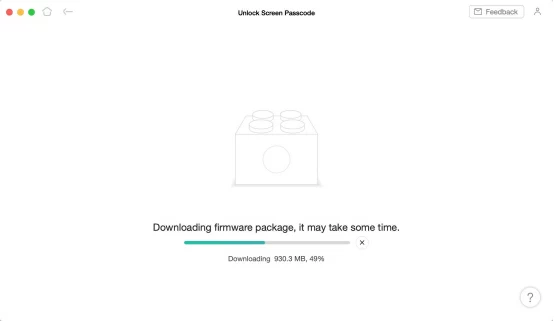
Step 3. Download the matching firmware.
AnyUnlock will automatically detect your device model. Select the suitable firmware version and click the "Download" button, it may take some time to download the firmware package, please be patient. At the same time, please make sure that the internet connection is stable and there is enough storage space.
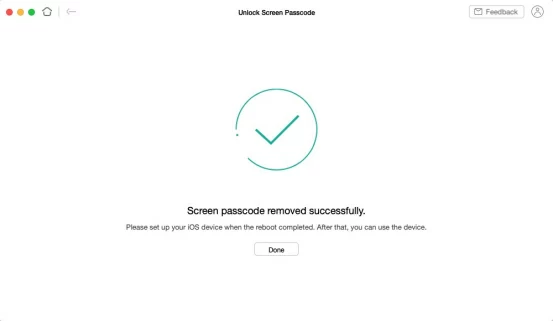
Step 4. Unlock the Password of the iOS device.
After clicking on the "Unlock Now" option, AnyUnlock will automatically unlock the screen password. During the unlocking process, please keep your device connected to the computer via a USB cable, the unlocking process will take a few minutes