- Data Recovery
- Data Recovery for PC
- Data Recovery for Android
- Data Recovery for iPhone/iPad
- Unlock For Android
- Unlock for iPhone/iPad
- Android System Repair
- iPhone/iPad System Repair
Updated By Soha On Dec 11, 2023, 7:53 pm
"How to reset iPhone to Factory Settings without a computer when I forgot the passwords?"
If you are looking for a way to reset your iPhone to Factory Settings without your password, don't miss this article. We will introduce you to the specific steps of using iCloud's "Find My iPhone" feature to reset your iPhone, as well as how to reset your iPhone without a password and iTunes.
Product recommendation: iPhone Unlock
iCloud is an official cloud storage and cloud computing service launched by Apple Inc. on October 12, 2011. iCloud's Find My iPhone feature allows users to remotely control their iPhone if they lose it. And this feature can also be used to reset the iPhone.
To reset your iPhone without a password or iTunes, check out the steps below:
1. Log in to your Apple ID at iCloud.com.
2. Tap Find My iPhone.
3. Select the iPhone device that you want to reset.
4. Tap "Erase iPhone."
5. Enter the Apple ID password and confirm.
6. The iPhone will automatically restore Factory Settings.
Of course, this method only works if you have a working Apple ID and Find My iPhone is turned on on your device. And your iPhone needs to be connected to a stable Internet connection. If this feature is not turned on, you will need to use a third-party iPhone unlock tool to reset your iPhone.
When you buy an iPhone, be sure to protect your phone from data loss.
If you don't have an iCloud account or passwords, or if Find My iPhone is not enabled, don't worry, iPhone Unlock(4uKey) can bypass all the requirements for resetting your iPhone without the need for a password and iTunes.
This tool can reset all the contents and Settings on your iPhone to make it look new. There will be no problems during or after use. Struggling to figure out how to reset your iPhone? Download iPhone Unlock(4uKey) for free.
Step 1 Download and install iPhone Unlock on PC/Mac. After launching the program, click the "Unlock Screen Password" TAB and then click "Start" to continue.
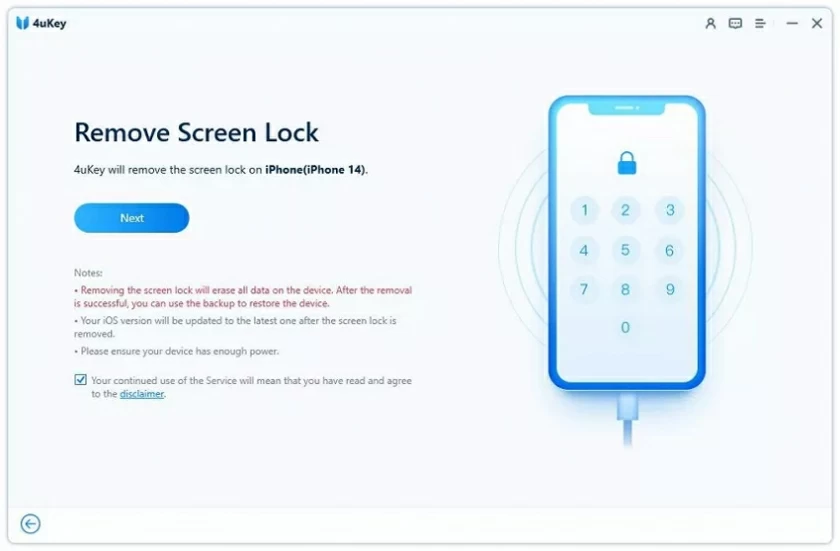
Step 2 Connect your iPhone with a USB cable.
Step 3 Download the firmware package for your iPhone. Click Download to continue. After downloading and verifying, click "Start extracting".
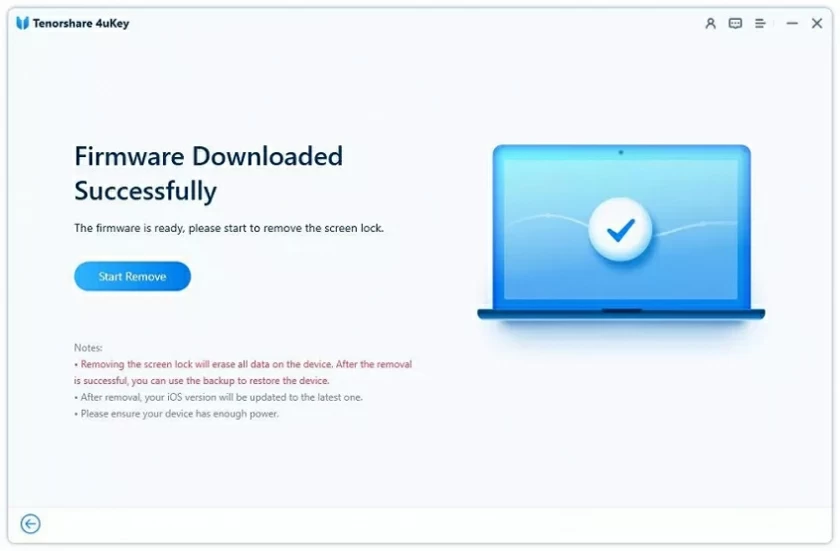
Step 4 Click "Start unlocking", then enter "000000" in the pop-up window, and click "unlock" to start restoring factory Settings. After completing these steps, your iPhone is completely reset to factory defaults and the lock will be removed from your iPhone.
iPhone Unlock(4uKey) helps users to easily solve the problems of iPhone lock screen and password forgetting. It restores the iPhone to factory Settings without a password.
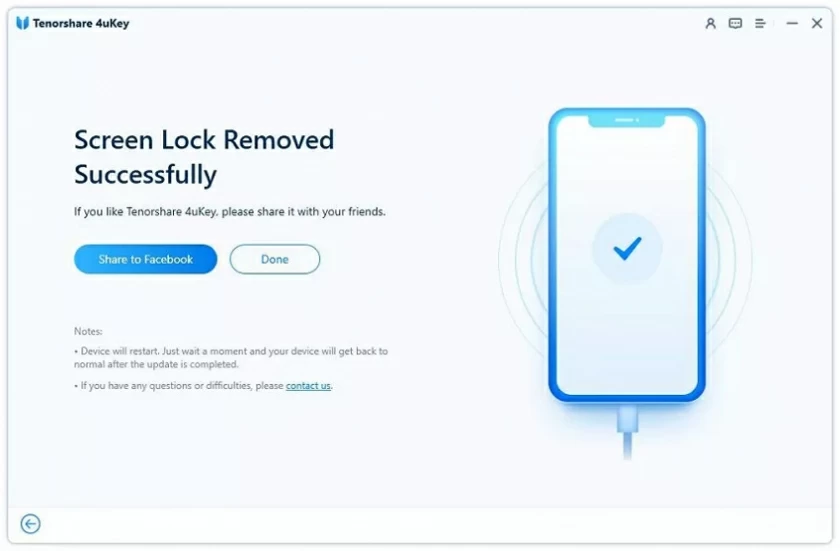
It is understood that you may need to reset your iPhone without a password or computer for the following reasons.
1. The iPhone is lost and cannot be recovered using Find My iPhone.
2. Your iPhone is disabled after repeatedly entering the wrong passcode and you don't have a PC near you.
3. Your iPhone is locked and you can't remember the passcode.
4. You prefer to reset your iPhone password through the Settings app, but can't remember it.
5. You lost some important files and data by resetting your iPhone using iTunes on your PC.
6. Buying a used iPhone only to find that it can't be reset on iTunes.
7. You received an old iPhone from a friend or family member, but you don't have the passcode.
8. Your child, wife, or friend set a new password for your iPhone, but you don't know the password.
9. You got your lost iPhone back from a thief, but he set a new password.
In none of these cases will iTunes help you reset your iPhone. Why, you may ask, can't I reset my iPhone in iTunes? This is mainly due to iTunes limitations. So, is there a way to reset an iPhone without a password or iTunes? Yes, there is a tool called "iPhone Unlock(4uKey)" that can reset your iPhone without a password or iTunes, simple and effective. This unlocking tool can help you solve various problems, such as not being able to reset in iTunes, not being able to contact the owner of the device, not being able to use the device, and so on.
Although resetting iPhone is a simple process that only requires some basic steps to complete. But we have to remind you that before resetting your iPhone, you need to consider backing up the data on your device to avoid losing important information in the process. What do you do when your iPhone suddenly runs into trouble, stops working, and you don't have a password or computer to reset? Don't worry, install and use iPhone Unlock(4uKey) to help you reset your iPhone without a password and computer.