- Data Recovery
- Data Recovery for PC
- Data Recovery for Android
- Data Recovery for iPhone/iPad
- Unlock For Android
- Unlock for iPhone/iPad
- Android System Repair
- iPhone/iPad System Repair
Updated By Cameron On Jun 25, 2022, 2:07 pm
PDF documents can be distributed securely and easily, ensuring that your documents can be viewed the same way on all devices. Usually, documents you create within Office are in Doxc format by default, and then you need to save them as PDF. Here's how to convert a Microsoft Word document to PDF.
Supplement: If you want to convert PDF files to Word,, it is recommended to use Geekersoft PDF to Word to do it.
If you have Microsoft Office Word installed on your Windows or Mac computer, the easiest way to convert a Word document in DOCX format to PDF is to do it in Word.
1. Open the DOCX you want to convert in Word, and then click the "File" tab.
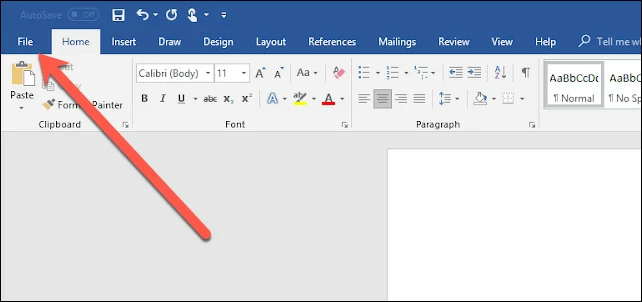
2. Select "Save As" in the drop-down display content.
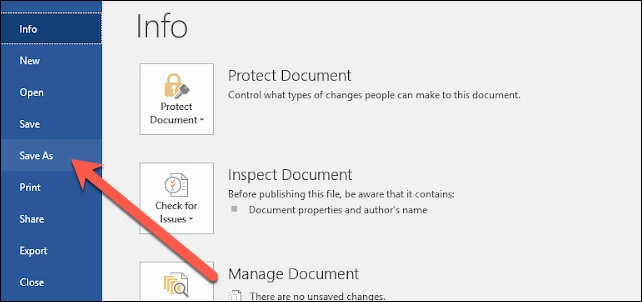
3. Select the folder you want to access, and then click the "Save as type" drop-down menu.

4. Select the "pdf" format, and click "Save". After that, your Word document will be converted into a pdf document and saved in the storage location of your choice.
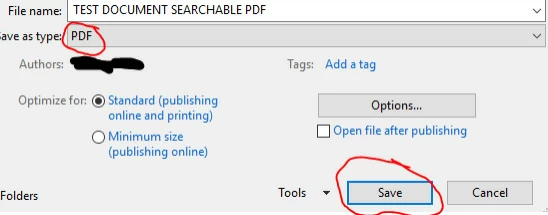
If you need to convert Word documents to PDF documents without Word, you have the following options:
1. Google Drive: Open a Word document on Google Drive, then save it as a Google Document, and finally convert it to PDF.
2. Conversion Websites: There are many online Word to PDF websites that provide the function of converting Word documents to PDF documents for free. Select one of them to complete the conversion.
Related reading: How to convert pdf to docx