- Data Recovery
- Data Recovery for PC
- Data Recovery for Android
- Data Recovery for iPhone/iPad
- Unlock For Android
- Unlock for iPhone/iPad
- Android System Repair
- iPhone/iPad System Repair
Updated By Amy On Jul 20, 2022, 5:50 pm
Converting PDF to Word is very commonly used in daily study and work. The main reason is that official documents are usually transmitted in PDF format. As the recipient, if you need to edit the document, it will be very troublesome. So tools like Soda PDF to Word Converter become valuable. Let's take a look at how sodapdf to word and its alternative tools to convert PDF documents to Word documents.
Soda Converter is a PDF conversion tool that can be used on both computers and mobile devices. Here we will introduce the operation of converting PDF to Word on Soda.
The most convenient way to convert PDF to Word under Soda is to use the Soda PDF desktop application, which can be used on Windows and Mac. And most importantly, it does not require an internet connection.
Follow our guide to check the steps of converting PDF to Word with Soda PDF Desktop:
1. Download and install Sodapdf, then start the program.
2. Find the Convert - PDF to Word option in the menu.
3. Select the file to be converted and set the save directory.
4. Click the Convert button to complete the conversion.
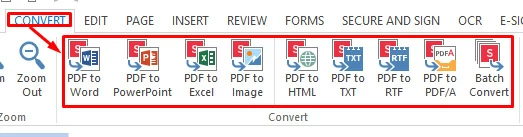
The desktop version may be a bit of a duplication for some people, so Soda also provides an online PDF to Word service, which will be simpler. You can visit Soda PDF to Word Converter online to convert your PDF to Word. This process does not require downloading software or registering an account.
How to Converting PDF to Word with Soda Online?
1. Visit the website of Soda Online PDF.
2. Find "PDF to Word".
3. Upload the PDF file.
4. After the conversion is completed, get the link to download the Word document (Soda will send the link to the downloaded file to your email, the link is valid for 24 hours).
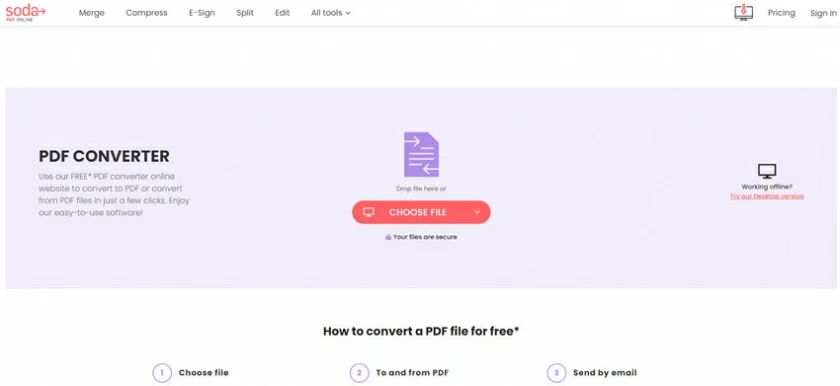
While Soda PDF does a good job of converting Word, there are programs that offer better conversions, such as the Soda PDF alternatives we'll introduce next. This tool will not deform the content format of the original PDFs during conversion, which maximizes the consistency of the document. In addition, these alternative programs provide users with first-class optical identification technology.
There are many possible alternatives to Soda PDF, but one of the best free alternatives you can find is Geekersoft PDF to Word. It also offers free Character Recognition (OCR) technology for extracting from scanned PDF/image PDF Editable formatted text.
How to use Geekersoft PDF to Word?
Step 1: Add PDF files.
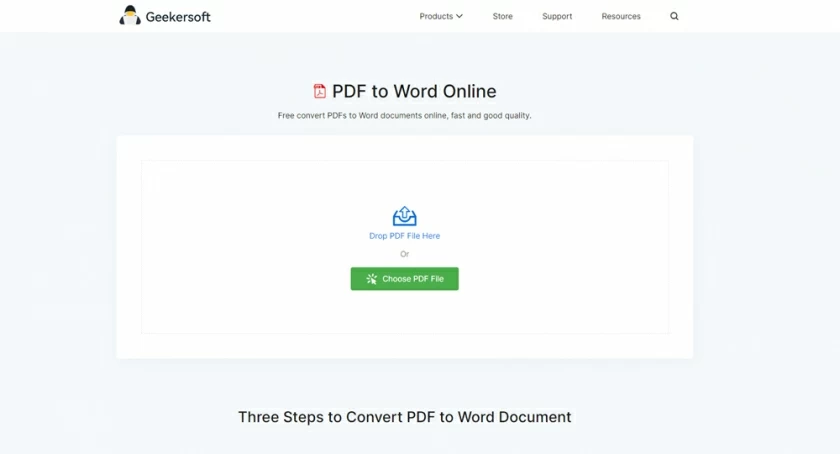
Step 2: Wait for the conversion to complete.
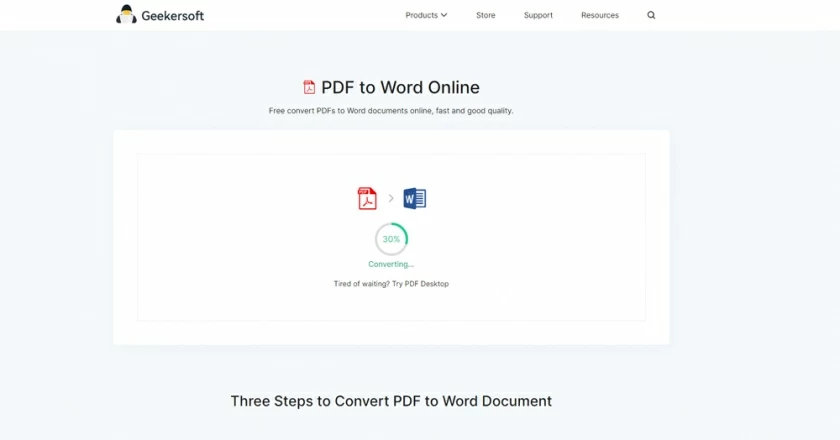
Step 3: Download the converted Word file.
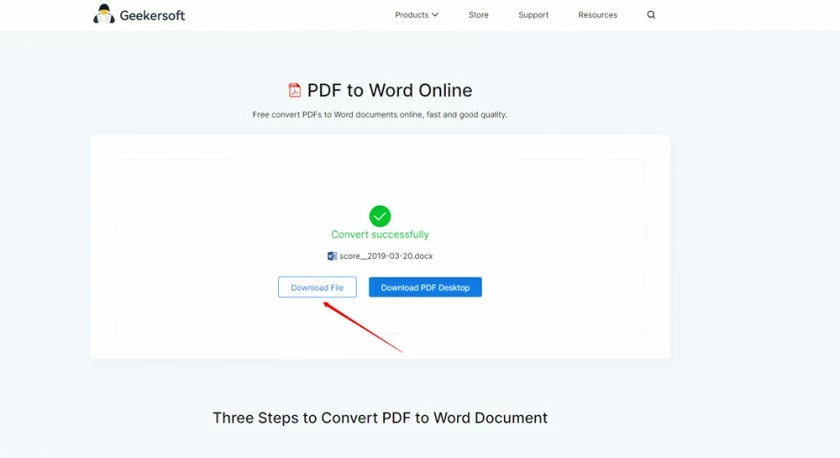
If your document is a scanned PDF/image PDF, you can use Geekersoft OCR by click the link below.
Soda PDF to Word is one of the major suppliers for converting PDF documents to Word, but its conversion effect is slightly worse than Adobe and Geekersoft PDF to Word conversion services. While, Adobe is too expensive and we won't introduce it too much. Geekersoft PDF to Word is a completely free and high-performance conversion tool, so it has become our most recommended alternative to Soda PDF to Word. We hope that all users can use the PDF to Word converter for free.