- Data Recovery
- Data Recovery for PC
- Data Recovery for Android
- Data Recovery for iPhone/iPad
- Unlock For Android
- Unlock for iPhone/iPad
- Android System Repair
- iPhone/iPad System Repair
Updated By Amy On Aug 28, 2022, 5:26 pm
If you are a PDF document user, you will most likely need to rotate and save the PDF document. While it is easy to rotate a PDF page, many tools will not support it if you need to select or save the entire page. We took a deep dive into this and came up with 3 of the best tools for rotating and saving PDF files on any device.
Related reading: How To Split PDF Files.
GeekerPDF is the top on our list. You probably know many other tools, similar to GeekerPDF. But GeekerPDF is by far one of the best PDF editing tools out there.
GeekerPDF is a free PDF editor with a lot of advanced features. It works well on all Windows devices, which allows users to quickly process PDF documents.
Let's take a look at its features:
Great user interface
GeekerPDF has an intuitive user interface that can be used directly without learning.
Free text and image editingAll editing functions of GeekerPDF can be experienced without any limitation before paying.
Excellent Page managementExcellent page management is another feature of GeekerPDF. You can extract, rotate, add, merge, split, and delete pages at will.
Actually using GeekerPDF Rotation fuction, you don't need any tutorial because it's very simple. In a responsible mind, we have prepared for you instructions on how to rotate PDF pages using GeekerPDF.
Follow the steps below to rotate PDF file:
Step 1: Open the PDF file that needs to be rotated.
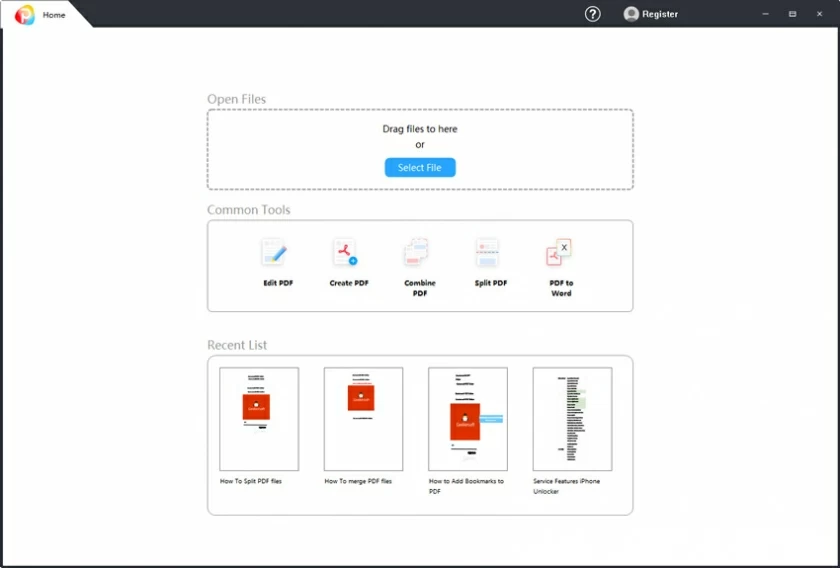
Step 2: Enter the Page menu, then select the desired page and click the Rotate button (you can batch rotate by holding down the keyboard Ctrl while selecting multiple pages).
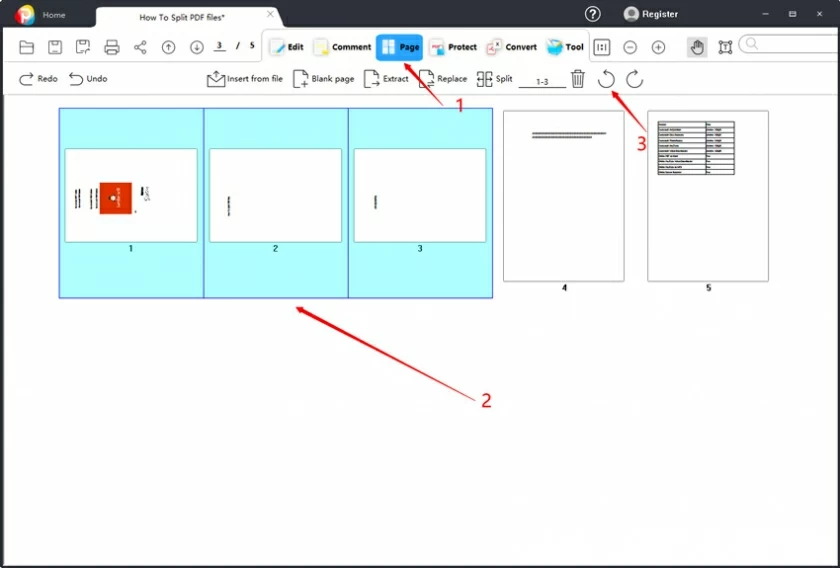
Step 3: Save the rotated PDF file.
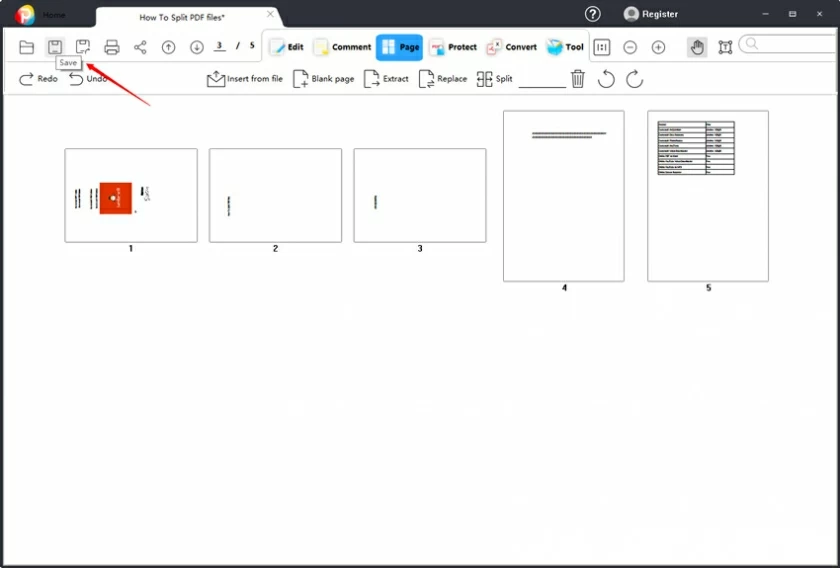
On Macbook, you can use Preview, a file editing tool, to rotate or save a PDF. It can help you preview the effect of PDF pages through thumbnails during the rotation process. The specific operations are as follows:
Step 1: Use the Preview application to open the PDF file that needs to be rotated.
Step 2: On the keyboard, hold down the Shift key and select the page you want to rotate.
Step 3: Then click the "Rotate" button on the toolbar to complete the page rotation.
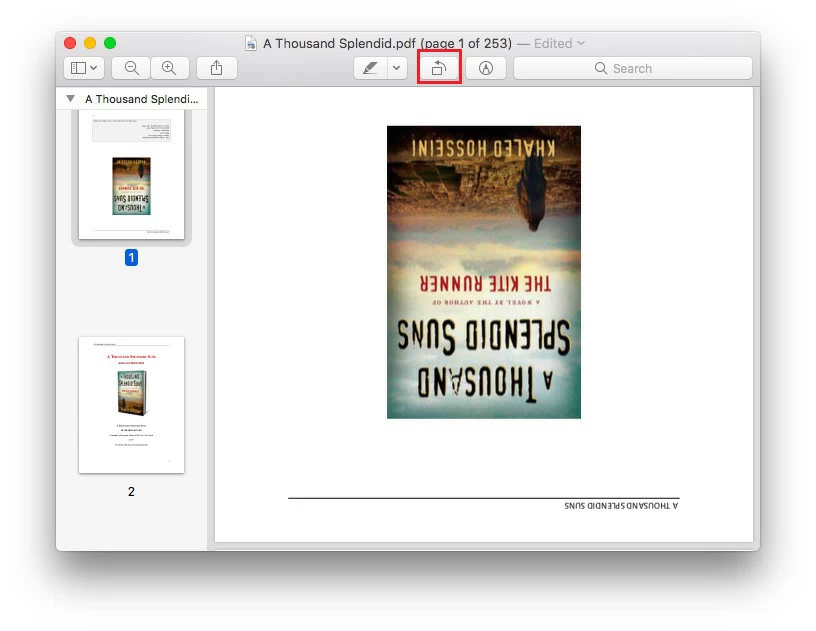
Step 4: Save the rotated document through "Save" in the menu "File".
There are many online programs that support you to rotate PDF files, here is a free online rotation method for iOS and Android.
Reminder: Before you use an online PDF rotation program, you need to remember, try not to use the online program to process too sensitive documents. When dealing with confidential and sensitive documents, try to use the first two methods to operate on your local computer hard disk.
iLovePDF is an online PDF file processing platform that includes almost all popular PDF processing functions. It provides two ways to rotate PDF pages: batch rotation of files and rotation of individual pages.
Step 1: Register and log in to your iLovePDF account.
Step 2: Upload the PDF document that needs to be rotated.
Step 3: Click the "Rotate" icon to flip the page 90 degrees clockwise.
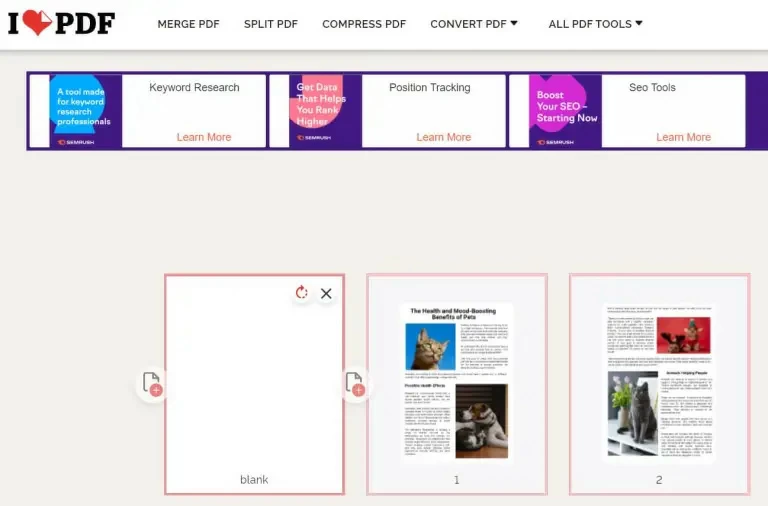
Step 4: Download the rotated file by clicking the red button after completing the rotation.
Reminder: iLovePDF can rotate PDF pages for free, but you will find that there are many advertisements on its interface, which is annoying. GeekerPDF and Preview, by contrast, don't show any ads, so the experience is much better.
Many people want to know this question. In fact, we all know that some PDF documents will be upside down. When we get such documents, it will be very difficult to read. This requires the document to be rotated into a normal reading display for easy reading. The purpose of saving is to save the normal reading display when you open it next time. If you just rotate the document without saving it, the document will still be upside down when you open it next time.
Rotating PDF files is actually quite simple, and there are many tools that can do this. The three methods introduced in this article can help you complete the conversion and saving of PDF documents on Windows, Mac, Andriod, and iOS respectively, which can cover all platforms. Hopefully it will be helpful to you.