- Data Recovery
- Data Recovery for PC
- Data Recovery for Android
- Data Recovery for iPhone/iPad
- Unlock For Android
- Unlock for iPhone/iPad
- Android System Repair
- iPhone/iPad System Repair
Updated By Tom On Mar 24, 2023, 7:57 pm
"How do I unlock a Samsung phone using the Samsung Unlock code?" If your Samsung phone is locked, don't worry. This article will provide you with ways to unlock any Samsung phone model using a Samsung unlock code, helping to easily unlock the device, even if it is hard locked. The Samsung unlock code described in this article is applicable to all Samsung models, such as Galaxy Z, Galaxy A, and Galaxy S series. Let's take a look at how to unlock any Samsung device using the Samsung unlock code.
Product recommendation: Android Screen Unlock
Generally, after turning off your Samsung device, insert a SIM card from another network. Then the phone will be prompted for an unlock code. After entering the code your device is ready to use!
If your device does not require a Samsung SIM unlock code through the above method, you can try the following steps:
Step 1 Enter the Samsung network unlock code
Open the phone dialer and enter the code - # 7465625 * 638 * #. Then, enter the 8-digit Samsung network unlock code, according to the prompts.
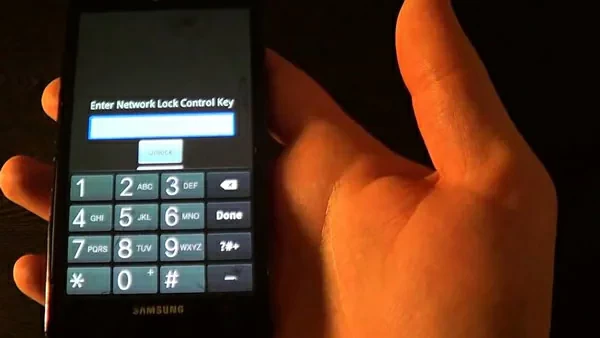
Step 2 Unlock your Samsung phone
Turn off the phone, insert a SIM card from another carrier, and restart the device.
Follow the prompts to enter Samsung's unlock code, which is the UNFREEZE code. If not prompted, open the phone dialer and type UNFREEZE, then confirm the call or send. You will receive an unsuccessful message. Don't worry.
When your Samsung phone is locked, the device will prompt you to SP lock screen or network lock. You can try entering the Samsung unlock code provided for the network lock. And enter the service provider code for the SP lock. You will see later that the device is unlocked.
If this doesn't work, try clicking the "Close" button and entering the code "*2767*3855#" and try again.
Step 3 Unlock the Samsung phone without a SIM card
You can also choose to try unlocking your Samsung phone with or without a SIM card. Enter the code - # 7465625 * 638 * CODE # (CODE is the Samsung network unlock code sent to you). If the device prompts "Phone deactivated", you will be able to enter the device and regain control of the device.
Step 4 Unlock Complete
In addition, you can also try this step without the original SIM card.
Try by entering the password - # 0111 * CODE # (CODE is your Samsung SIM card unlock code).
Open the phone without inserting a SIM card, and then enter the # 0111 * code #. " You will see the message 'Network locking has been disabled', and the device will restart and be ready to use.".
Turn on your Samsung phone after inserting the SIM card, type *2767*688# and exit.
Turn off the Samsung phone and insert another SIM card, turn it on and enter the code -- 00000000.
Restart the phone and enter the code #*7337#.
Now your phone has unlocked the other SIM cards.
Insert the SIM card and turn on your Samsung phone, enter the code *#9998*3323# and exit.

Select #7 from the menu.
Restart your Samsung phone and type *0141# and press the call button.
Turn off the phone, insert another SIM card and turn it on. Enter code - 00000000.
Restart the phone and enter the code - #*7337#.
Now your phone is unlocked and ready to use.
Back up your phone's data, such as contacts, messages and other information, to a memory card or SIM card.
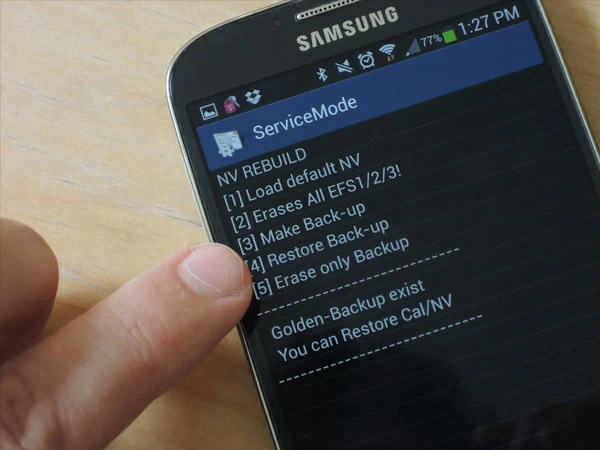
Enter the code *2767*3855# *2767*2878# and your phone will automatically restart.
If this does not work, try this method without a SIM card.
Enter the Samsung SIM unlock code - # 0111 * UNLOCK # or # 0149 * UNFREEZE # to try.
Back up your phone's data, such as contacts, messages and other information, to a memory card or SIM card.
After entering * 2767 * 3855 #, your device is reset to its original factory settings and restarted.
After inserting an unacceptable SIM card and turning on the device, it will display an incorrect SIM message.
Enter the code - * # 9998 * 3323 #, and click the icon in the upper right corner.
"Select the Malloc Fail option in the pop-up menu, and the device will restart and display that it is ready for normal use.".
Enter the code * 0141 # and dial, which will display a personalized screen with the name of the existing network provider.
After restarting the phone, click the left soft key to return to the menu, which will display the settings in the bottom corner: Select 7 - Security; Select 6 – SIM lock; Hit 1 - Disabled; Then enter eight zeros (00000000), and SIM Lock disabled will be displayed, and your device has been unlocked.
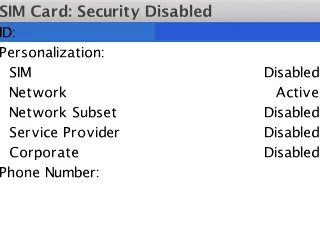
Back up your phone's data, such as contacts, messages and other information, to a memory card or SIM card.
Your phone will restart automatically after you enter the code *2767*637#.
Back up your phone's data, such as contacts, messages and other information, to a memory card or SIM card.
Enter the code *2767*7822573738# and your phone will automatically restart.
If this does not work, remove the SIM card and try the code again.
Back up your phone's data, such as contacts, messages and other information, to a memory card or SIM card.
After inserting the SIM card, turn on the phone and type *2767*637# and your phone will automatically restart.
If this does not work, remove the SIM card and try the code again.
Insert your SIM card and enter *2767*688# and click Exit.
Enter code #*7337#.
If this does not work, remove the SIM card and try the code again.
Back up your phone's data, such as contacts, messages and other information, to a memory card or SIM card.
Enter the code *2767*3855# *2767*2878# and your phone will automatically restart.
If this does not work, remove the SIM card and try the code again.
Android Screen Unlock - Screen Unlock (Android) is the most professional and comprehensive solution for all locking issues on Android devices. If you cannot access Samsung mobile devices, you can try using Android Screen Unlock to unlock them. This is the best and secure solution for unlocking Samsung devices. For some Samsung devices, it can be unlocked without losing data, which is very important for saving your valuable data. The Android Screen Unlock interface is simple and easy for novices to master.
Step 1 Download, install, and launch Android Screen Unlock on your computer.
Step 2 Go to Unlock Screen > Unlock Android Screen, and connect the Samsung phone to the computer using the USB cable.
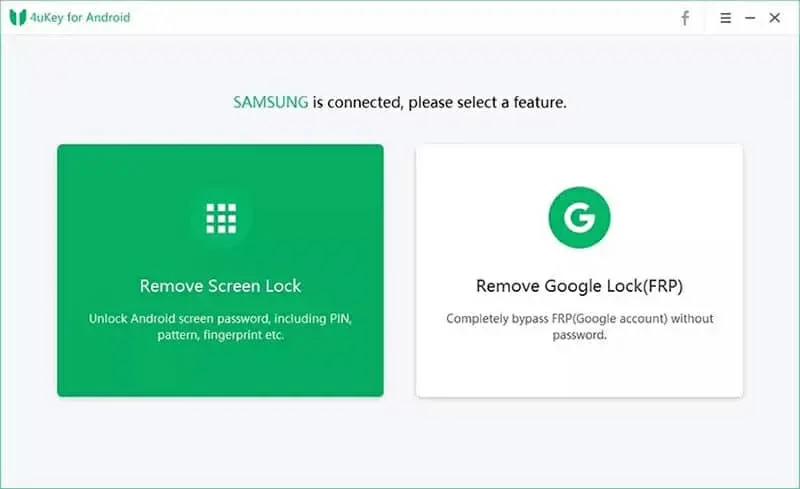
Step 3 Select a solution based on your device model to remove the lock screen. Then choose your device brand truthfully.

Tips: Please make sure to select the correct device brand, because different phone models need to download different recovery packages.
Step 4 Enter the download mode as prompted and wait for the recovery package to be downloaded.
Step 5 After downloading the recovery package, click Delete Now to unlock the package.
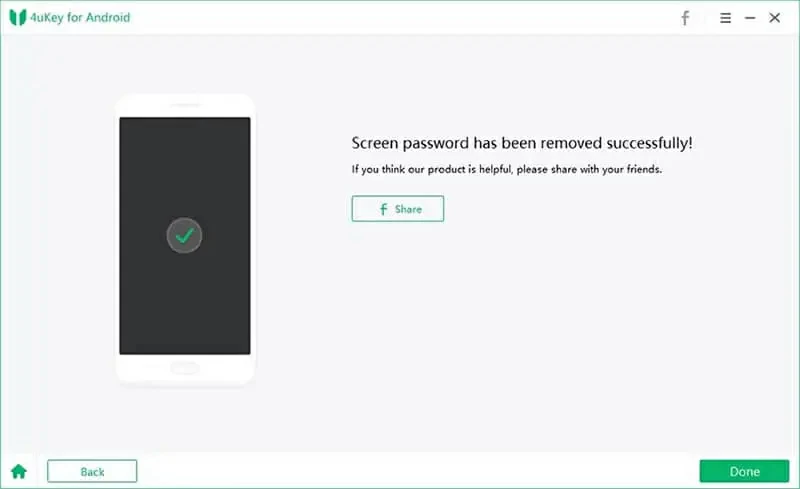
Later, you'll find that you can access your Samsung phone without any password.
Use Samsung unlock code to unlock the lock screen of Samsung phones. Of course, if you have any other questions, you can contact your network carrier. In addition, Android Screen Unlock is an expert in unlocking all Android devices, including Samsung phones. It lets you unlock it easily, safely and reliably.