- Data Recovery
- Data Recovery for PC
- Data Recovery for Android
- Data Recovery for iPhone/iPad
- Unlock For Android
- Unlock for iPhone/iPad
- Android System Repair
- iPhone/iPad System Repair
Updated By Cameron On Jul 29, 2022, 4:29 pm
The best presentation document on the market is known as PowerPoint. But sometimes the material you need to demonstrate may be in PDF format. In these cases, the best way to get a better visual presentation is to convert the PDF document to PowerPoint (PPT). In this article, I'll show you how to convert a PDF file into powerpoint.
The preferred way to convert files on a computer or mobile device is to use an online converter on the browser to directly convert, whether it is Safari, Chrome or Firefox, it will be very easy. Geekersoft PDF to PPT is such a free PDF to PowerPoint online tool.
The Geekersoft PDF to PPT interface is very clean and practical, and the steps to convert PDF to PPT online for free are equally straightforward.
Go to the Geekersoft PDF to PPT webpage. Then drag and drop the PDF file or select the PDF file to upload.
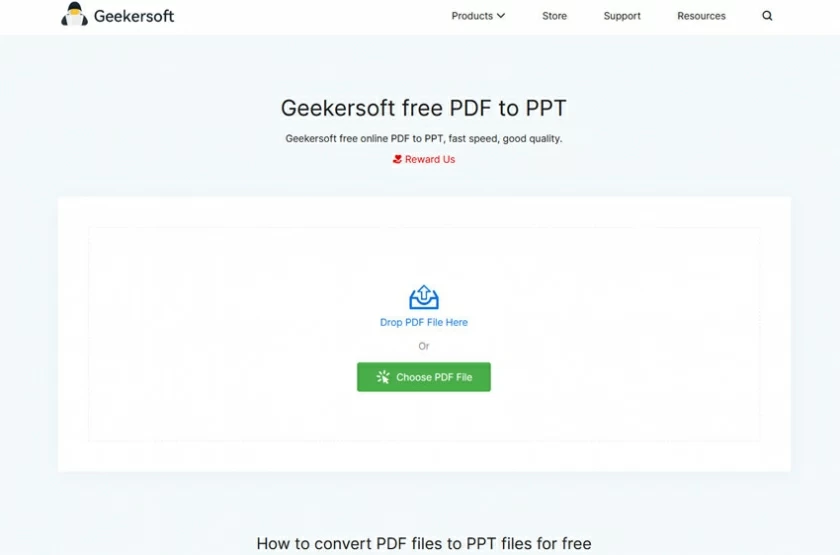
After the file is uploaded successfully, the system will convert it automatically.
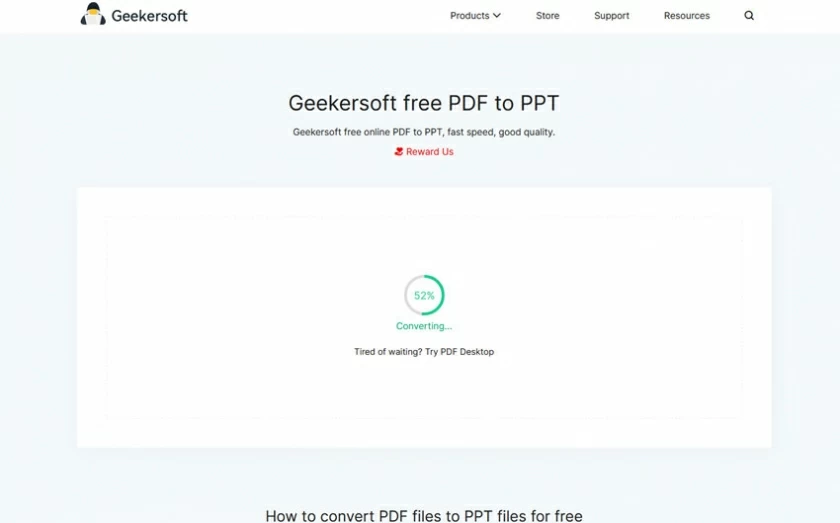
Finally, after the conversion is complete, click "Download" to save the converted PowerPoint (PPT) file.
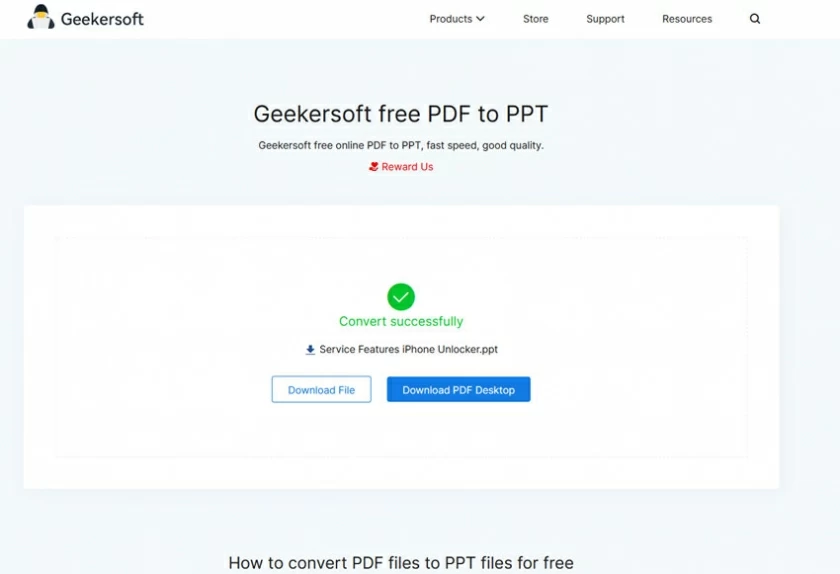
Using Adobe's free online tools is another PDF to PPT conversion method, which is as follows:
Open Adobe's free online PDF to PPT page and select the PDF file to upload.
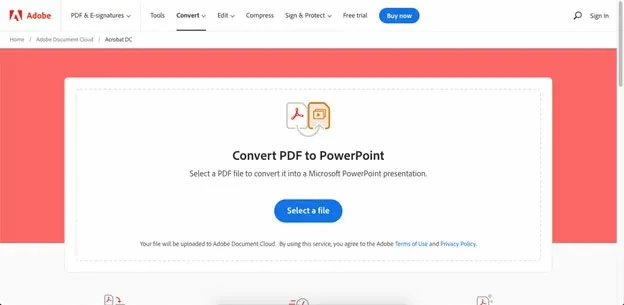
The conversion will start automatically, you just need to wait.
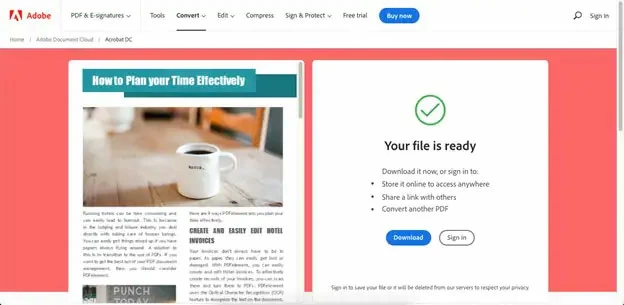
After processing is complete, you will see a preview of the PPT on the left and a download button on the right - click "Download" to keep the PPT locally.
Step 1. Install and run the PDFelement program, then open the PDF file.
Free Trial for Win Free Trial for Mac
Step 2. Edit the PDF file (optional)
After opening the PDF file, you can operate the "Convert" button to perform the conversion operation.
Step 3. Convert PDF to PowerPoint
After entering the conversion menu, click "Convert to PPT", and then you can set the access location after conversion in the pop-up window. Once done, you can convert the PDF to PowerPoint.