- Data Recovery
- Data Recovery for PC
- Data Recovery for Android
- Data Recovery for iPhone/iPad
- Unlock For Android
- Unlock for iPhone/iPad
- Android System Repair
- iPhone/iPad System Repair
Updated By Soha On Aug 22, 2022, 8:29 pm
It's common to submit your resume in PDF format to employers when looking for a job. You can add highlights to your PDF resume, or you can use other resume templates to create a great resume. Most PDF editors provide full PDF resume editing capabilities. In the following content, we will cover the steps for editing a PDF resume on Windows.
Click the Add Text option and enter the text in the PDF file where you want to add text.
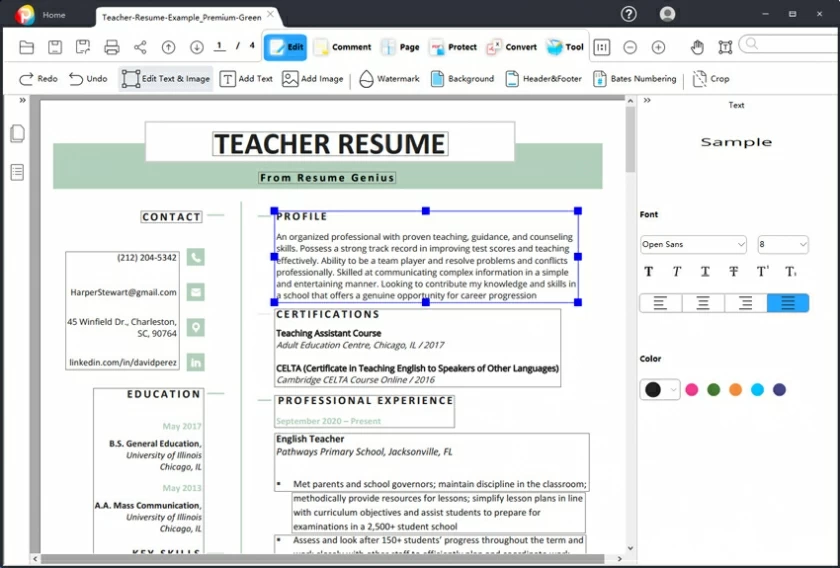
Click the Insert Image option, select the file to be added in the selection box, and then select the location in the PDF document to add the image.
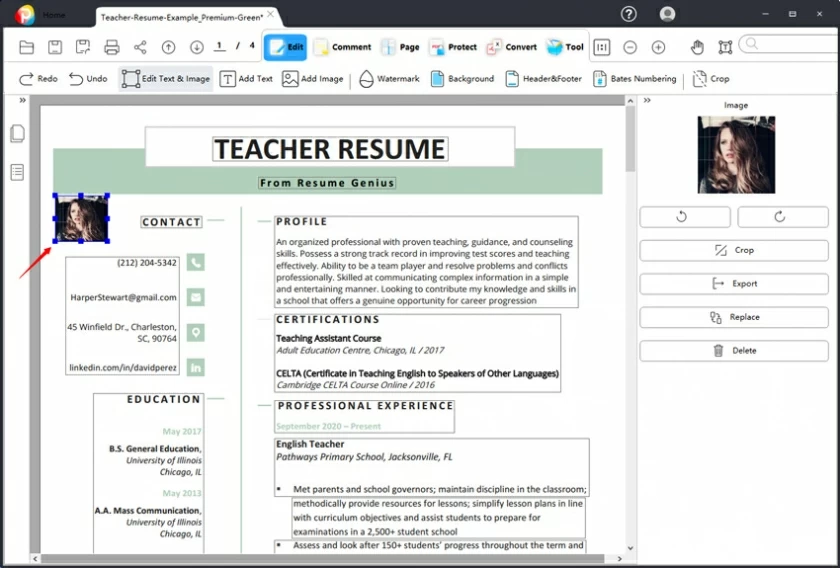
In addition to adding texts and pictures, you can also add a nice background to your resume through the background function in Geekersoft PDF Editor. The specific operation is under the Edit menu > Background > Add > Select background picture or color addition.
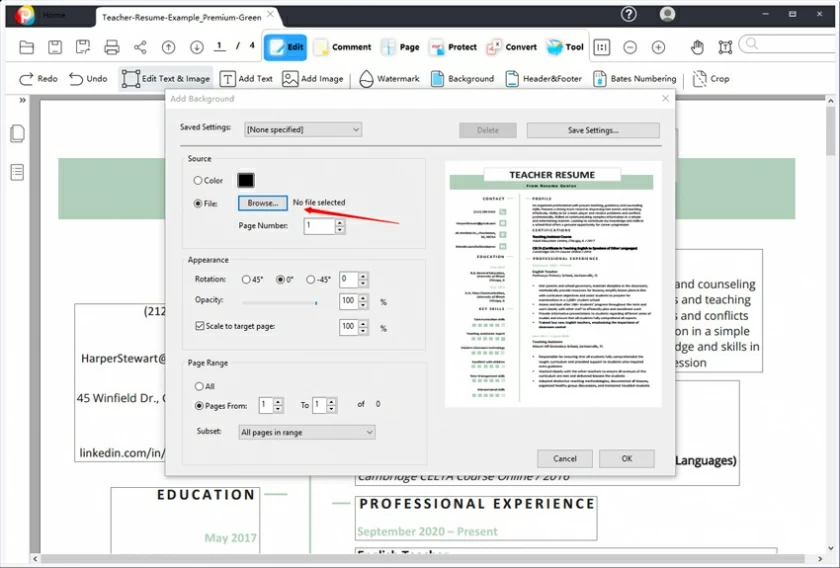
Many PDF editing tools are too expensive, and it may be necessary for students or newcomers to find simple PDF editing tools at low cost. Here we recommend Geekersoft PDF Editor, which has complete editing tools:
After installing Geekersoft PDF Editor, launch the application on your machine.
Drag and drop the resume in PDF format to be edited into the software to open it.
Click Edit to select the text or image you want to edit. You can add, delete or replace text and images in your resume.
After editing, click Save.
Recommended reading =>> How To Edit PDFs Using PDF EditorHow To Edit PDFs Using PDF Editor